Using the embeddedwebserver, Opening the embedded web server, Using the embedded web server – HP 2300dn User Manual
Page 64
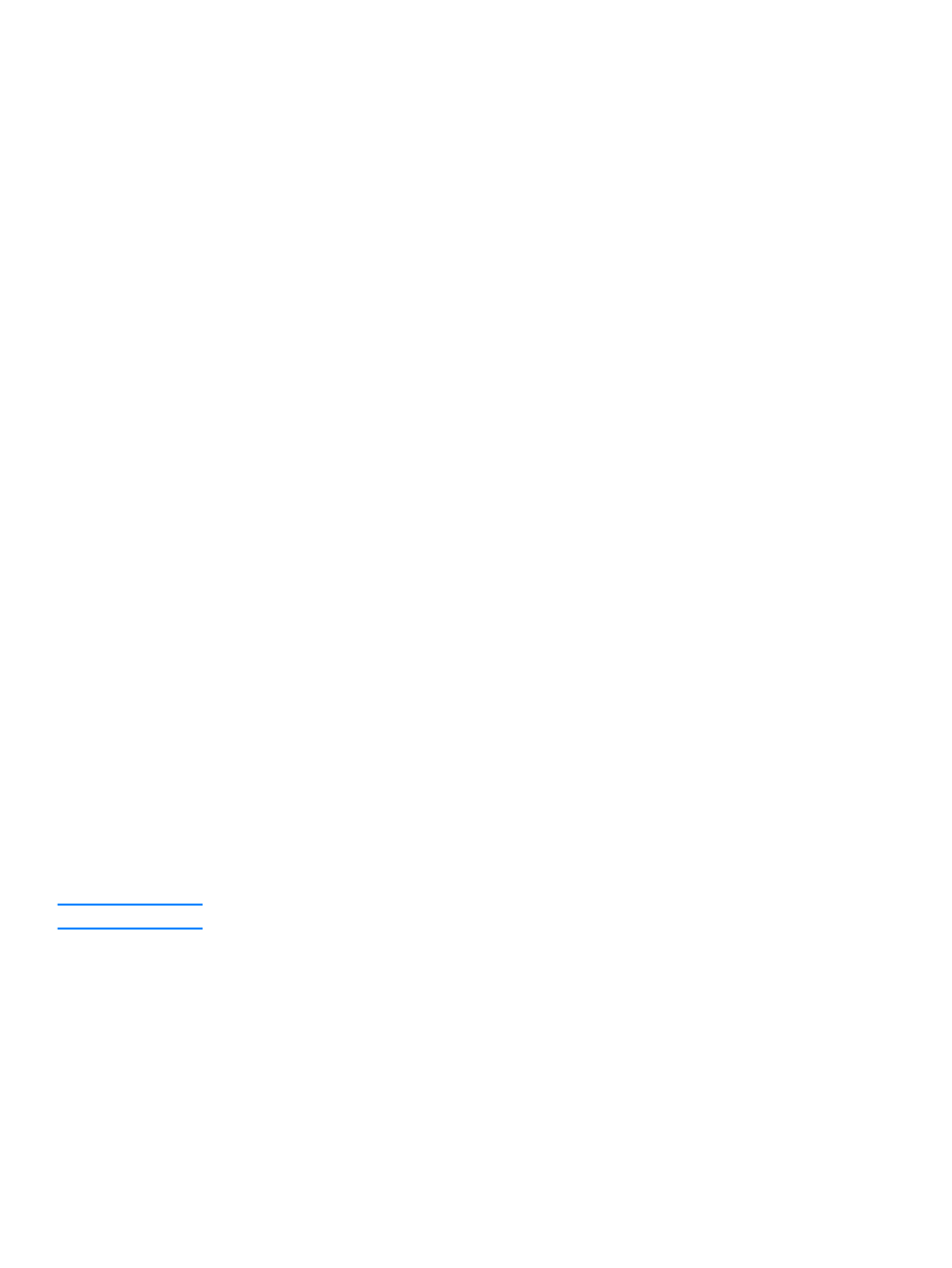
62 Chapter 3 Managing and maintaining the printer
ENWW
Using the embedded Web server
The embedded Web server allows you to view printer and network status and to manage printing
functions from your computer instead of from the printer control panel. Below are examples of
what you can do using the embedded Web server:
view printer control status information
set the type of media loaded in each tray
determine the remaining life on all supplies and order new ones
view and change tray configurations
view and change the printer control panel menu configuration
view and print internal pages
receive notification of printer and supplies events
view and change network configuration
The embedded Web server feature requires at least 48 MB of RAM and an HP Jetdirect print
server in order to connect to your network. The HP LaserJet 2300n printer HP LaserJet 2300dn
printer, and HP LaserJet 2300dtn printer already meet these requirements. The
HP LaserJet 2300d printer requires an HP Jetdirect print server, and the HP LaserJet 2300L
printer and HP LaserJet 2300 printer require 16 MB of RAM and an HP Jetdirect print server.
To use the embedded Web server, you must have Microsoft Internet Explorer 5.01 and later or
Netscape 6.2 and later for Windows, Mac OS, and Linux (Netscape only). Netscape Navigator
4.7 is required for HP-UX 10 and HP-UX 11. The embedded Web server works when the printer
is connected to an IP-based network. The embedded Web server does not support IPX-based
printer connections. You do not have to have Internet access to open and use the embedded
Web server.
When the printer is directly connected to a computer, the embedded Web server is supported for
Windows 95 and later. In order to use the embedded Web server with a direct connection, you
must choose the Custom installation option when you install the printer driver. Select the option
to load Printer Status and Alerts. The proxy server is installed as part of the Printer Status and
Alerts software.
When the printer is connected to the network, the embedded Web server is automatically
available.
Opening the embedded Web server
1
In a supported Web browser on your computer, type the IP address for the printer. (To find
the IP address, print a configuration page. For more information about printing a
configuration page, see
“Configuration page” on page 72
.)
Note
Once you open the URL, you can bookmark it so that you can return to it quickly in the future.
2
The embedded Web server has three tabs that contain settings and information about the
printer: the Information tab, the Settings tab, and the Network tab. Click the tab that you
want to view.
3
See the following sections for more information about each tab.
