Deleting a held job, Printing a private job, Deleting a held job printing a private job – HP 2300dn User Manual
Page 60
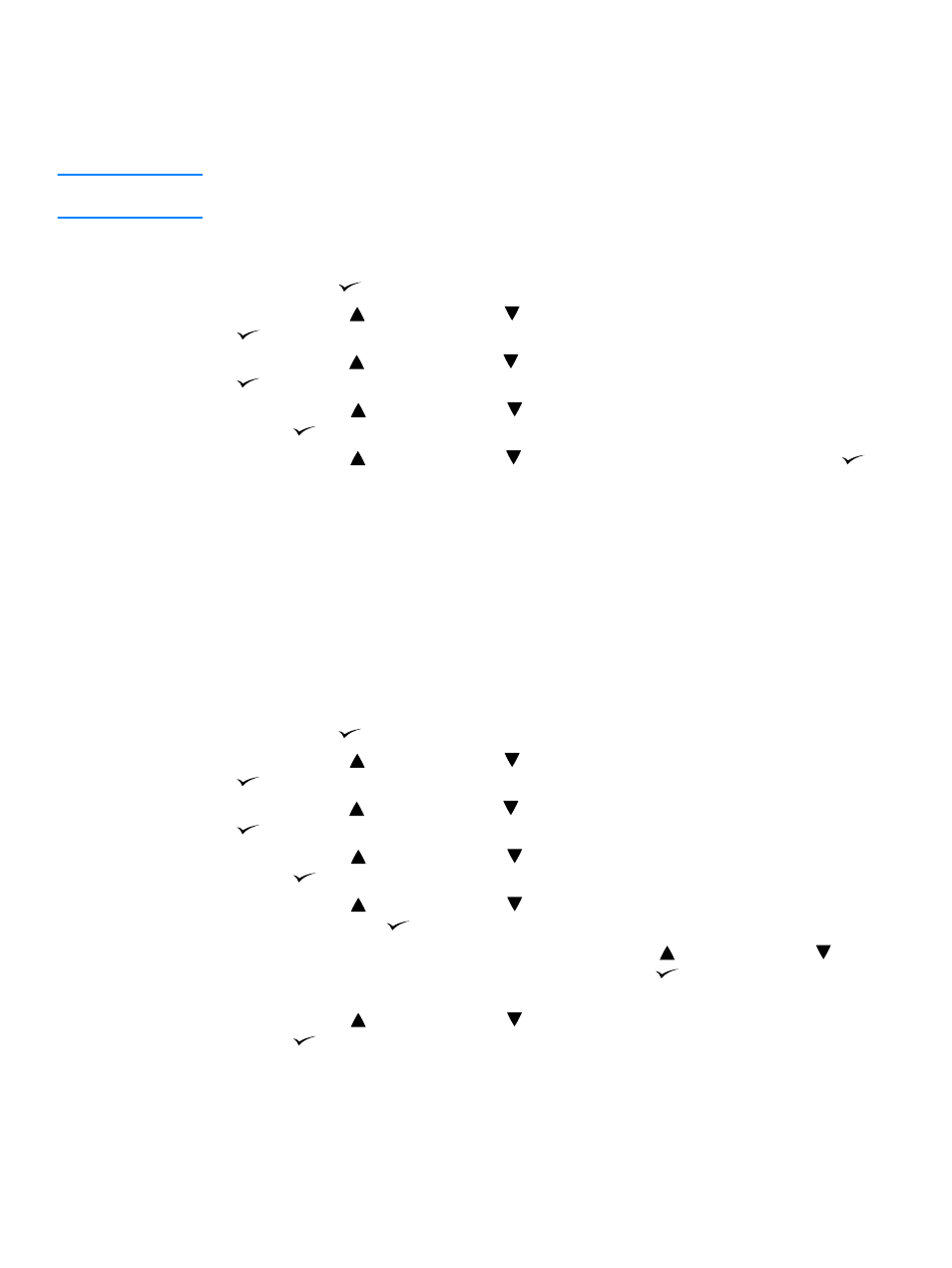
58 Chapter 2 Printing tasks
ENWW
Deleting a held job
When you send a proof and hold job, the printer automatically deletes your previous proof and
hold job. If no proof and hold job already exists with that job name, and the printer needs
additional space, the printer might delete other proof and hold jobs starting with the oldest one.
Note
If you turn the printer power off, all quick copy, proof and hold, and private jobs are deleted. A
held job can also be deleted at the printer control panel.
To delete a held job
1
Press
S
ELECT
(
) to open the menus.
2
Use
U
P
ARROW
(
) or
D
OWN
ARROW
(
) to scroll to
RETRIEVE JOB
, and then press
S
ELECT
(
).
3
Use
U
P
ARROW
(
) or
D
OWN
ARROW
(
) to scroll to the user name, and then press
S
ELECT
(
).
4
Use
U
P
ARROW
(
) or
D
OWN
ARROW
(
) to scroll to the user or job name, and then press
S
ELECT
(
).
5
Use
U
P
ARROW
(
) or
D
OWN
ARROW
(
) to scroll to
DELETE
, and then press
S
ELECT
(
).
Printing a private job
The private printing feature lets you specify that a job is not printed until you release it using a
four-digit personal identification number (PIN) at the printer control panel. You specify the PIN in
the printer driver, and it is sent to the printer as part of the print job.
To specify a private job
To specify in the driver that a job is private, select the Private Job option and type a 4-digit PIN.
To print a private job
1
Press
S
ELECT
(
) to open the menus.
2
Use
U
P
ARROW
(
) or
D
OWN
ARROW
(
) to scroll to
RETRIEVE JOB
, and then press
S
ELECT
(
).
3
Use
U
P
ARROW
(
) or
D
OWN
ARROW
(
) to scroll to the user name, and then press
S
ELECT
(
).
4
Use
U
P
ARROW
(
) or
D
OWN
ARROW
(
) to scroll to the user or job name, and then press
S
ELECT
(
).
5
Use
U
P
ARROW
(
) or
D
OWN
ARROW
(
) to scroll to
. A lock symbol appears next to
. Press
S
ELECT
(
).
6
You are prompted to enter the PIN number. Use
U
P
ARROW
(
) or
D
OWN
ARROW
(
) to
change the first number of the PIN, and then press
S
ELECT
(
). An
*
appears in place of
the number. Repeat these steps to change the remaining three numbers of the PIN.
7
Use
U
P
ARROW
(
) or
D
OWN
ARROW
(
) to scroll to the number of copies, and then press
S
ELECT
(
).
