Step 7: configuring the hp netserver – HP E 800 User Manual
Page 23
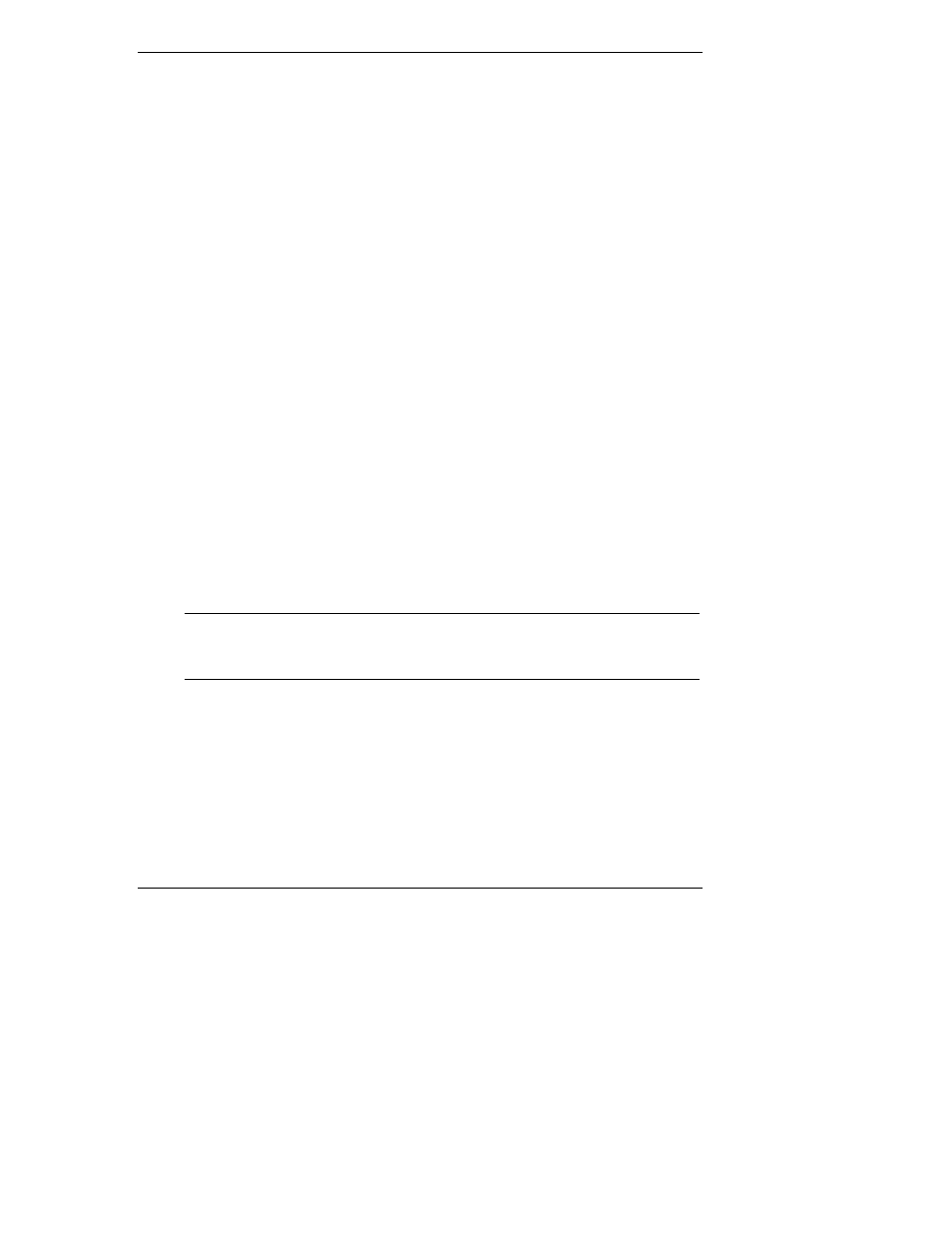
Setting Up the HP NetServer E 800
19
Step 7: Configuring the HP NetServer
1. Power on the HP NetServer and the monitor:
◊
Insert the HP NetServer Navigator CD-ROM in the CD-ROM drive.
◊
The server should boot from the HP NetServer Navigator CD on its
own, if not, turn the power off, wait 10 seconds and turn the power
back on again.
◊
If the system fails to boot, follow the instructions on the screen.
◊
Press [F2] to enter Setup, or
◊
Press [F4] to accept automatic configuration update
2. Configure the NetServer and Install the Network Operating System
(NOS):
◊
From the HP NetServer Navigator Main Menu, view the system
Readme from the HP Navigator main menu for the most current
installation information.
◊
Use the HP NetServer Navigator to configure the server. Start with
either the "Configuration/Installation Assistant" or "Configure the
Server" option from the Main Menu (you will see one or the other
depending upon your version of the CD). If you use Navigator’s
Express or Guided modes you will be prompted through the process.
◊
During the configuration process you will be asked to select the NOS
Installation Mode.
NOTE
If certain versions of the Novell NetWare or Microsoft
Windows NT Server are used, a prompt will appear indicating
selections of automated or manual NOS installation.
◊
Choose the automated mode for first-time installation of Novell
NetWare or Microsoft Windows 2000 (NT) Server on a
factory-configured HP E-Series NetServer. You will be guided through
the process by a series of HP display screens.
◊
Perform a manual install if you are installing a NOS other than Novell
NetWare or Microsoft Windows 2000 (NT) Server, you have replaced
HP components (for example, replacing an HP Network Interface Card
(NIC) with a NIC not on HP’s Tested Products List (TPL) or adding a
