Connecting a component source – HP PE4240N User Manual
Page 24
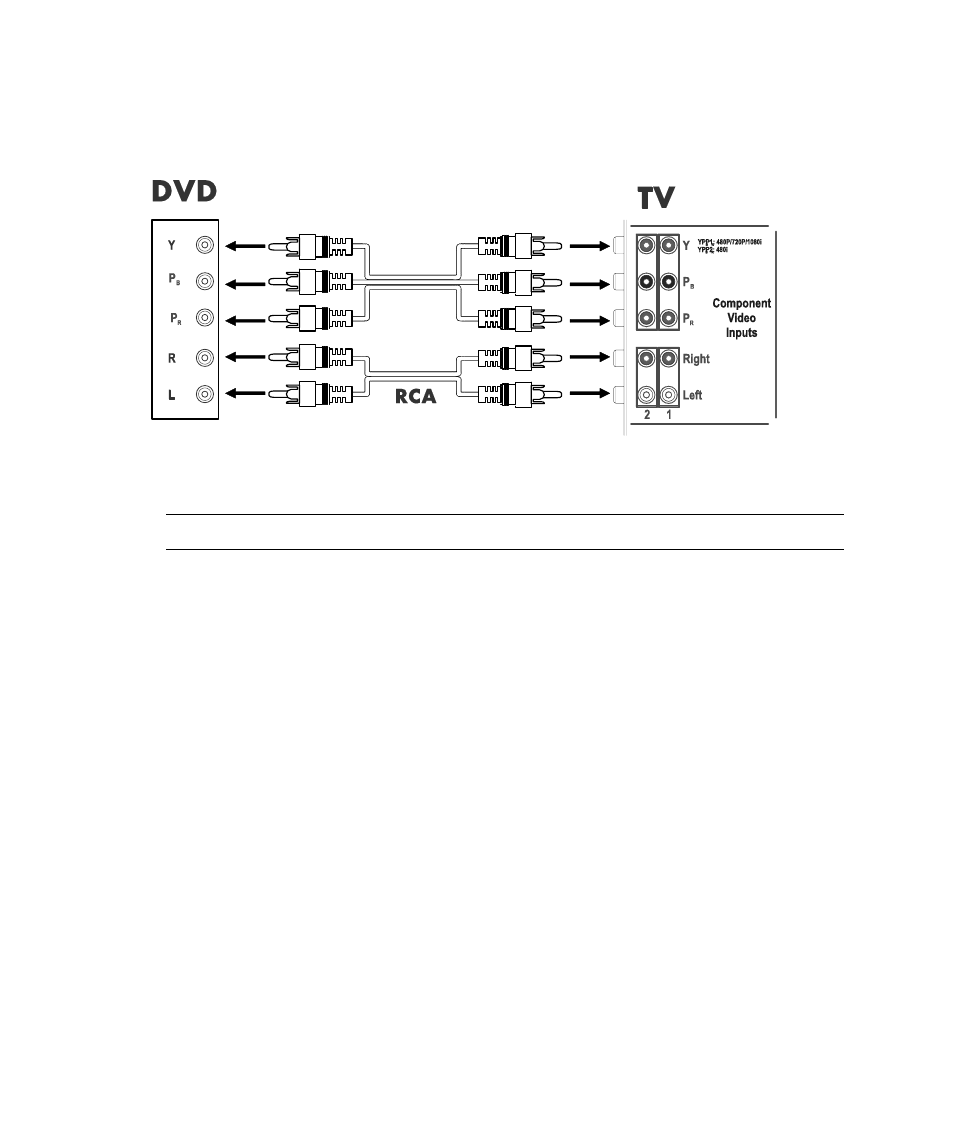
20
Set Up
Connecting a Component Source
Use component video cables to connect your component video source, such as a DVD player or other
equipment, to a component input connector (YPbPr-1 or YPbPr-2) on the TV.
To make these connections:
1 Turn off the TV and the DVD player or other component input source equipment.
NOTE:
YPbPr-1 supports 480p, 720p, and 1080i signals. YpvPr-2 supports only 480i signals.
2 Connect one end of the cables to the component video output connectors on the DVD player, and
connect the other end to the YPbPr component video connectors on the TV. Be sure to match the
cable to the connectors. Use standard RCA audio patch cords to connect the audio from your DVD
to the TV (if your DVD has this capability). Be careful to keep the audio right and left channel
connections correct for stereo sound.
3 Turn on the TV and the DVD player. Insert a disc into the DVD player and play it.
4 Select YPBPR1 or YPBPR2 (COMP) as the input source for the main TV picture (so you see the
image playing from the DVD) by using the front panel buttons or the TV remote control. Refer to
“Selecting the input source” on page 26.
5 To set up the TV remote control to operate the DVD, refer to “Programming the remote control for
component control” on page 53.
Refer to your equipment owner’s manual for information about your equipment’s video output
requirements.
