Transferring and printing images, Transferring images with hp photosmart software, Transferring images with – HP Photosmart R837 User Manual
Page 32
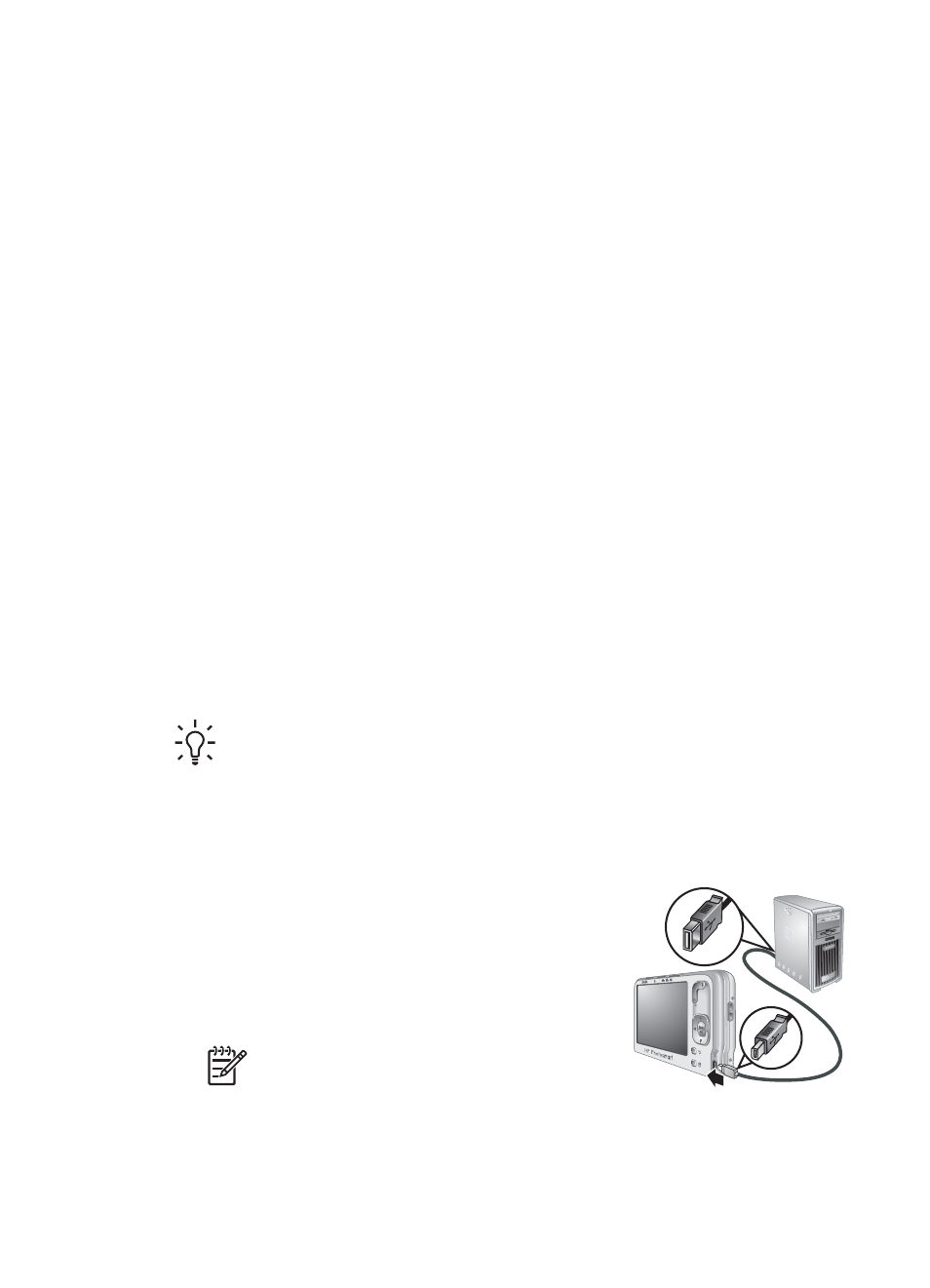
6
Transferring and printing images
You can transfer images and video clips with or without the HP Photosmart Software that
came with your camera. However, the HP Photosmart Software has several features for
transferring and managing your images and also guides you through the transfer
process.
Transferring images with HP Photosmart Software
If you have installed the HP Photosmart Software (see
Install the software on page 9
use this method to transfer images and video clips to your computer.
When you connect your camera to a computer with the HP Photosmart Software
installed:
●
If you have marked images for printing (see
) and the computer is connected to a printer, the marked images are
automatically printed.
●
If you have marked images for sharing (see
) and
the computer is connected to the Internet, the selected images are automatically
sent to their destinations.
●
If you have marked images to buy as prints (see
) and the computer is connected to the Internet, you can follow the
instructions on the computer screen to buy prints of those images you selected.
●
You can transfer the images on the camera to the computer by following the
instructions on the computer screen. Panoramic sequences that you have not
stitched on the camera (see
Using Panorama mode on page 17
) are automatically
stitched as you transfer them.
Tip
You can also perform these tasks using an optional HP Photosmart dock
(see the documentation that came with your dock).
1.
If you have marked images for sharing, printing, or buying prints online (see
HP Photosmart Express on page 36
), verify that the computer is connected to a
printer and/or the Internet.
2.
Turn off the camera.
3.
Connect the camera and computer using the USB
cable that came with your camera.
4.
Turn on the camera. When the Image Display
indicates that the camera is connected to the
computer, follow the instructions on the computer
screen. For more information, see the Help feature in
the HP Photosmart Software.
Note
If the camera does not successfully
connect to the computer, see
stalls when establishing a connection to the
computer. on page 45
After you have transferred the images, you can then use the HP Photosmart Software
to edit, print, or send the images from your computer.
32
