Using panorama mode – HP Photosmart R837 User Manual
Page 17
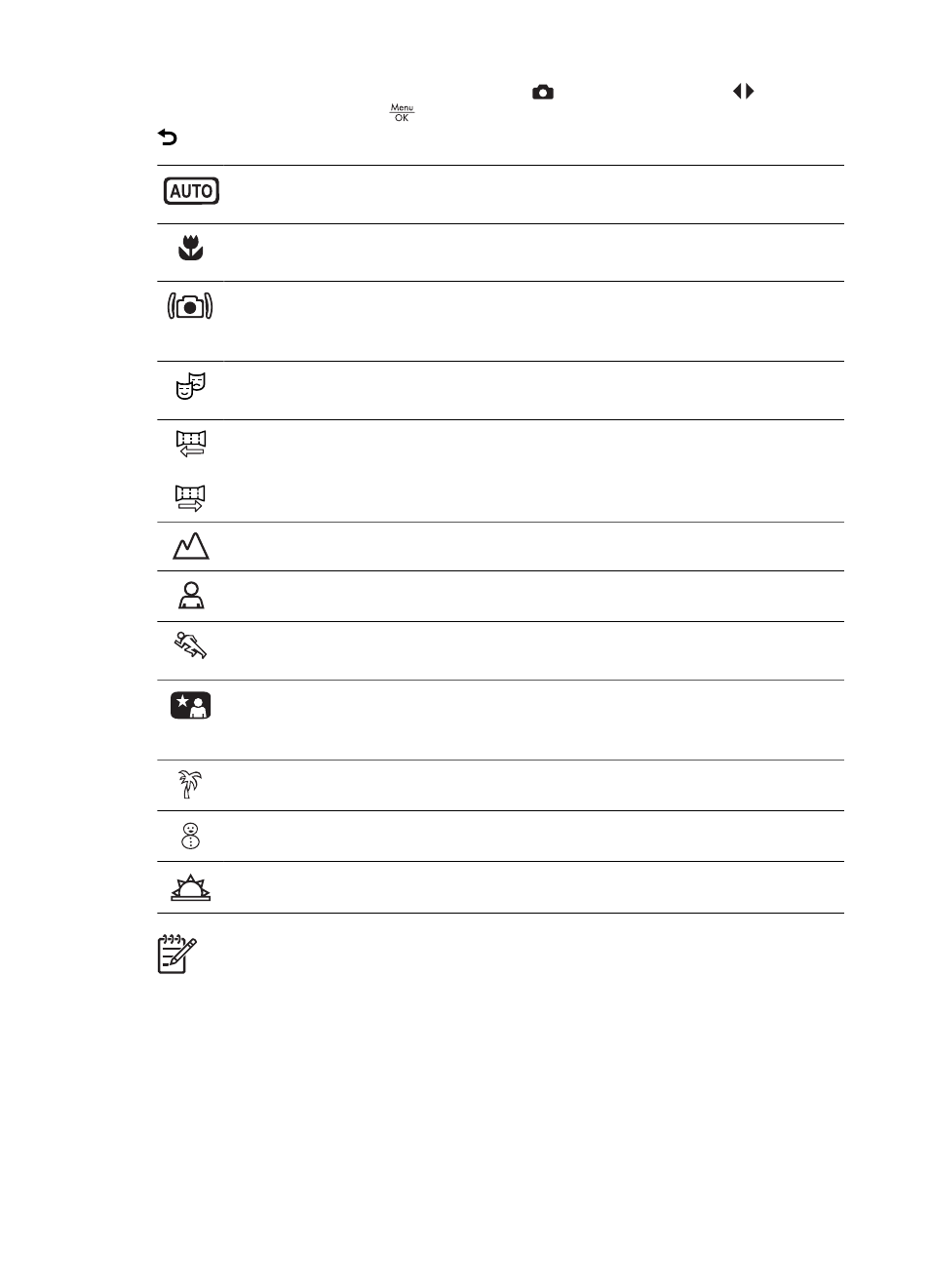
To select a shooting mode, press Mode while in
Picture Capture, use
to highlight
a shooting mode, then press
. To exit without changing the shooting mode, press
.
Auto Mode (Default)—For taking good shots quickly, when you do not have
time to select a special shooting mode.
Close-up—Use when taking close-up pictures of subjects between 100 mm
and 1 m (4.7 to 39.4 in) away.
Steady Photo—For minimizing picture blur when the subject is moving or you
cannot hold the camera still long enough in moderate to dim light conditions
(see
Optimizing exposure on page 13
).
Theatre—For capturing images at school programs, concerts, or indoor
sporting events without using flash.
or
Panorama—For grand landscapes or group pictures where you need to
capture a wide shot that one image cannot capture (see
).
Landscape—For scenes with deep perspective, such as mountain scenes.
Portrait—For pictures that have one or more people as their primary subject.
Action—For capturing sporting events, moving cars, or any scene where you
want to stop the action.
Night Portrait—For capturing images of people at night. This mode uses the
flash and a long exposure. As a result, you must set the camera on a tripod
or stable surface.
Beach—For capturing scenes at the beach.
Snow—For capturing scenes in snow.
Sunset—For capturing outdoor scenes at sunset.
Note
The shooting modes do not apply when you are recording video clips.
The shooting mode remains in effect until it is changed again, or until you turn off the
camera.
Using Panorama mode
Panorama mode allows you to take a sequence of 2 to 5 pictures that can be stitched
together to capture a scene too wide to fit into a single picture. To stitch your panoramic
sequence together, use Stitch Panorama on the camera (see
). If you installed the HP Photosmart Software (see
HP Photosmart R837 Digital Camera
17
