Video out to tv and monitor – HP Digital Entertainment Center User Manual
Page 77
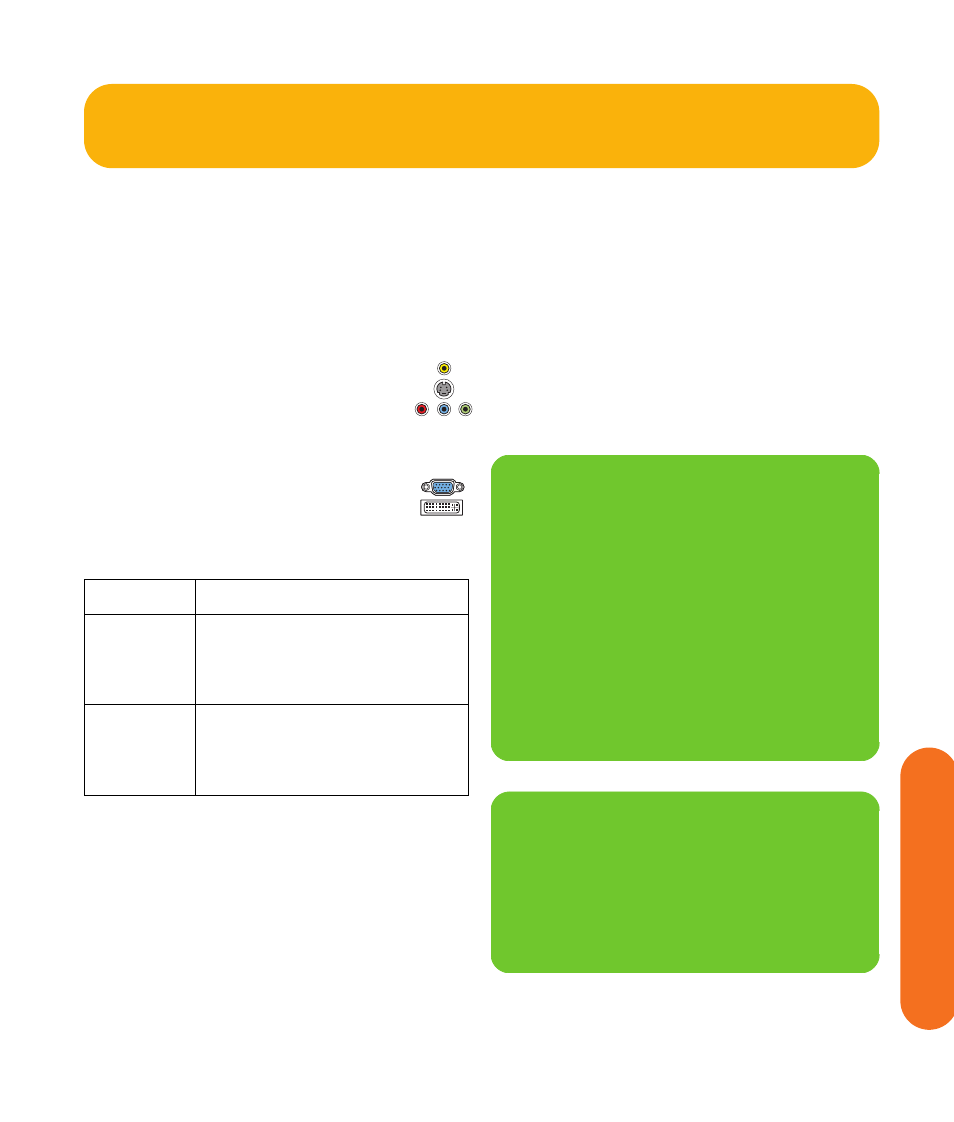
Connecting Video Out
71
Connecting V
ideo Out
Video Out to TV and Monitor
Switching: If you have multiple audio/video inputs on
your TV or monitor, you can use your TV or monitor as an
audio/video switch. You can use a TV remote control to
switch inputs. If your AV receiver switches video and has
the correct connections, you can connect your TV or
monitor through your AV receiver.
Connectors: For a television, choose one of the
following Video Out connectors and cables:
■
Video (composite)
■
S-video
■
Component (Y, Pb, Pr)
For a monitor, choose one of the following Video Out
connectors and cables:
■
VGA
■
DVI
You can use the following combinations to
connect your TV and monitor:
You cannot view any combination of Video (composite),
S-video, Component (Y, Pb, Pr) at the same time with dual
displays.
Equipment: The TV, monitor, and some cables may not
be included with the HP Digital Entertainment Center. See
the documentation that came with your TV and monitor.
Configuration: You can adjust the TV and monitor
displays, after initial turn on, using the Media Center.
software. See “Initial Configuration” on page 121.
Procedure:
1
Connect a monitor video cable from the HP Digital
Entertainment Center back panel Video Out directly
to the monitor Video In. Use the VGA or DVI Video
Out connectors.
2
Connect your TV to the HP Digital Entertainment
Center back panel. Use the Video (composite),
S-video, or component (Y, Pb, Pr) Video Out
connectors.
3
After initial turn-on, you will need to activate dual
displays. See “Dual screen” on page 134.
Display
Use with
VGA
Video (composite)
S-video
Component (Y, Pb, Pr)
DVI
DVI
Video (composite)
S-video
Component (Y, Pb, Pr)
VGA
n
If the Video Out S-video and Video
(composite) connections are not connected to
a TV or video input when the HP Digital
Entertainment Center is turned on, the S-video
and composite jacks will turn off
automatically.
You must restart; press and hold down the
power button for four seconds to restart your
HP Digital Entertainment Center to ensure
Video Out connection to your TV or AV
receiver.
n
Component video output requires specific
configurations for certain display types and
resolutions. Go to your model number page
at http://www.hp.com/support for
instructions on using component video.
