Configuring audio, Connecting headphones, Connecting a microphone – HP Digital Entertainment Center User Manual
Page 136: Selecting recording devices
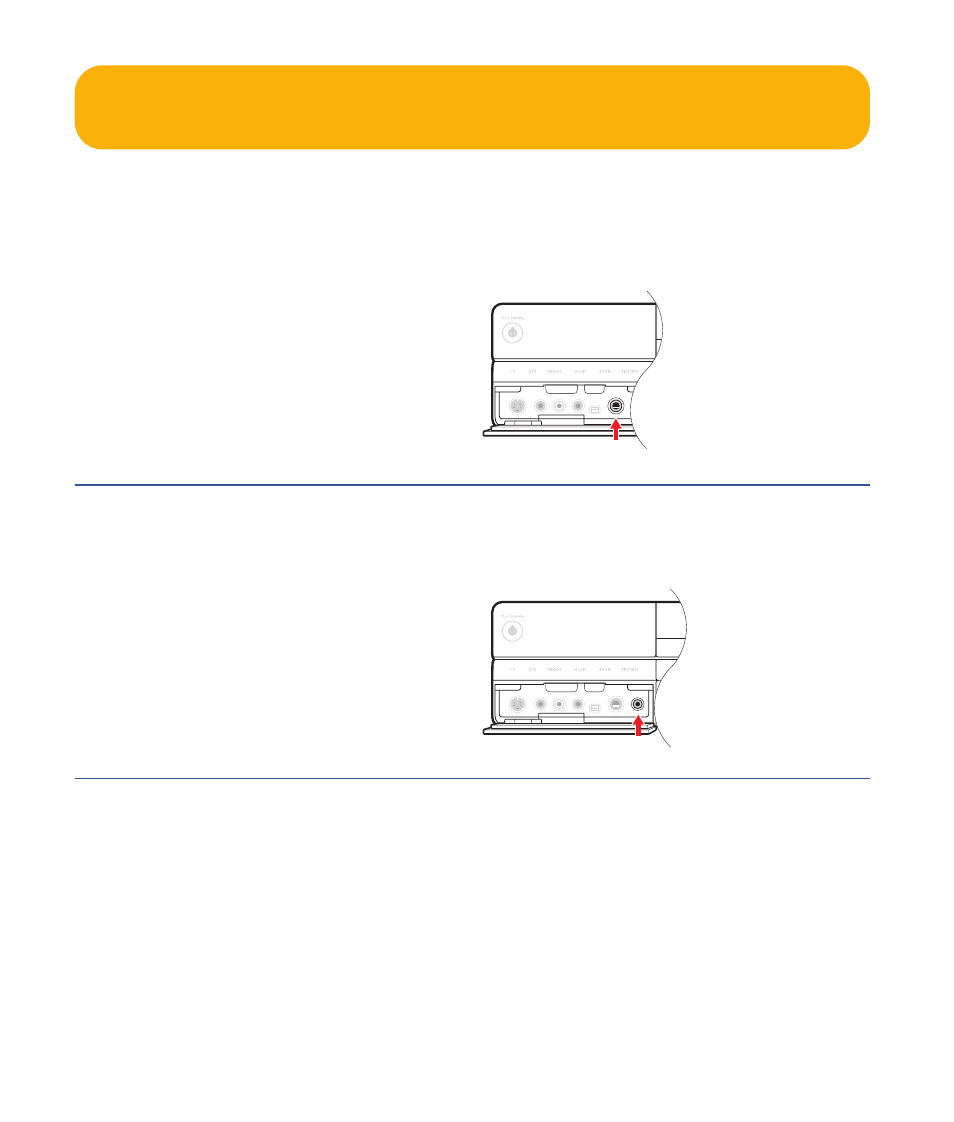
130
HP Digital Entertainment Center
Configuring Audio
Connecting Headphones
Your HP Digital Entertainment Center comes with a
headphones connector (1/4-inch [6.5 mm]) on the front
panel. The headphones connector is labeled with a
headphones icon.
You can connect a mini plug adapter into the 1/4-inch
(6.5 mm) plug to use 1/8-inch (3.5 mm) mini
headphones.
The Audio Out speakers are muted when you plug in the
headphones, but SPDIF does not mute.
Connecting a Microphone
Your HP Digital Entertainment Center has a microphone
connector on the front panel.
Selecting recording devices
To select a sound recording device:
1
Click Start on the taskbar.
2
Choose Control Panel.
3
Click Sounds and Audio Devices (or Sounds,
Speech, and Audio Devices). The Sounds and
Audio Devices window opens.
4
Click the Audio tab. The window opens.
This window is easier to read on a monitor. You can
lower the display resolution to read the window. You
will need the keyboard and mouse.
