Installing an hp personal media drive, Running the hp personal media drive utility – HP Digital Entertainment Center User Manual
Page 124
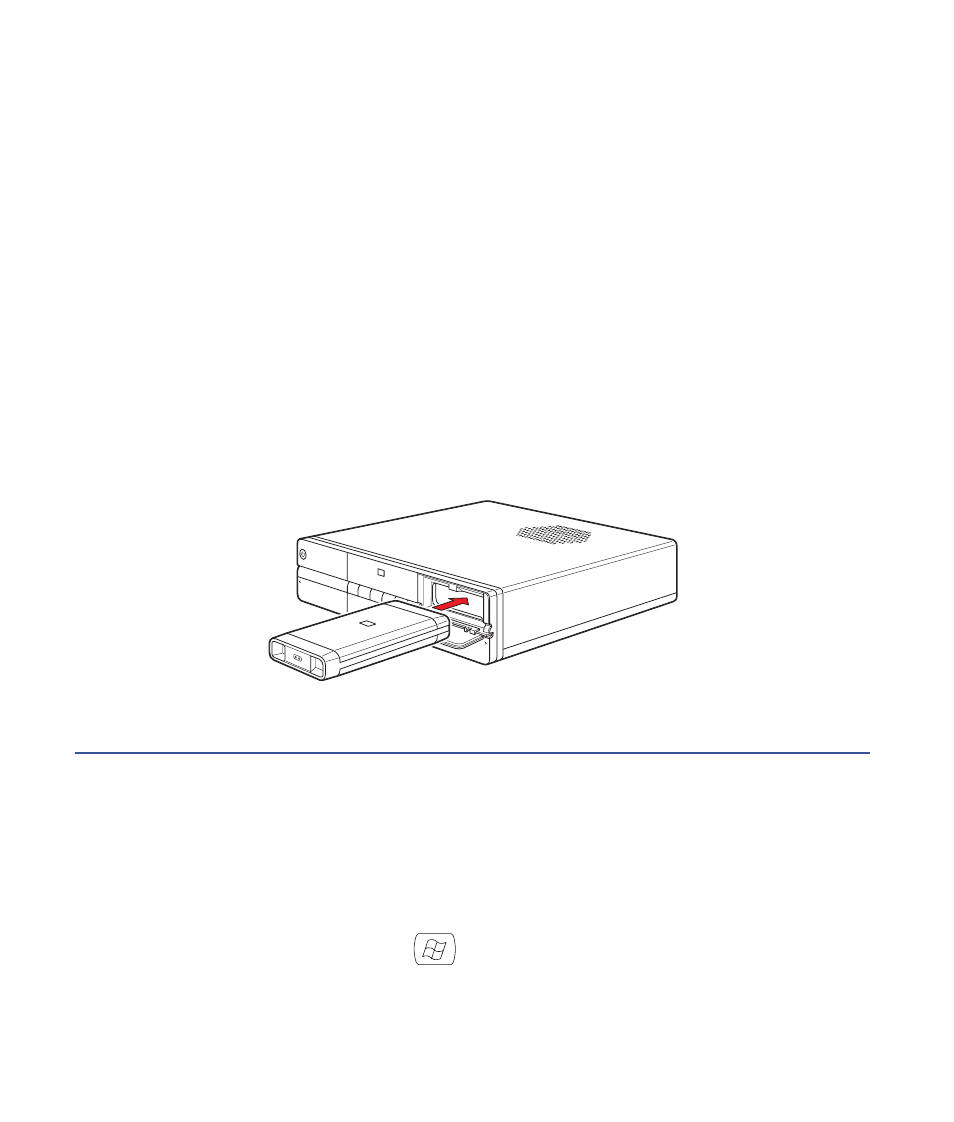
118
HP Digital Entertainment Center
Installing an HP Personal Media Drive
To connect an HP Personal Media Drive to the HP Digital
Entertainment Center:
1
Install the HP Personal Media Drive software that is
included with the drive (select models only).
■
For instructions about installing and using the
HP Personal Media Drive software, refer to the
documentation that came with your HP Personal
Media Drive.
2
Open the HP Personal Media Drive bay front
panel door.
3
Line up the ridges on the bottom of the drive with the
two slots on the bottom of the drive bay.
4
Slide the drive all the way into the drive bay until the
drive is firmly connected to the internal power and
USB cables. Do not force the drive into the bay; it
should slide easily into the bay.
5
If the HP Digital Entertainment Center is turned on,
the blue power LED on the front of the drive lights up
when the drive is inserted correctly.
HP Personal Media Drive installation
Running the HP Personal Media Drive Utility
To transfer files from your primary hard drive to your
HP Personal Media Drive, you must first run the utility for
each installed Media Drive to access the drive within
Media Center:
1
Press Media Center on the remote control.
You can also click Start on the taskbar,
and select Media Center.
2
Click More Programs, HP Settings, and then
HP Media Drive.
3
Connect the HP Personal Media Drive.
4
Follow the onscreen instructions.
For instructions about using the HP Personal Media
Drive software, refer to the documentation that came
with your HP Personal Media Drive.
