Check the printer settings, 7 borderless printing problems, Guidelines – HP 3740 series User Manual
Page 60: Borderless printing problems
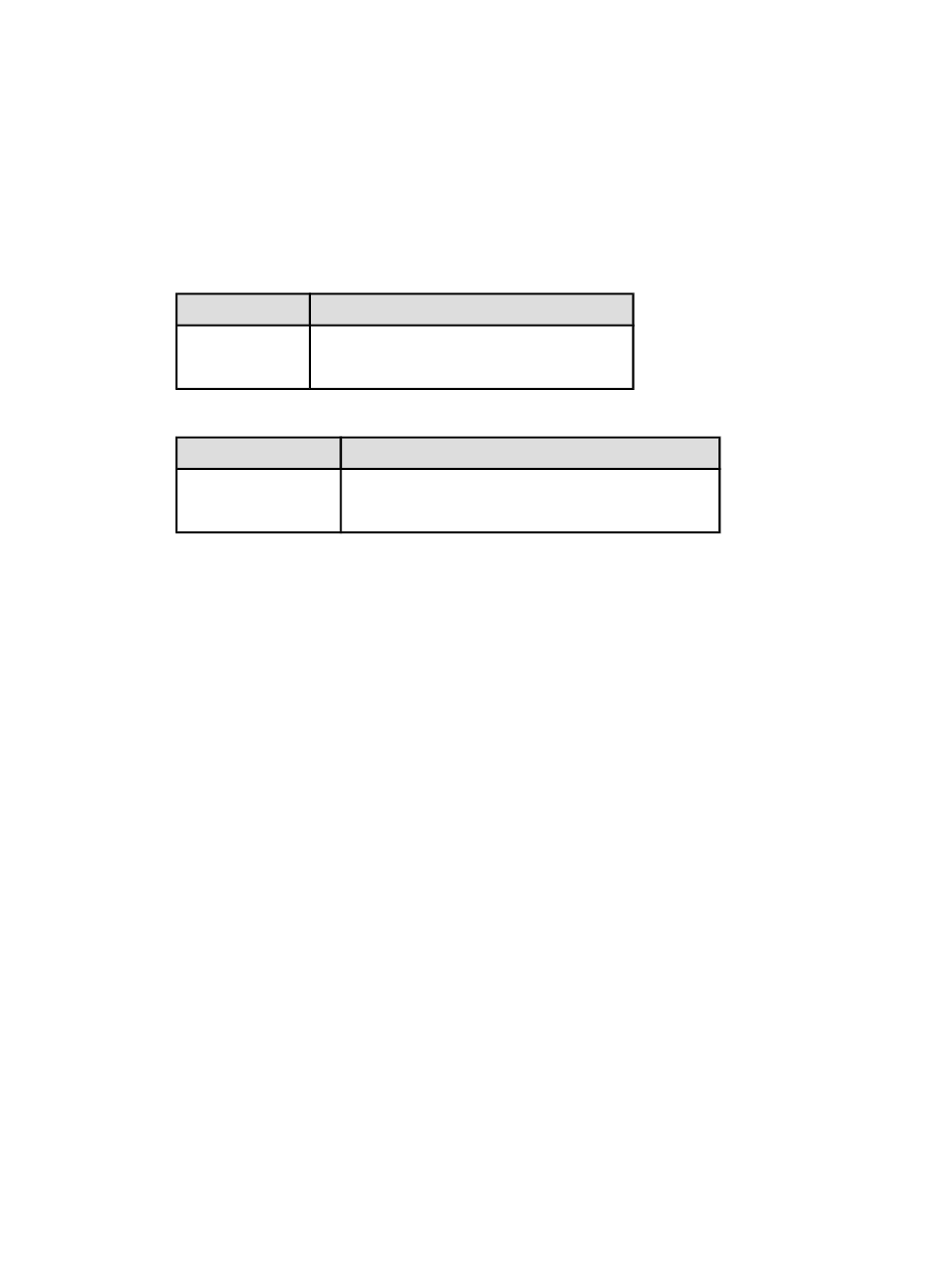
2. Slide the paper forward until it stops.
3. Slide the paper guide firmly against the edge of the paper.
Check the printer settings
1. Open the
dialog box and verify the following settings:
Panel
Setting
Page Attributes
Paper Size: The appropriate paper size
Orientation: The appropriate orientation
2. Open the
dialog box and verify the following settings:
Panel
Setting
Paper Type/Quality
Paper Type: The appropriate photo paper type
Print Quality: Best or Maximum dpi
11.7 Borderless printing problems
Guidelines
When printing borderless printouts, follow these guidelines:
• Open the file in a software application and assign the image size. Ensure that
the size corresponds to the paper size on which you want to print the image.
• Verify that the paper size that is specified in the
dialog box matches
the size of the paper that is loaded in the paper tray.
• Select the appropriate paper type in the Paper Type/Quality panel.
• Do not print borderless documents in
. Always have two print
cartridges installed in the printer.
HP Deskjet 3740 series printer User's Guide
60
