2 printing collated copies, 3 selecting a paper type, Collated copies – HP 3740 series User Manual
Page 32: Select the correct, Paper type
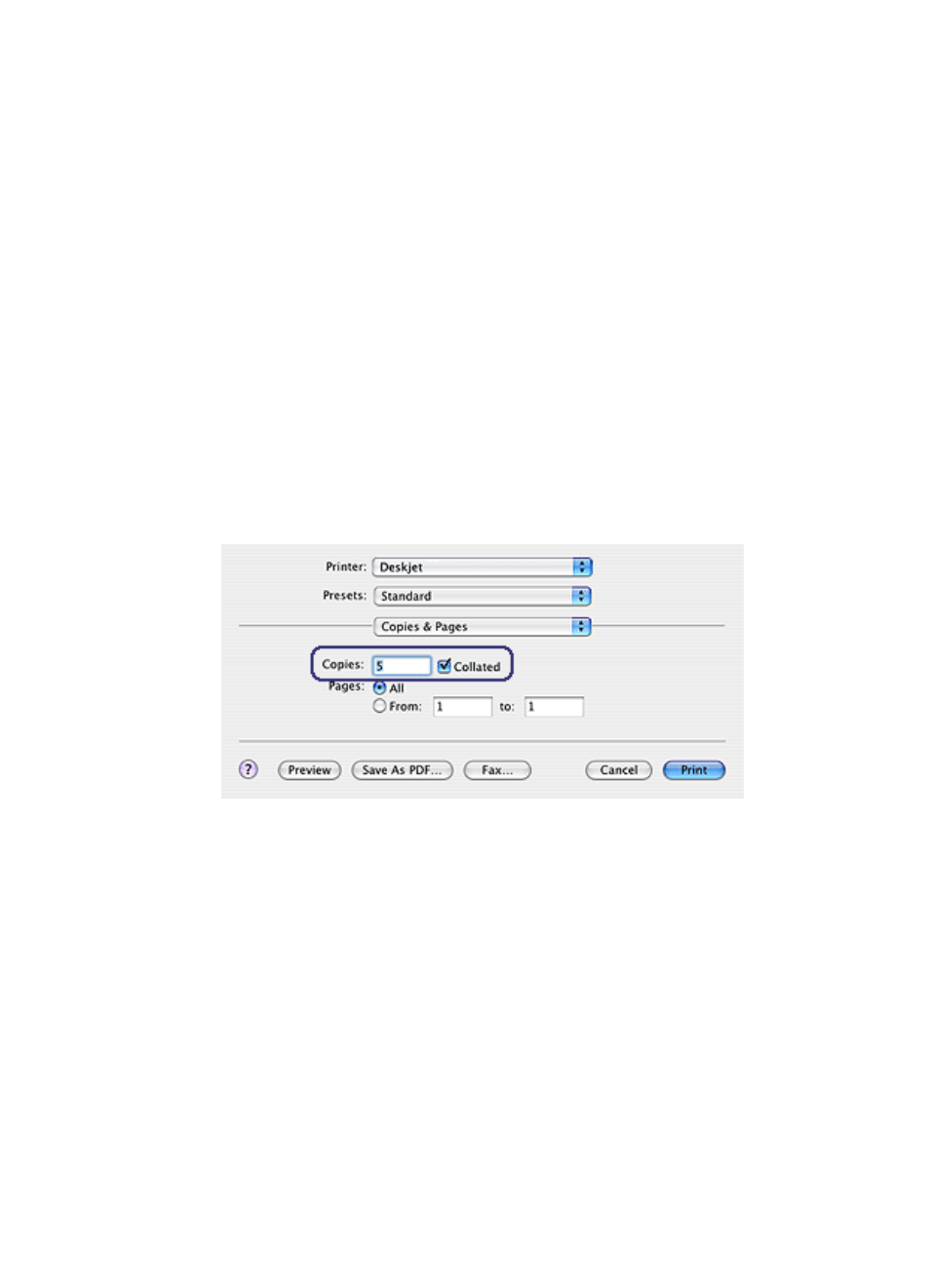
Note: The reverse page order feature is only available in Mac OS X 10.3 and
later.
8.2 Printing collated copies
If you are printing several copies of a document at one time, use collation so that
you do not have to re-arrange the copies after printing.
Note: Some software programs do not allow you to use the printer software to
specify the number of copies to print. If the program that you are using
allows you to specify the number of copies to print, then specify the number
of copies to print in the application.
Follow these steps to print collated copies:
1. Open the
dialog box.
2. Select the Copies and Pages panel.
3. In the Copies box, type the number of copies that you want to print.
4. Select the Collated check box.
5. Select any other print settings that you want, and then click Print.
8.3 Selecting a paper type
When printing a higher-quality printout, it is recommended that you select a specific
paper type.
Follow these steps to select a specific paper type:
1. Open the
dialog box.
2. Select the Paper Type/Quality panel.
HP Deskjet 3740 series printer User's Guide
32
