Preparing to print, Printing – HP 3740 series User Manual
Page 30
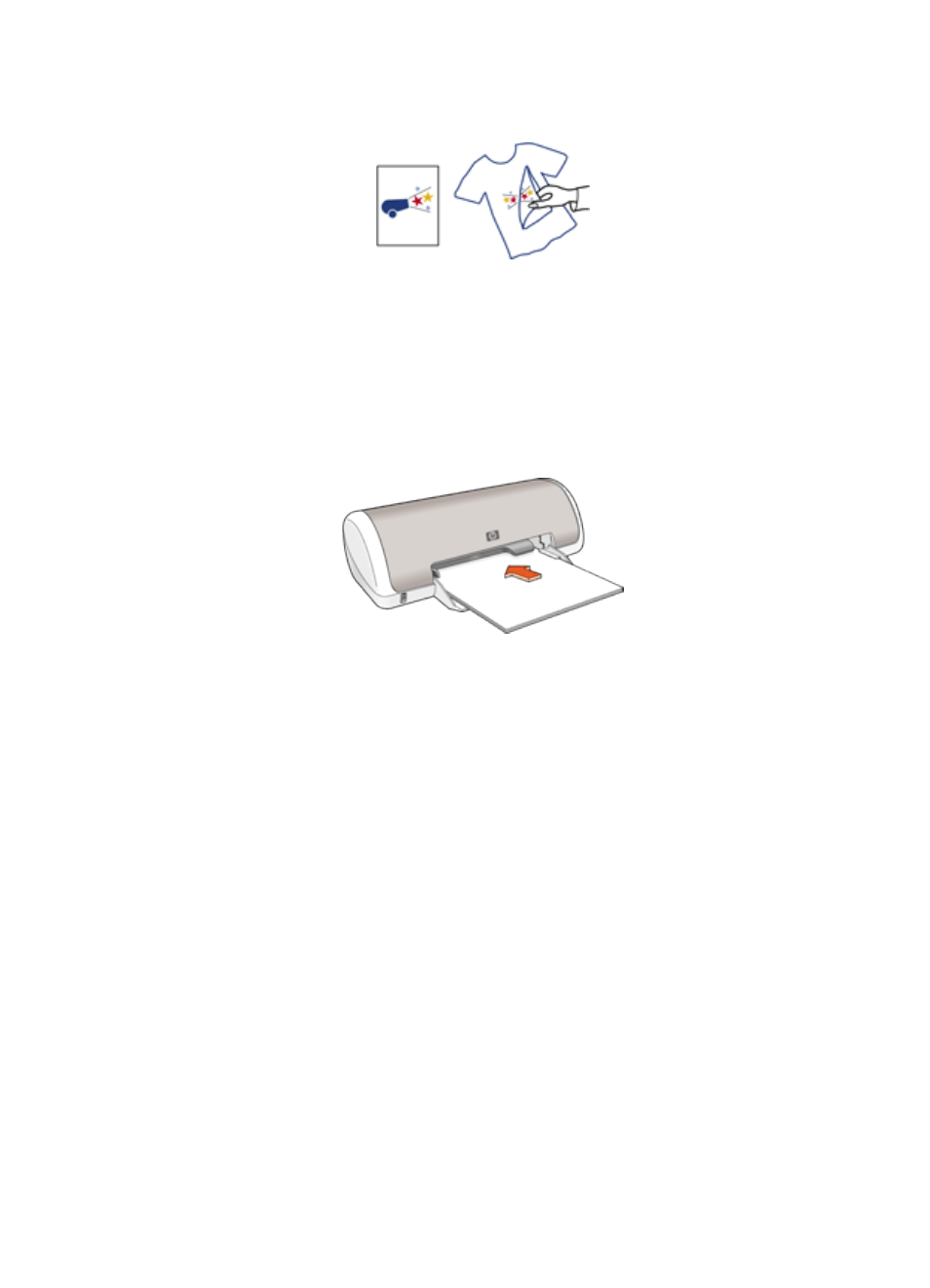
• Do not exceed the paper tray capacity: Up to 10 iron-on transfer papers.
Preparing to print
1. Slide the paper guide to the left.
2. Place the iron-on transfer paper, with the side to be printed on facing down, in
the paper tray, pushing the paper into the printer until it stops.
The paper will extend over the edge of the tray.
3. Slide the paper guide firmly against the edge of the paper.
Printing
1. Open the
dialog box, and then set Paper Size to A4 or US Letter.
Note: Some iron-on transfer paper types do not require you to print a mirror
image. Consult the instructions that came with your iron-on transfer
paper to see if printing a mirror image is required.
2. Click OK.
3. Open the
dialog box.
4. Select the Paper Type/Quality panel.
5. In the Paper Type drop-down list, click the appropriate paper type.
6. Select any other print settings that you want, and then click Print.
HP Deskjet 3740 series printer User's Guide
30
