Printing, 9 large photos with a white border, Guidelines – HP 3740 series User Manual
Page 19: Preparing to print, Large photo with a white border
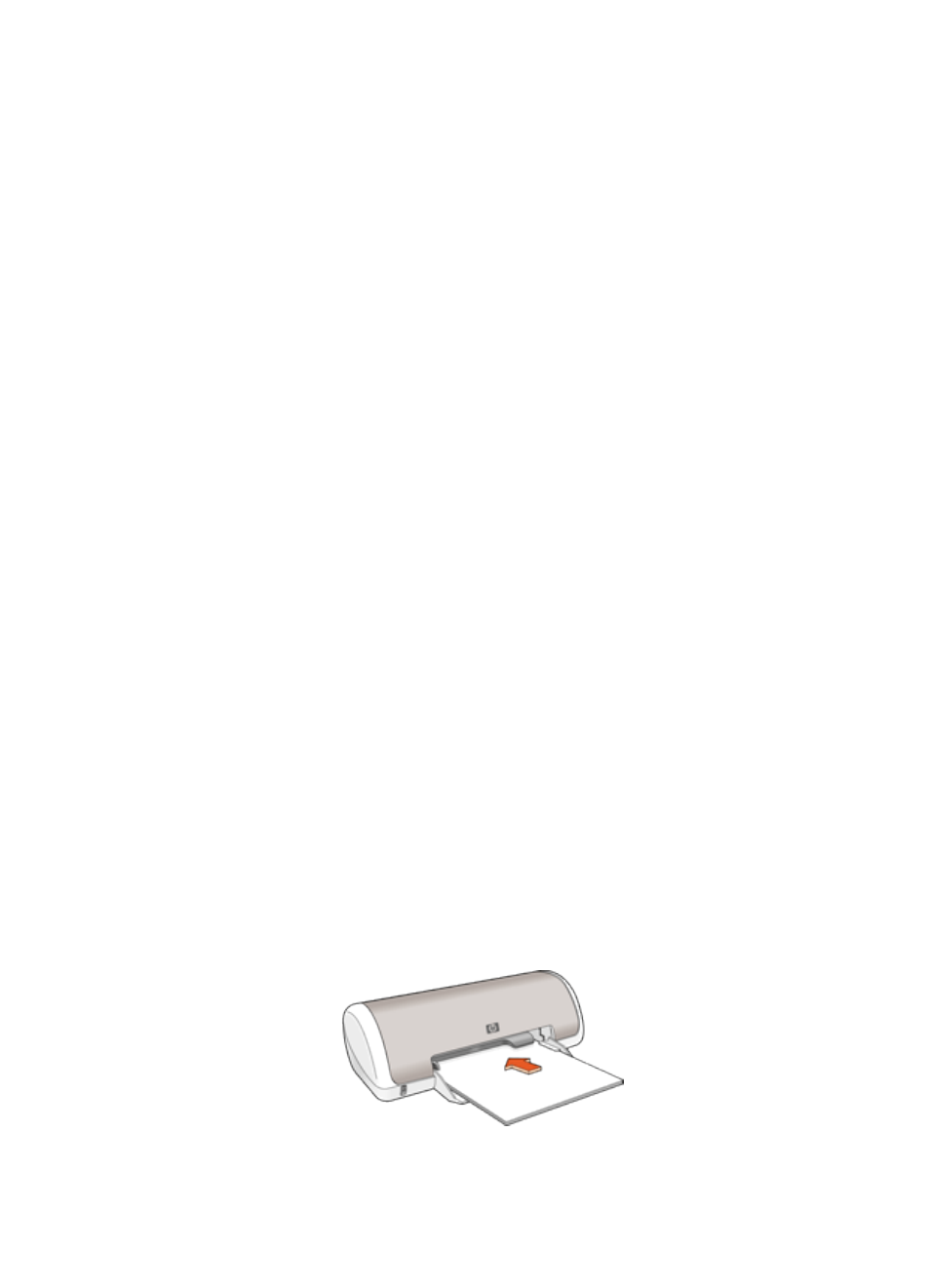
3. Slide the paper guide firmly against the edge of the paper.
Printing
1. Open the
dialog box, and then select the following settings:
• Paper Size: The appropriate paper size
• Orientation: The appropriate orientation
2. Click OK.
3. Open the
dialog box.
4. Select the Paper Type/Quality panel, and then select the following settings:
• Paper Type: The appropriate photo paper type
• Quality: Best or Maximum dpi
5. If you want to use them, set the
HP digital photography options
.
6. Select any other print settings that you want, and then click Print.
6.9 Large photos with a white border
Guidelines
• To learn how to use the photo printing features, see the
• Use
HP Everyday Photo Paper, Semi-gloss
printing photos.
• Verify that the photo paper that you are using is flat. For information about
preventing photo paper from curling, see the
photo paper storage instructions
.
• Do not exceed the paper tray capacity: Up to 15 sheets.
Preparing to print
1. Slide the paper guide to the left.
2. Place the paper with the side to be printed on facing down in the tray, and then
push it into the printer until it stops.
The paper will extend over the edge of the tray.
HP Deskjet 3740 series printer User's Guide
19
