2 aligning print cartridges, 3 automatically cleaning print cartridges, 4 manually cleaning print cartridges – HP 3740 series User Manual
Page 49: Gathering cleaning supplies, Aligning print cartridges, Automatically cleaning print cartridges, Manually cleaning print cartridges, Calibrate, The printer for optimum print quality
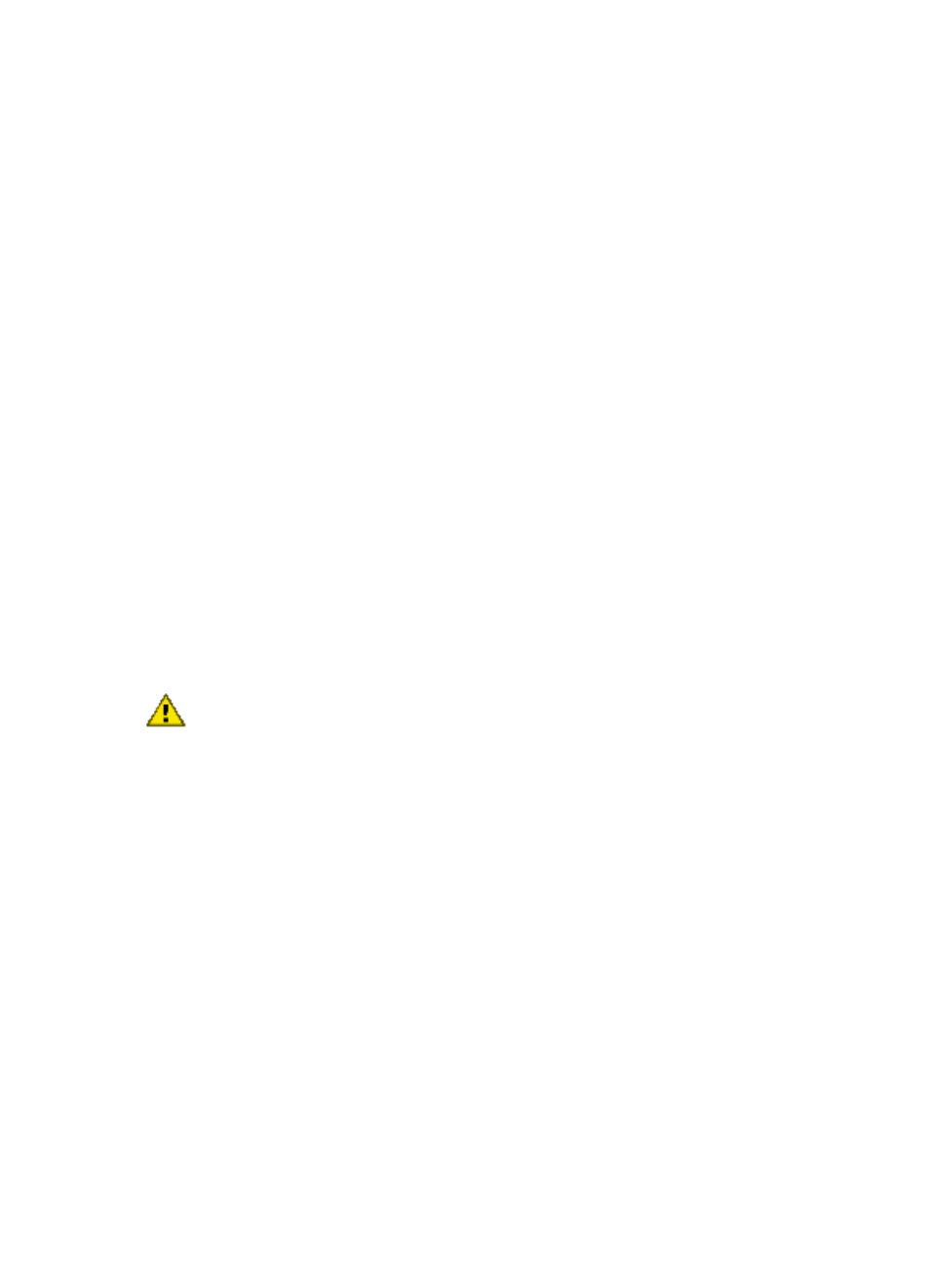
10.2 Aligning print cartridges
The printer automatically aligns the print cartridges after a new print cartridge is
installed. You can also align the print cartridges at other times to ensure optimal
print quality.
To calibrate the print cartridges:
1. Load letter-size or A4-size plain white paper in the In tray.
2. Open the
3. Select the Calibrate panel.
4. Click the Align button, and then follow the onscreen instructions.
10.3 Automatically cleaning print cartridges
If your printed pages are missing lines or dots, or if they contain ink streaks, the print
cartridges might be
or might need to be cleaned.
If the print cartridges are not low on ink, follow these steps to clean the print
cartridges automatically:
1. Open the
2. Select the Clean panel.
3. Click the Clean button, and then follow the onscreen instructions.
Caution: Clean print cartridges only when necessary. Unnecessary cleaning
wastes ink and shortens the life of the cartridge.
10.4 Manually cleaning print cartridges
If the printer is used in a dusty environment, a small amount of debris might
accumulate inside the case. This debris can include dust, hair, or carpet or clothing
fibers. When debris gets on the print cartridges and cradle, ink streaks and smudges
might appear on printed pages. Ink streaking is easily corrected by manually
cleaning the cartridges and cradle.
Gathering cleaning supplies
You will need the following items to clean the print cartridges and cradle.
• Distilled water
• Cotton swabs or other soft, lint-free material that will not stick to the cartridges
Be careful not to get
as you clean.
HP Deskjet 3740 series printer User's Guide
49
