Text-in screen – Honeywell HRSD16 User Manual
Page 91
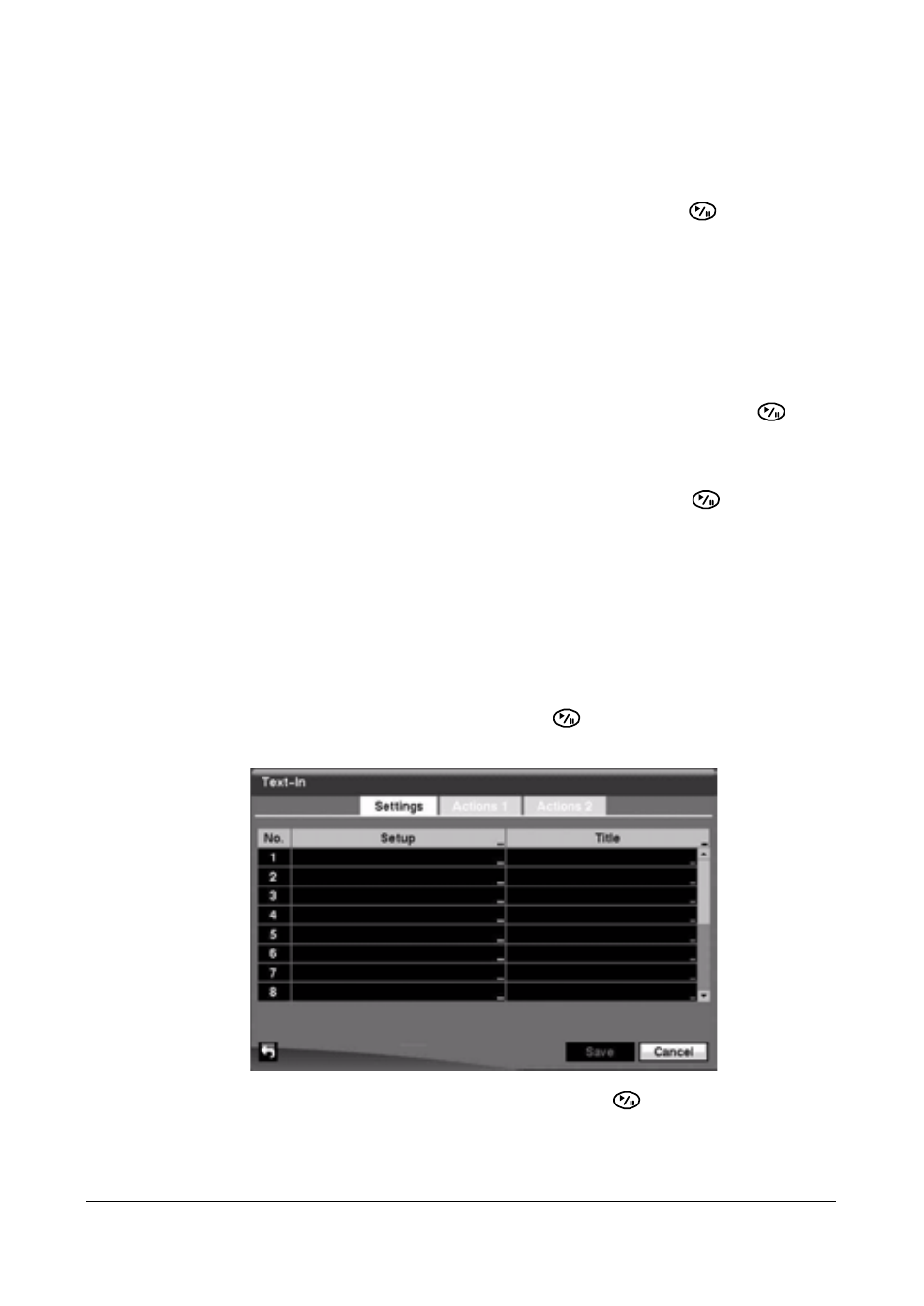
Configuration
Document 800-00918
Rev F
91
02/08
Selecting PTZ Presets
You can preset the position for each PTZ camera and to where you want each PTZ
camera to move whenever the DVR detects video loss on the selected camera.
1.
Highlight the desired field under the PTZ heading, and press
. A list of PTZ
presets appears.
2.
Select the PTZ preset from the list.
Associating Spot Monitors with Cameras
A Spot monitor can be associated with a camera. The DVR displays the associated
camera on the Spot monitor whenever it detects video loss on the selected camera.
1.
Highlight the desired field under the Spot Monitor heading, and press
. A list
of Spot monitors and cameras appears.
2.
Select from the list of spot monitors and cameras.
Save your Video Loss changes by highlighting Save and pressing
. Select Cancel
to exit the screen without saving the changes.
Text-In Screen
Using the Text-In screen, the DVR can be set to react to text input from devices such as
ATMs (Automated Teller Machines) and POS (Point of Sale; for example, cash
registers). You can configure the DVR for each text-in device using this screen.
Highlight Text-In in the Event menu and press
. The Text-In setup screen appears.
Figure 3-67
Text-In Settings Screen
Highlight the field under the Setup heading, and press
. Selecting the Setup
heading changes all the parameters, excluding Port settings, of all the text input
channels.
