Usb hard disk drive preparation a, Usb hard disk drive preparation – Honeywell HRSD16 User Manual
Page 133
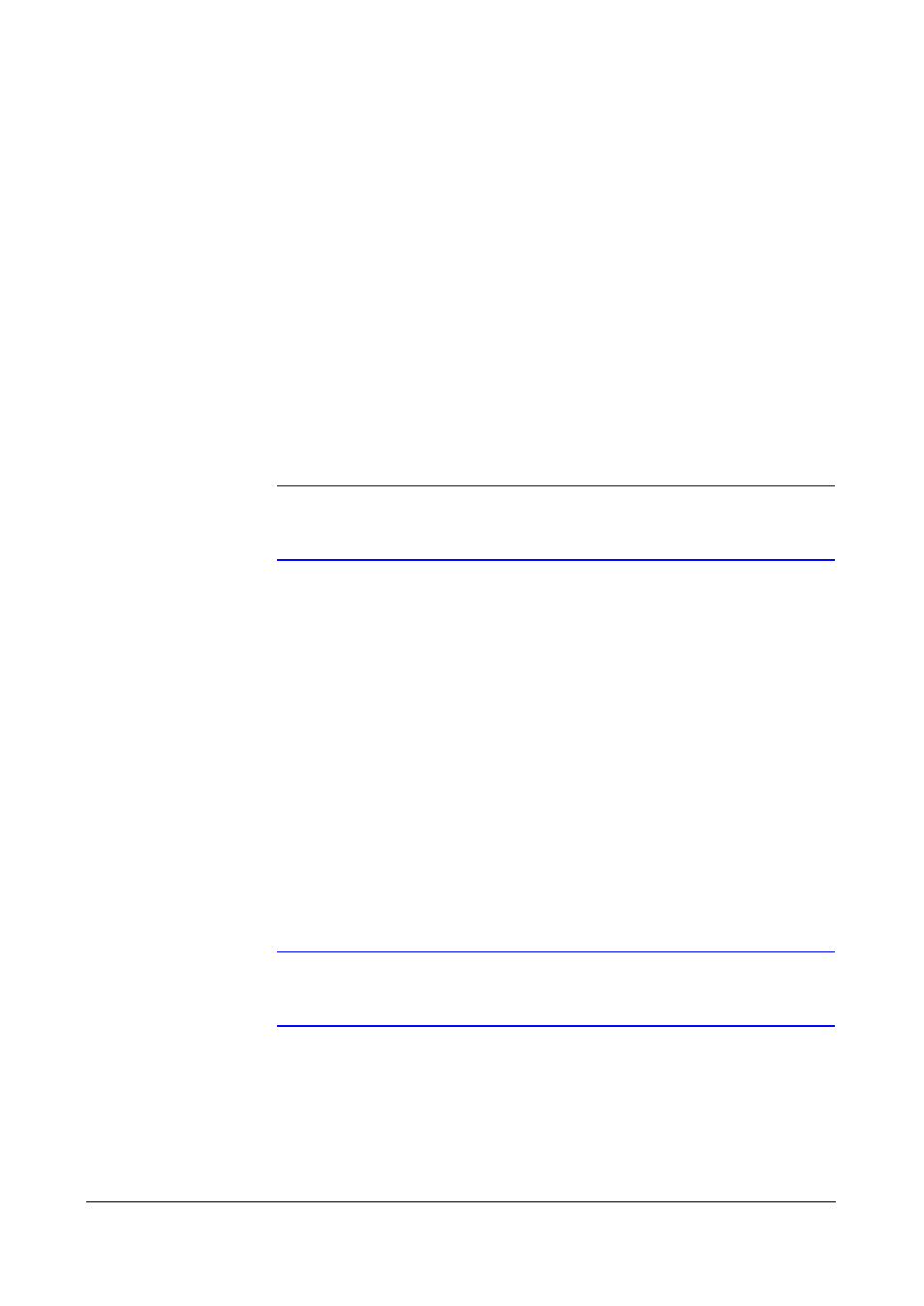
USB Hard Disk Drive Preparation
Document 800-00918
Rev F
133
02/08
A
USB Hard Disk Drive Preparation
Preparing the USB-IDE hard disk drive in Windows 2000
Note
Preparing a USB-IDE hard disk drive under Windows XP is
almost identical to Windows 2000.
6.
Connect the USB-IDE hard disk drive to your computer using the USB Cable.
7.
Turn on your computer.
8.
The USB device icon should display on the Taskbar.
9.
If the USB-IDE hard disk drive is partitioned or has data, it shows up in My
Computer as a hard disk drive icon. Check the file system by right clicking on the
icon and checking under Properties > General > File System. If the file system
is NOT FAT32 format, format the USB-IDE hard disk drive using the FAT32 format.
10. If the USB-IDE hard disk drive is not partitioned, go to Administrative Tools in
Control Panel and launch Computer Management. Open Disk Management in
Storage and right click an unallocated region of the USB-IDE hard disk drive.
Then, click Create Partition.
11. In the Create Partition wizard, click Next then Primary Partition, and follow the
instructions on the screen. Make sure that the FAT32 is selected for the file
system.
Note
The partition size should be less than 32GB because of
Microsoft
®
limitations.
After formatting is complete, the USB-IDE hard disk drive is added to My Computer.
12. Connect the USB-IDE hard disk drive to the DVR.
