Using the dvr while backing up video – Honeywell HRSD16 User Manual
Page 131
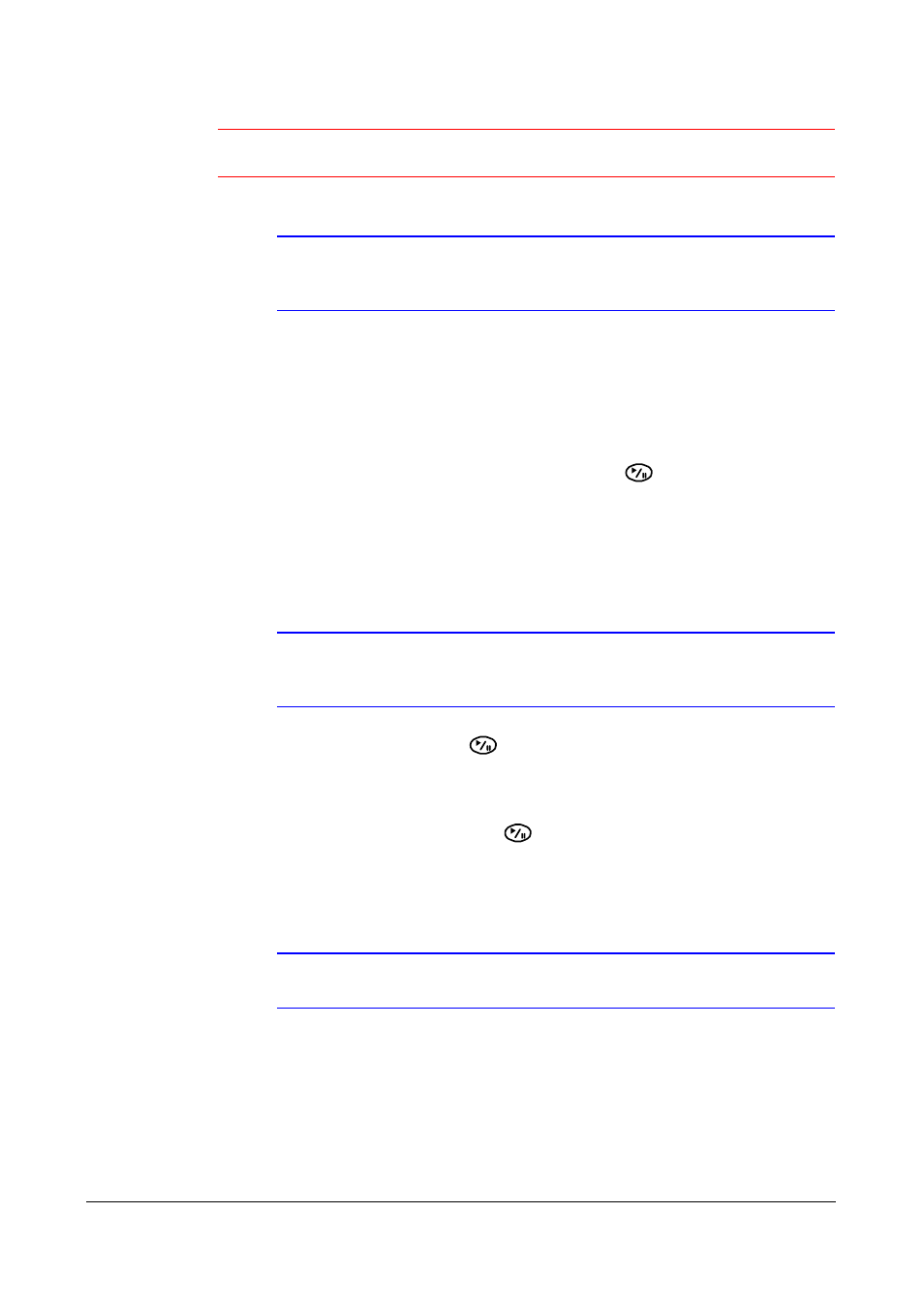
Operation
Document 800-00918
Rev F
131
02/08
Caution
The USB device for clip copy must be FAT 16 or FAT 32 format.
Note
While copying video clips on the CD-RW, the recording speed
might decrease.
Naming a Video Clip File
The DVR automatically assigns a file name to the video clip. However, you can give the
video clip file a different name.
1.
Highlight the field beside File Name and then press
. A virtual keyboard
appears.
2.
Enter a file name for the video you are backing up and then select Close. The
DVR automatically adds the camera number (for example, 01) and .exe to the file
name. If you want to save the file in a specific folder, enter the folder name
followed by a /. For example: folder/filename
Note
When naming a file, you cannot use the following characters:
\, /, :, *, ?, ", <, >, |.
3.
Highlight Start and then press
after you have given the video clip a file name.
The confirmation screen displaying data size appears. When the storage device
does not have enough space, the DVR asks if you want to copy as much of the
video clip as possible in the available space.
4.
Highlight Continue and then press
to continue clip copy.
5.
After the clip copy starts, select Cancel to cancel it or Close to hide the screen.
When selecting Close, Clip Copy continues and a confirmation screen displays
when complete.
Note
The file size for clip copy is limited to 2 GB.
Using the DVR While Backing Up Video
You can use other functions on the DVR while video is being backed up.
