Honeywell HRSD16 User Manual
Page 117
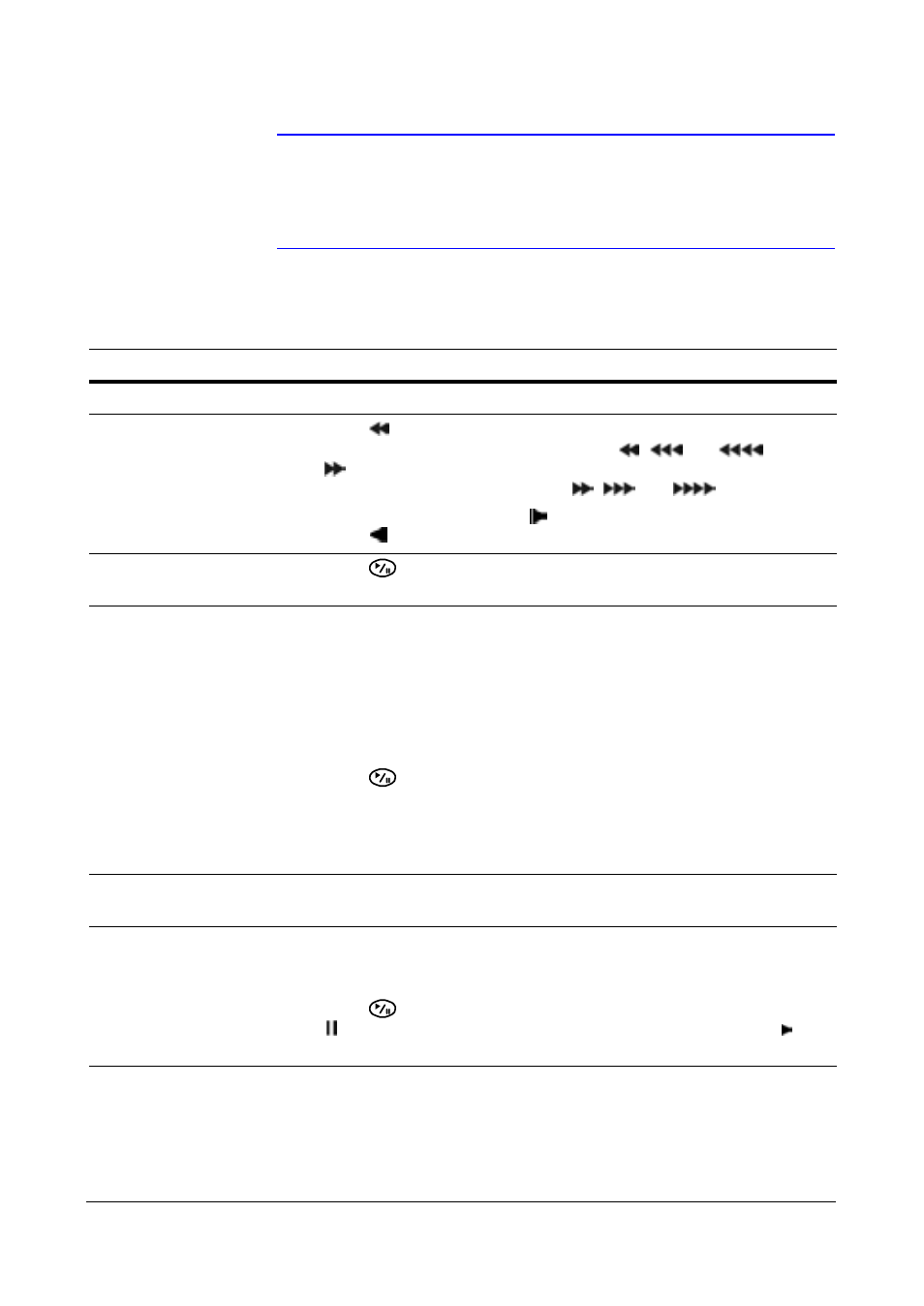
Operation
Document 800-00918
Rev F
117
02/08
Note
Only the administrator and users with Covert Camera View
authority can view video from covert cameras. The covert
cameras in the playback mode are determined by the current
camera settings.
Table 4-6
Playback Button Functions
Button
Function
Camera Buttons (1 to 16)
Press the individual camera buttons to display a camera full screen.
Arrow Buttons
Press
to play video backward at high speed. Pressing that button
again increases the playback speed from
,
and
. Press
to play video forward at high speed. Press that button again to
increase the playback speed from
,
and
.
When in pause mode, press
to move to the next image. Similarly,
press
to move to the previous image.
PLAY/PAUSE
Press
to play back images at regular speed or pause playing
video.
CAMEO
Press and hold CAMEO for two seconds or longer to enter the Active
Cameo mode. The yellow outline surrounding the video indicates the
Active Cameo mode. Press the arrow buttons to move the Active
Cameo mode.
Press the desired camera button in the Active Cameo mode to edit
the cameo and to display the video of selected camera.
Press
(Play/Pause) to exit the Active Cameo mode.
Select Exit Group Edit in the Active Cameo mode menu displayed
when pressing the MENU/CAMEO button also exits the Active
Cameo mode.
Note
A cameo is defined as any cell within multi-screen display. The cameo mode allows you to
change the screen layout by editing the cameo.
PLAYBACK
Press PLAYBACK to enter the playback mode. Press it again to exit
the playback mode. When entering the playback mode, video is
paused.
Press
to play video back at regular speed. The screen displays
when the DVR is in the Pause mode and the screen displays
when the DVR is playing back video.
