Honeywell HRSD16 User Manual
Page 38
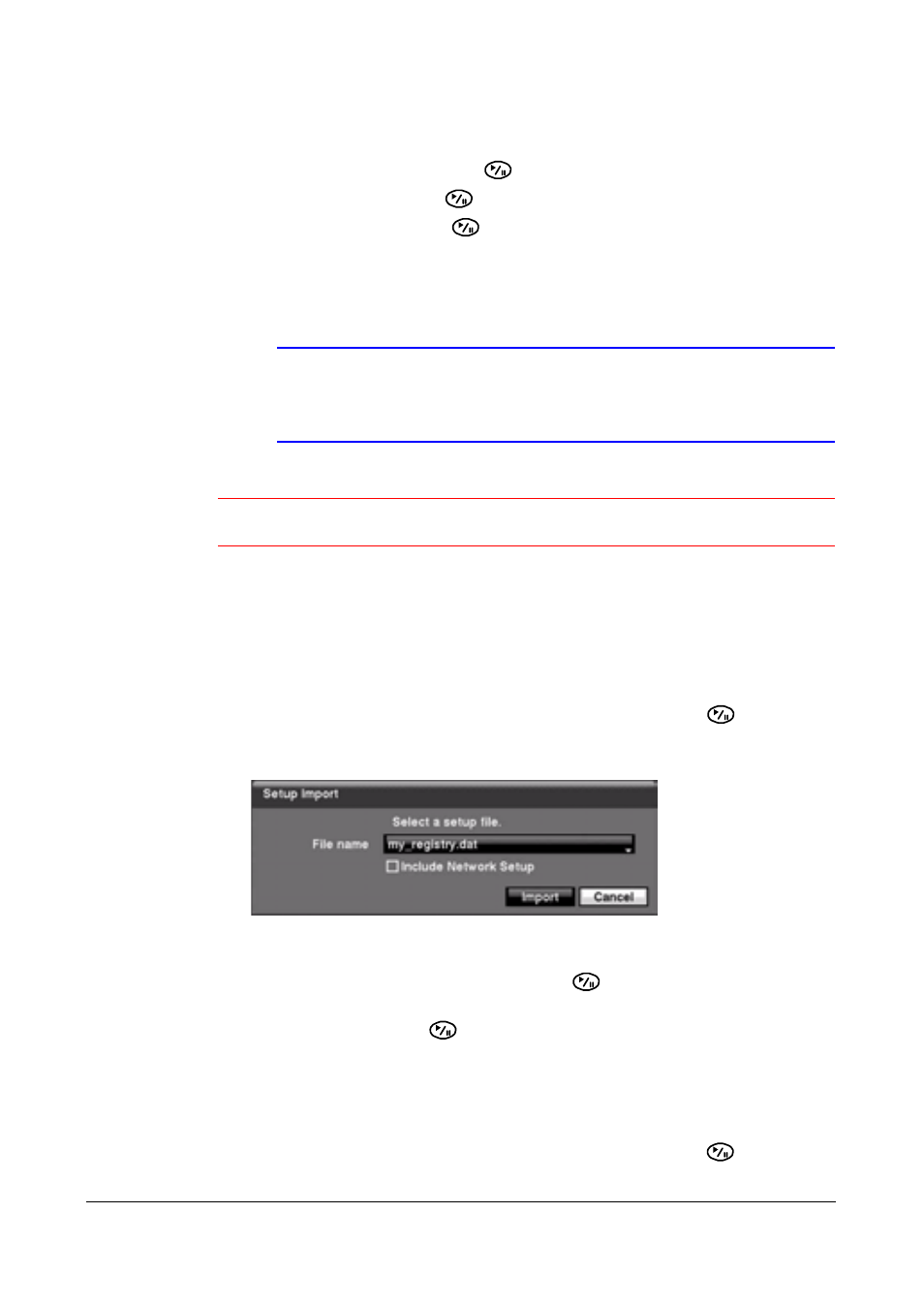
Configuration
38
The screen displays the upgrade package file names that are available. The .rui
extension indicates that the file is for software upgrades.
3.
Select the desired file and press
.
4.
Highlight Install and press
to install the selected software package.
5.
Highlight Cancel and press
to close the window without upgrading the
software. You get an error message if the upgrade package file is not installed
correctly on the DVR.
The system restarts automatically after completing the upgrade.
Note
The Upgrade button deactivates if the hard disk drive has not
been formatted, as upgrading the system requires hard disk
drive space for temporary files.
Caution
The USB device must be FAT16 or FAT32 format.
You can import saved DVR settings or export the current DVR settings.
Importing Saved DVR Settings
1.
Connect the USB device containing the setup file .dat to the DVR.
2.
Highlight Setup - Import… in the Information screen and press
. The Setup
Import screen appears.
Figure 3-7
Setup Import Screen
3.
Select the desired setup file and press Import to import the selected settings and
change the DVR settings accordingly.
4.
Highlight Include Network Setup and press
to toggle between On and Off.
When set to Off, the network settings will not be changed.
5.
Select Import and press
.
Exporting Current DVR Settings
1.
Connect the USB device to the DVR.
2.
Highlight Setup - Export… in the Information screen and press
. The Setup
Export screen appears.
