Honeywell HRSD16 User Manual
Page 126
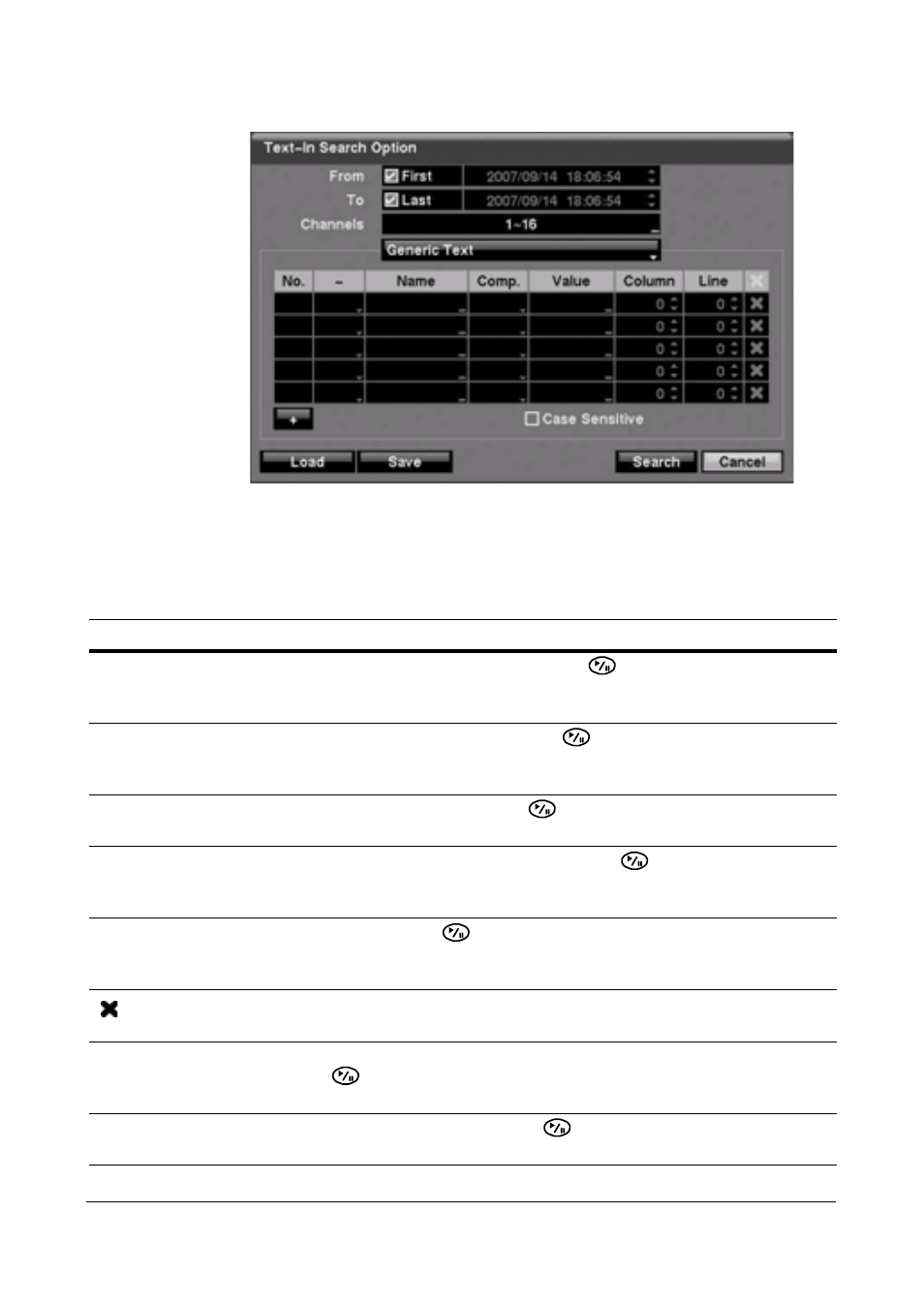
Operation
126
Figure 4-17
Text-In Search Option Screen
You can search video from the first to last recorded images, or you can set the start and
stop times and dates.
2.
Select your search options.
Table 4-11
Text-In Search Options
Option
Action
From
Highlight the box beside From and then press
to toggle between On and
Off. When set to Off, you can enter a specific Date and Time. When set to On,
the DVR searches from the first recorded image.
To
Highlight the box beside To and then press
to toggle between On and Off.
When set to Off, you can enter a specific Date and Time. When set to On, the
DVR searches from the last recorded image.
Channel
Highlight the Channel and then press
. Select the text-in devices that you
want to search for text input.
Text Input Device
Highlight the Text Input Device box and then press
. Select your Text Input
Device from the list. Select from Any Text-in Product, Generic Text, VP Filter,
and Epson.
+
Highlight the + and press
to add a new set of search parameters. See
Appendix B, Text-In Query Examples
for more information on setting up search
parameters.
Use this column to delete a set of search parameters or entire sets of search
parameters.
No.
You can search for up to five text strings at a time. Highlight the number box and
then press
. This makes the Name, Comp, Value, Column, and Line fields
active. You can use all those fields to define your search parameters.
Name
Highlight the Name field and then press
. A virtual keyboard appears with
which you can enter a word or text string for which you want to search.
