Creating a new playlist (create playlist) – Hitachi DZ-BD70A User Manual
Page 95
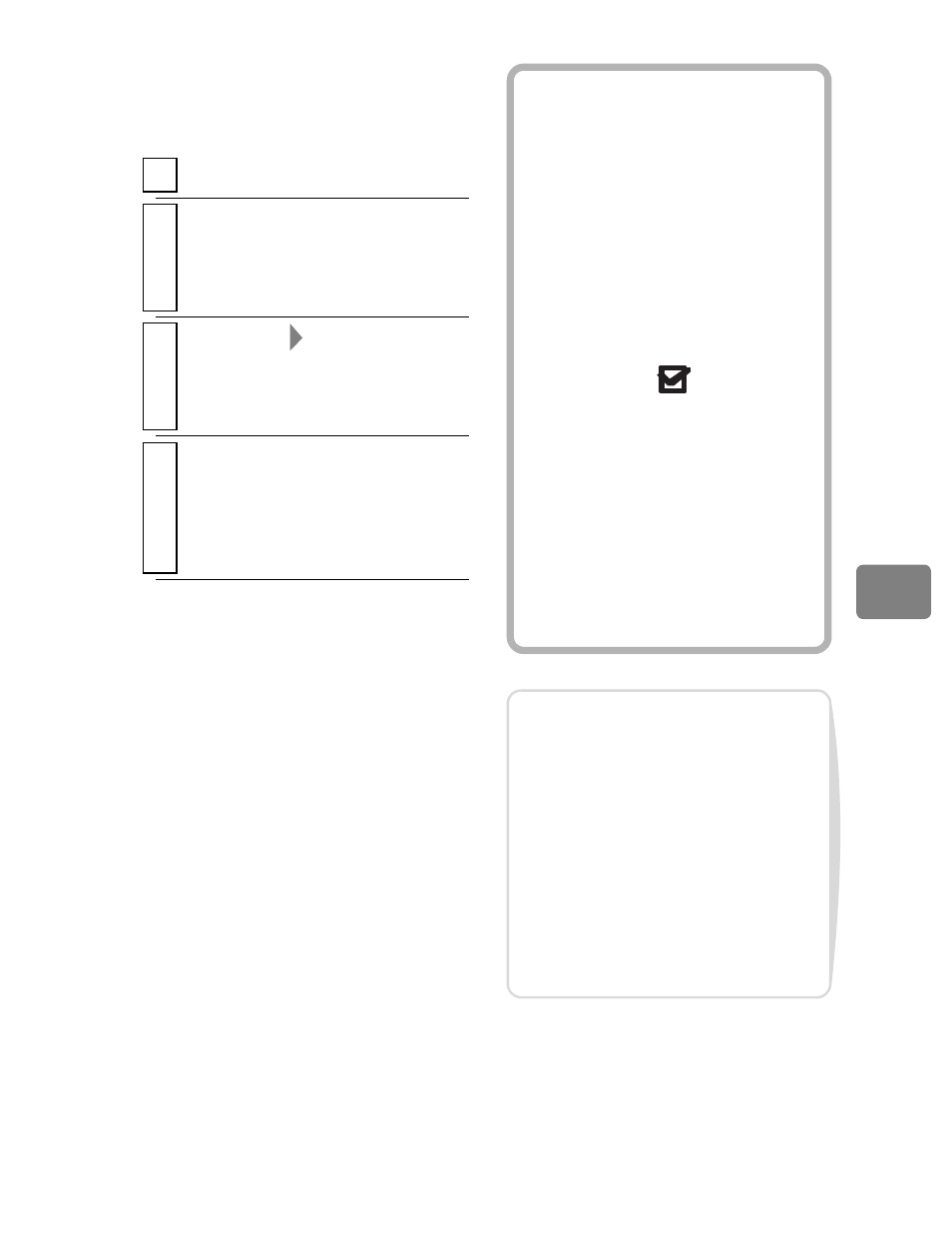
95
Ed
itin
g
Creating a new
Playlist
(Create Playlist)
1
Press DISC NAVIGATION.
2
Select the scenes to be included in the
playlist, then press MENU.
• You can also select multiple
scenes at the same time (p.49).
3
Select “Edit”
“Create Playlist”,
then press the confirmation button.
The “Create Playlist” screen will
appear.
4
To proceed, select “Yes”, then press
the confirmation button.
When creation is complete, the
created playlist will appear on the
Disc Navigation Playlist screen.
Hints
• The scenes that make up a
playlist are not actually copied,
but are linked from their original
data. Deleting a scene from a
playlist will not delete the
original data (scenes) from the
HDD or disc. Likewise, editing
scenes on a playlist will not
affect the original data (scenes).
• If a scene has the fade setting, or
a dub mark “
”, that
information will also be added to
the playlist.
• You can add other scenes or
remove unnecessary scenes to/
from the created playlist (see
p.96–p.97).
• A number will be included in the
playlist title, as in “Playlist 1”,
“Playlist 2”.
Notes
• If free space available on the
HDD/disc is insufficient, creation
of a new playlist may not be
possible. Delete unnecessary
scenes.
• Choose movies recorded in the
same HD Video Mode setting
(p.76) to include them in a
playlist. Otherwise, a playlist
cannot be created.
