Combining multiple scenes (edit -combine) – Hitachi DZ-BD70A User Manual
Page 100
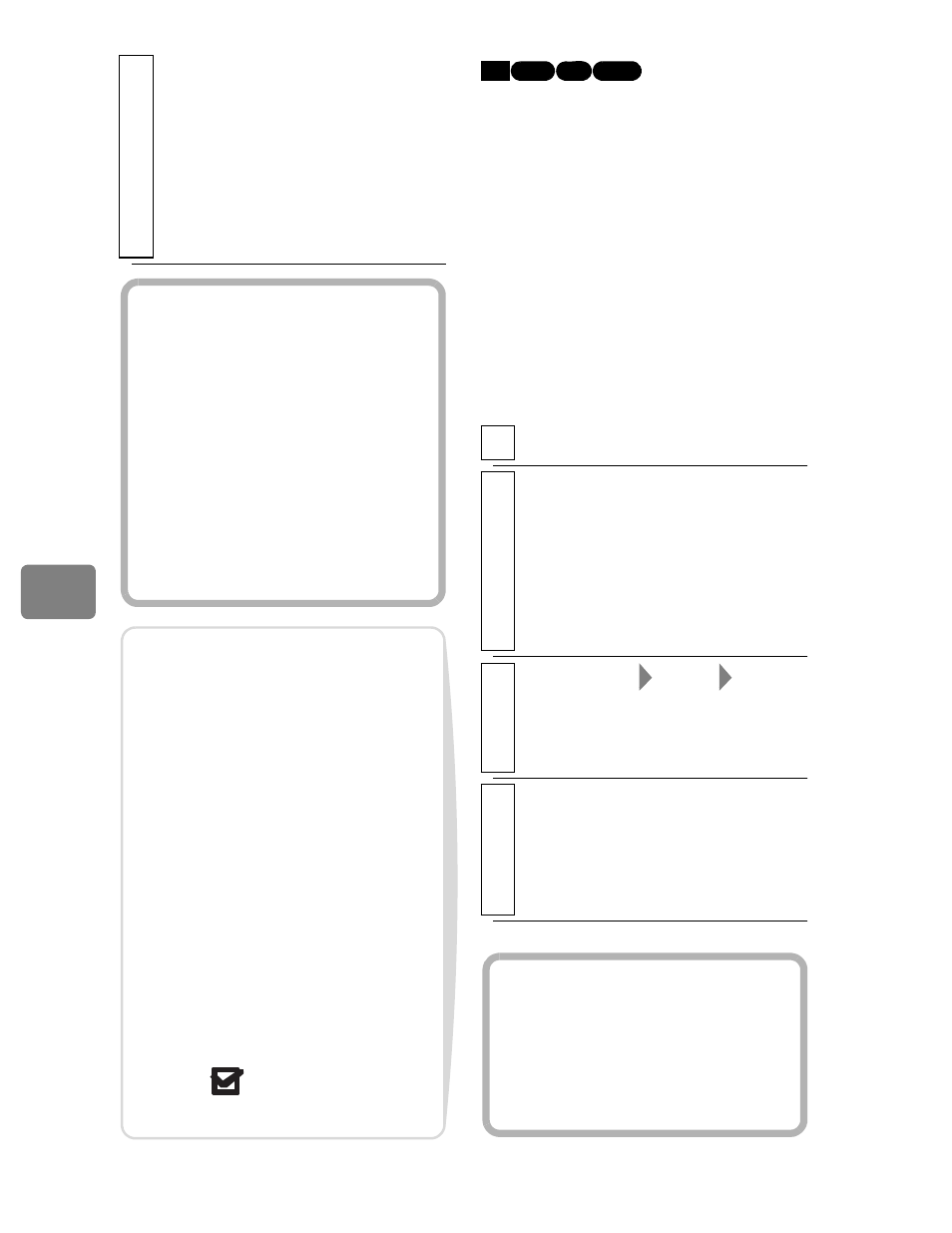
100
Ed
itin
g
If you have recorded numerous short
scenes, combining them can be
convenient.
Be sure to select consecutive multiple
scenes. When using the HDD,
combining scenes is possible only if
“Category: All” is specified (p.87).
Stills cannot be combined.
5
Select “Yes”, then press the
confirmation button.
The selected scene will be divided,
then the display will return to the
disc navigation screen.
• Select “No” to quit division. The
playback pause screen will
appear. Press
to quit.
Hints
• Search and frame advance (p.54)
are useful when designating
division points.
• If a fade has been added to the
original scene, the “IN” effect
will be added to the first half of
the scene, and the “OUT” effect,
to the latter half (p.101).
• Combining scenes that were
divided will restore the original
scene.
Notes
• Frame by frame and slow
forward/reverse playback while
dividing scenes will forward or
reverse a movie in increments of
0.5 seconds.
• If the division point is at the start
or end of a scene, a message
indicating this appears and
division cannot be made.
• A movie scene of 0.5 seconds or
less cannot be divided.
• If free space available on the
HDD/BD/DVD is insufficient,
division will not be possible.
Delete unnecessary scenes.
• If you divide a scene with the dub
mark “
”, the dub marks will
appear on both divided scenes.
Combining Multiple
Scenes
(Edit -Combine)
1
Press DISC NAVIGATION.
2
Select the scenes you want to combine,
then press MENU.
• Choose more than one scene
(p.49).
• You cannot proceed to next step
if you have chosen only one
scene.
3
Select “Scene”
“Edit”
“Combine”, then press the confirmation
button.
The confirmation screen appears.
4
Select “Yes”, then press the
confirmation button.
The scenes are combined.
The display returns to the disc
navigation screen.
HDD
RAM -RW (VR)
BD-RE
Hint
With fade effects, the “IN” effect
of the first scene in the selected
range and the “OUT” effect of the
last scene will be attached to the
combined scene.
