Jumping to the top/end (go to), Go to, Locking scenes on a card (lock) – Hitachi DZ-BD70A User Manual
Page 102
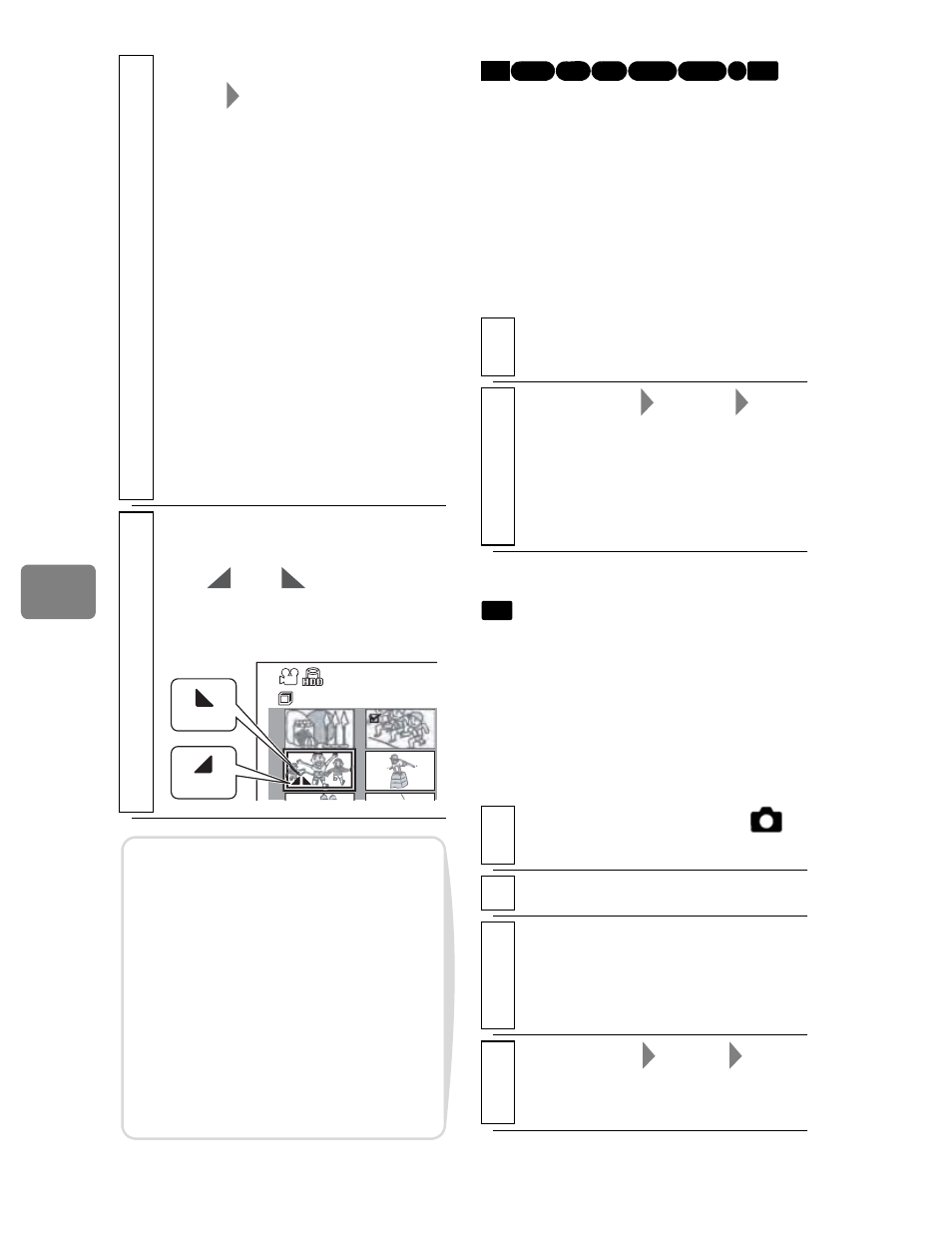
102
Ed
itin
g
You can move the cursor to the scene
recorded first or last using this
function.
Jumping to the Top/End
(Go To)
You can lock selected stills recorded
on a card so that they will not be
deleted or edited by mistake.
4
Select the special effects for “IN” or
“OUT”,
“Enter”, then press the
confirmation button.
• Use
(
/
'
to move the
cursor to “IN”, “OUT”, “Enter”,
or “Cancel”.
• Use
&
/
%
to select the effect
to be added, then press the
confirmation button to set the
effect.
• After the confirmation, a
message appears and the disc
navigation screen will be
restored.
• To cancel setting, select
“Cancel”.
• Repeat steps 2–5 to add effects
to other scenes.
5
Select “Yes”, then press the
confirmation button.
The “
” or “
” icon will
appear in the scenes for which fade
in or fade out has been set.
Disc Naviga
All Scenes
OUT
IN
Notes
• If a BD/DVD disc with a special
effect created on this camcorder
is played on another BD/DVD
reorder/player, or the scene is
captured on a PC, the special
effect will not be reflected.
• When dubbing on a BD-R/DVD-
RW (VF mode)/DVD-R disc
(p.79), the special effect will not
be reflected.
Go To
1
Press DISC NAVIGATION, then
MENU
.
2
Select “Scene”
“Go To”
“Top”
or “End”, then press the confirmation
button.
The cursor jumps to the top or last
scene in the disc navigation
screen.
Locking Scenes on a
Card (Lock)
1
Set the Movie/Stills switch to “
”
and turn on the camcorder power.
2
Press DISC NAVIGATION.
3
Select the still you want to lock, then
press MENU.
• You can also choose multiple
scenes (p.49).
4
Select “Scene”
“Lock”
“Set”,
then press the confirmation button.
The confirmation screen appears.
HDD
BD-R RAM -RW (VR)
R
-RW (VF)
BD-RE
CARD
CARD
