Disc or card management – Hitachi DZ-MV350A User Manual
Page 126
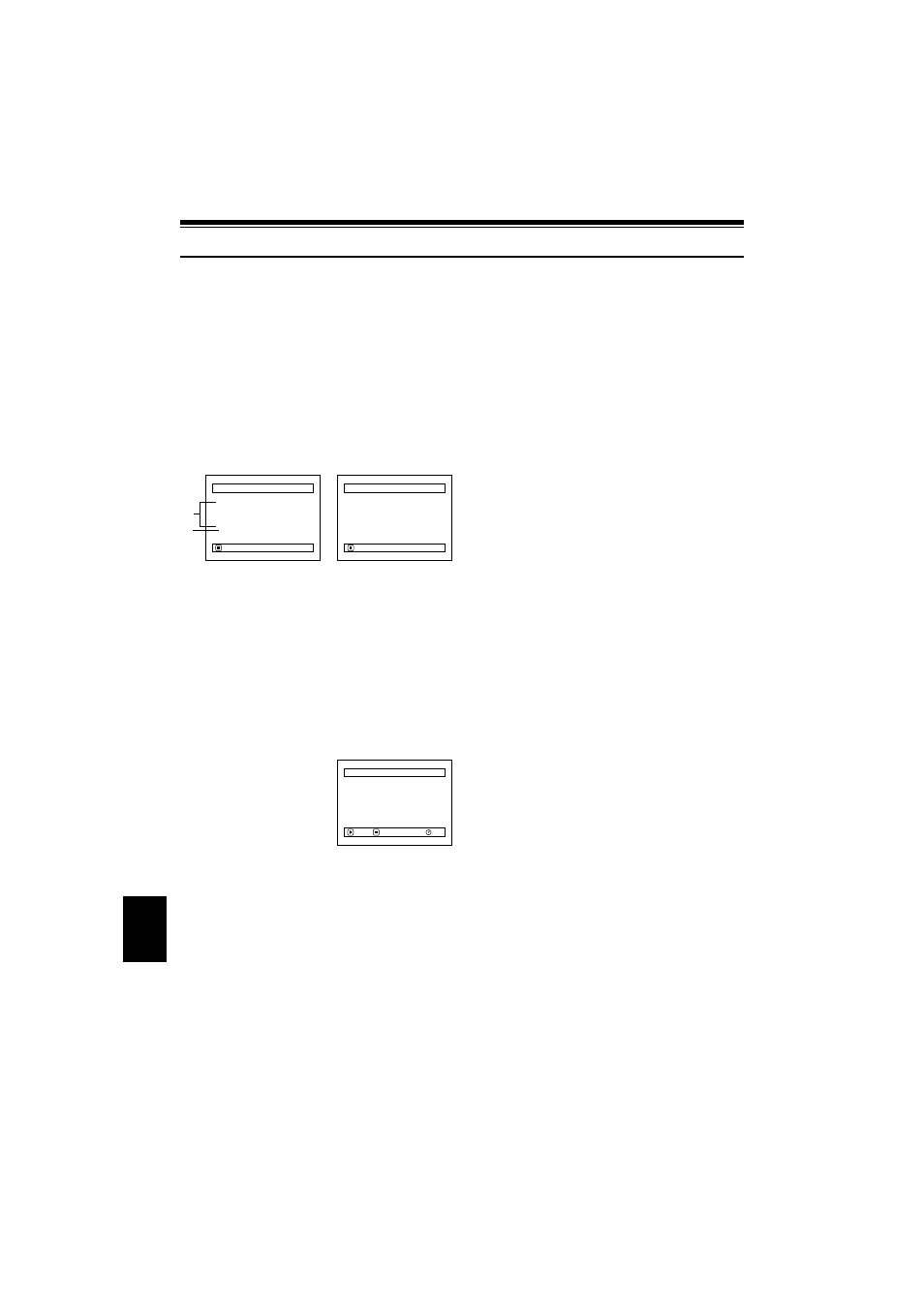
126
E
nglis
h
QR34962
Disc or Card Management
VERIFYING REMAINING FREE SPACE ON DISC OR CARD (CAPACITY)
You can find out how long you will be able to record on one side of disc or on card.
1
Press the DISC NAVIGATION button.
2
Press the MENU button.
3
Choose “Capacity” on the “Disc” or “Card”
menu screen, and then press the
button.
*1 With DVD-R disc: The quality mode first used for
recording with disc will appear.
*2 With DVD-R disc: This will not be displayed.
4
Press the button to quit.
The Disc Navigation screen will be restored.
Note
:
With a write-protected disc or locked card, the remaining
space will always be displayed as “0”.
PROTECTING DISC FROM WRITING (PROTECT DISC)
You can protect a DVD-RAM disc in order to prevent recorded images from being erased or edited by
mistake.
1
Press the DISC NAVIGATION button.
2
Press the MENU button.
3
Choose “Protect Disc” on
the “Disc” menu screen,
and then press the
button.
4
The screen for verifying
protection will appear:
Choose “YES”, and then
press the
button.
Choose “NO” to cancel
protection.
After “YES” or “NO”
setting, the Disc
Navigation screen will
be restored.
Note
:
•
To release disc protection, perform the same procedure
as above: The screen for verifying the release of
protection will appear.
Choose “YES” to release the protection.
•
Further recording will not be possible on protected disc
until the protection is released.
Cap a c i t y
Cap a c i t y
: 9 0%
A p p r o x .
V I DEO( X T R A ) : 17m i n
V I DEO( F I N E ) : 26m i n
V I DEO( S T D) : 54m i n
PHOTO
: 9 9 6
RETURN
Cap a c i t y
Cap a c i t y
: 9 6%
A p p r o x .
PHOTO( F I N E ) : 4 6 2
PHOTO( NORM) : 9 2 4
PHOTO( ECO) : 1 8 4 8
RETURN
(When using disc)
*1
*2
(When using card)
D i s c
RAM
ENTER
RETURN
