Hitachi DZ-MV350A User Manual
Page 107
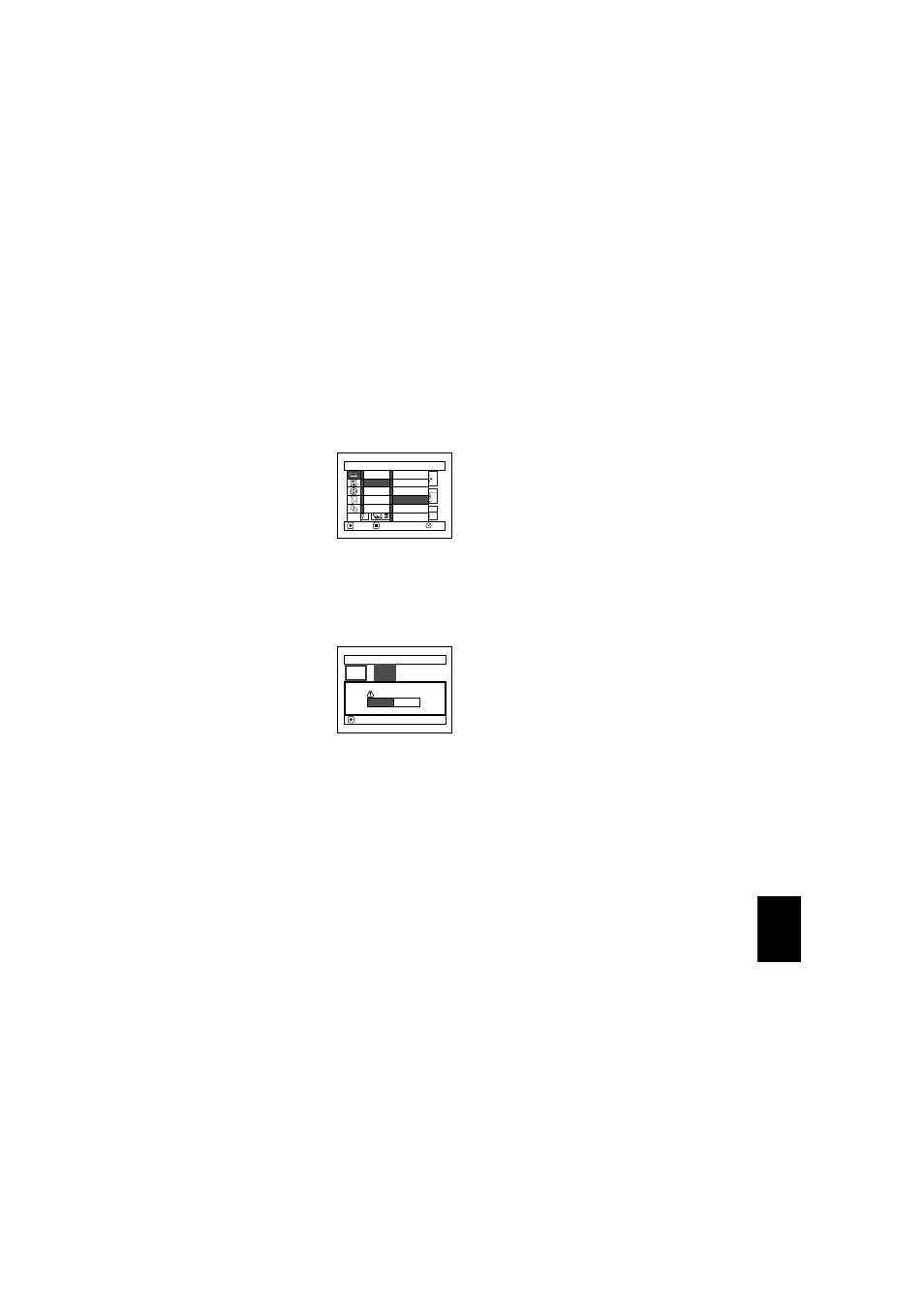
107
E
nglis
h
QR34962
COMBINING MULTIPLE SCENES (EDIT - COMBINE)
You can combine multiple scenes into one.
If you have recorded numerous short scenes, combining them will be facilitated by the use of Disc
Navigation.
Be sure to select consecutive multiple scenes. Combining scenes is possible only when “Category: All” is
specified. Stills cannot be combined.
1
Press the DISC NAVIGATION button.
2
Select the consecutive multiple scenes to be
combined.
3
Press the MENU button.
4
Choose, “Scene”, “Edit”,
“Combine” and then
press the
button.
5
The “Combine Scenes”
screen will appear: If you
are sure you want to
combine the selected scenes, press the
button.
If you want to change the scenes to be combined,
you can change them on this screen.
6
The screen for verifying
combination will appear:
Choose “YES”, and then
press the
button.
The two images
appearing on the
verification screen are those of the first and last
scenes to be combined.
Choose “NO” to cancel combination.
After Yes or No setting, the “Combine Scenes”
screen will be restored.
The thumbnail of the first scene will appear in
the combined scene.
Repeat steps 5 and 6 to combine other scenes.
7
Press the button to quit.
Note
:
•
If you press the MENU button before pressing the
button in step 5, the submenu screen will appear. (P.102)
•
With special effects, the “IN” effect of the first scene in the
selected range and the “OUT” effect of the last scene will
be chosen.
•
If you combine scenes from different programs (different
recording dates), a message that prompts you to update
the control information will appear when power is turned
on and Disc Navigation is first started (P.128). Note that
if you choose “YES” for this message, the combined
scenes will be split into separate scenes.
If you choose “NO” for this message, the scenes will be
combined, but the same message will appear each time
Disc Navigation is started. To prevent this, when
combining scenes from different programs, create a new
play list and combine the scenes on it.
S c e n e
RAM
ENTER
RETURN
De l e t e
Ed i t
Copy
Se l e c t
De t a i l
T hu mb n a i l
S k i p
Fa d e
C o m b i n e
D i v i d e
Mo v e
ETC
Comb i ne Sc e n e s
ENTER
Comb i ne s c e n e s ?
YES
NO
