Hitachi DZ-MV350A User Manual
Page 121
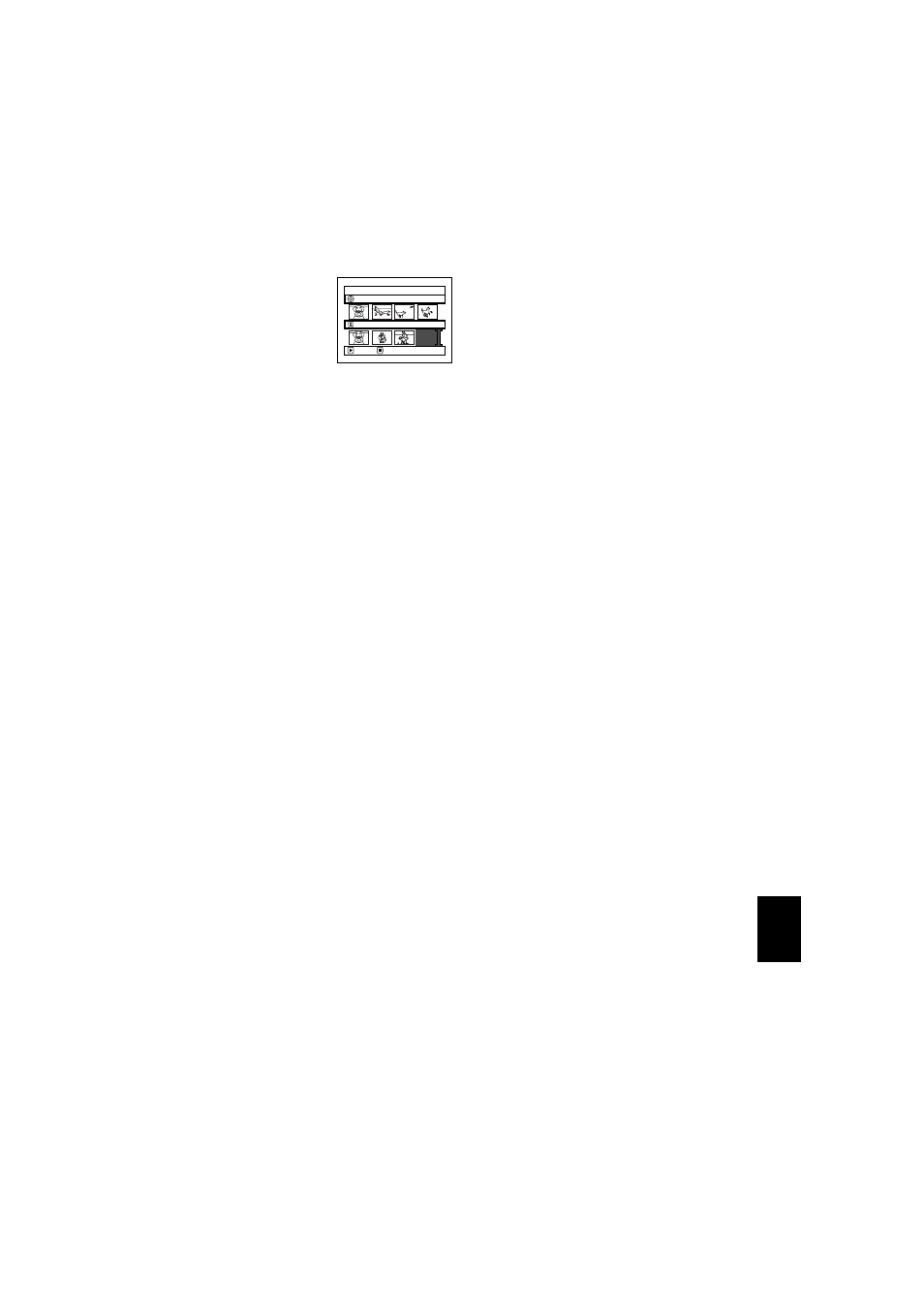
121
E
nglis
h
QR34962
DELETING SCENES FROM PLAY LIST (EDITNG PLAY LIST)
1
Press the DISC NAVIGATION button.
2
Display the editing
screen of the play list to be
edited.
Perform steps 2
−
4 on
page 120.
3
Move the cursor to the play list in lower row, and
place the cursor on the scene to be deleted.
4
Press the
button.
Repeat steps 3 and 4 to
delete other scenes.
5
Press the button: The
screen for verifying exit
will appear.
Note
:
•
You can also select multiple scenes (P.98).
•
Place the cursor on scene to be deleted, and then press
the DELETE button on remote control: You can also
delete the scene on the play list.
ADDING SCENES USING SUBMENU FOR EDITING (EDITING PLAY LIST)
You can use the menu screen to add scenes to a play list.
1
Press the DISC NAVIGATION button.
2
Display the editing screen of the play list to be
edited.
Perform steps 2
−
4 on page 120.
3
From the play list in lower row, select the
position where you wish to insert a scene.
4
Select the scenes to be added from the upper row.
5
Press the MENU button.
6
Choose “Add”, and then
press the
button.
Repeat steps 3-6 to add
other scenes.
7
Press the button to
quit.
Note
:
•
The selected scenes will be added in the insertion
position.
•
You can also select multiple scenes (P.98).
Ed i t P l a yL i s t
P l a y L i s t N o . 0 2
A l l P r o g r ams
0 0 4 / 0 1 4
0 0 8 / 0 0 8
EX I T
DELETE
