Setup, Hdmi-cec, Input labels – Hitachi ALPHA SERIES L32A404 User Manual
Page 31: Component options
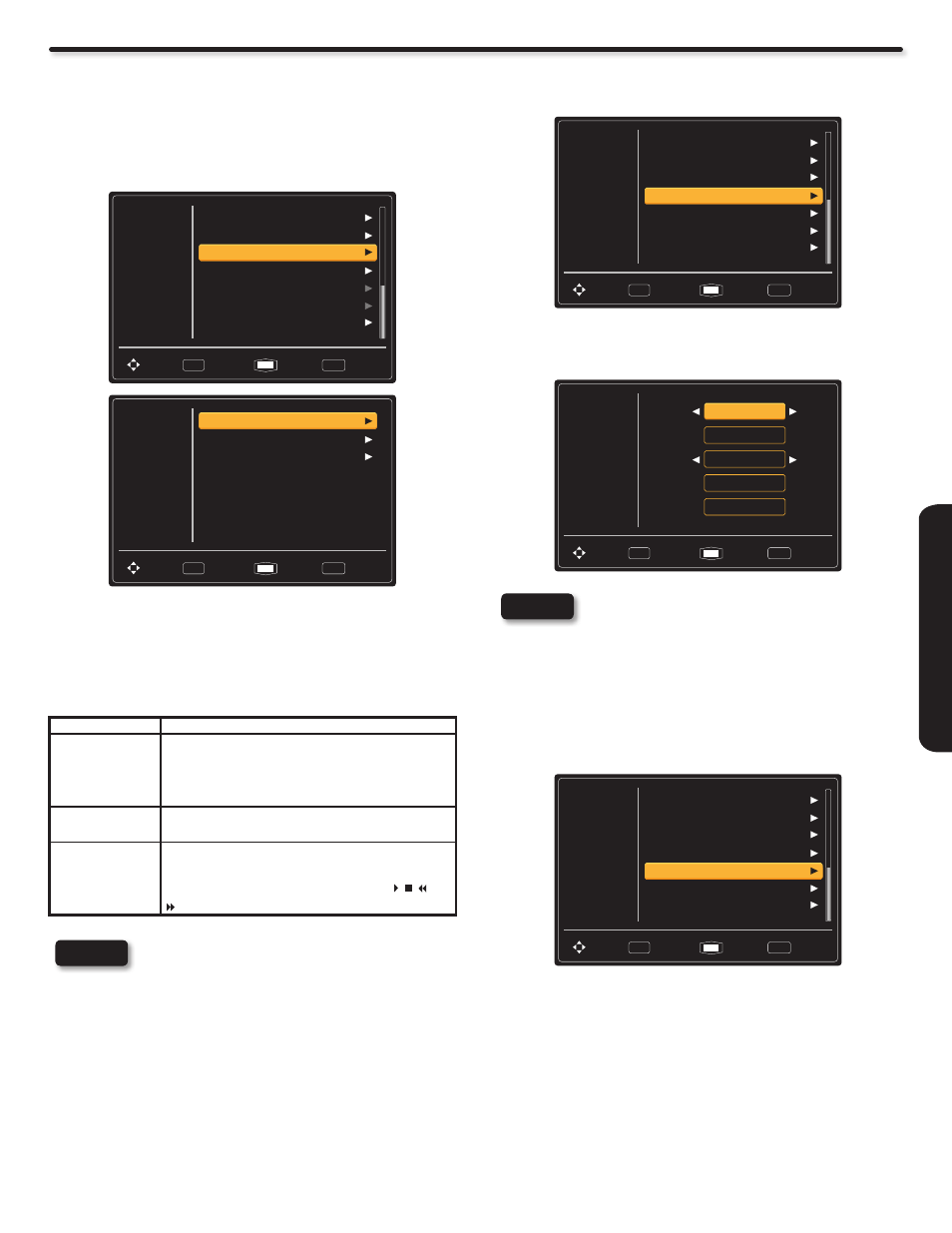
31
O
N
-S
C
R
E
E
N
D
IS
P
LA
Y
Setup
HDMI-CEC
Set to On and this feature will enable the HDMI-CEC signal bus
to allow your Hitachi LCD TV to discover and communicate
automatically with other compatible HDMI-interfaced Audio/Video
device. The CEC signal bus makes global controls possible, based
on “plug & play” automation, to minimize the number of IR remote
controls and key-presses required for basic operation of your AV
device. Select Off to disable this option.
Video
Audio
Setup
Channels
Analog Captions
Energy Options
Input Labels
Component Options
RGB Options
Reset AV & Setup
Move
Select
SEL
Return
Exit
EXIT
HDMI - CEC
Video
Audio
Setup
Channels
CEC Enable
On
On
On
Device Auto Off
TV Auto On
Move
Select
SEL
Return
Exit
EXIT
With the “HDMI-CEC” feature, you can interface the connected
device through the HDMI jack automatically if the connected
device meets the“HDMI CEC (Consumer Electronics Control)”
industry standard. Please check if the connected device supports
HDMI CEC before using this feature. For example, here are three
common functions after setting item “CEC Enable” to “On”.
Feature
Description
One-Touch Play
(TV Auto On)
Pushing the “Play” button on the CEC enabled device will
command the device to play , turn the TV on, and the HDMI
input, that the device is connected to, will become the
active input source for the TV.
System Standby
(Device Auto Off)
When the user turns off the TV, all active CEC enabled
devices on the HDMI input will go to Standby.
Playback Control
The user can operate the CEC enabled device’s deck
control functions (i.e. Play, Stop,Fast Forward and Rewind)
by the TV’s remote control’s transport keys (ie.
, , and
).
NOTE
Not all devices with an HDMI connection have
the CEC feature. Consult the instruction manuals
for the device you are trying to control to confirm
whether or not CEC is available.
Input Labels
Use this feature to give a name to any of the nine video inputs
excluding the TV input.
Video
Audio
Setup
Channels
Input Labels
Move
Select
SEL
Return
Exit
EXIT
Analog Captions
Energy Options
Component Options
RGB Options
Reset AV & Setup
HDMI - CEC
1. Press the CURSOR PAD ▲ or ▼ to highlight Inputs Labels.
2. Press the CURSOR PAD ► to select your choices.
Video
Audio
Setup
Channels
Input
HDMI 1
Name
Select
HDMI 1
Default
Save
Reset
Move
Select
SEL
Return
Exit
EXIT
NOTE
The Input Labels is Grayed out (Skip) or dis-
abled until you are on the INPUT that you like to
change.
When the Custom option is selected a keyboard
will appear on the screen to place your desired
label.
Component Options
This function allows you to adjust the phase between your TV and
the device with component output.
Video
Audio
Setup
Channels
Move
Select
SEL
Return
Exit
EXIT
Analog Captions
Energy Options
Input Labels
Component Options
RGB Options
Reset AV & Setup
HDMI - CEC
1. Press the CURSOR PAD ▲ or ▼ to highlight Component
Options.
2. Press the CURSOR PAD ► to select your choice.
There are two options for the Component inputs. Phase and Reset.
Phase: Use this feature to fine-tune the display to perfectly
synchronize with the video signal source.
Reset: Return to the original condition for Component inputs.
