Correcting output quality problems, Specks, Light print (partial page) – HP 4100 mfp User Manual
Page 99: Light print (entire page)
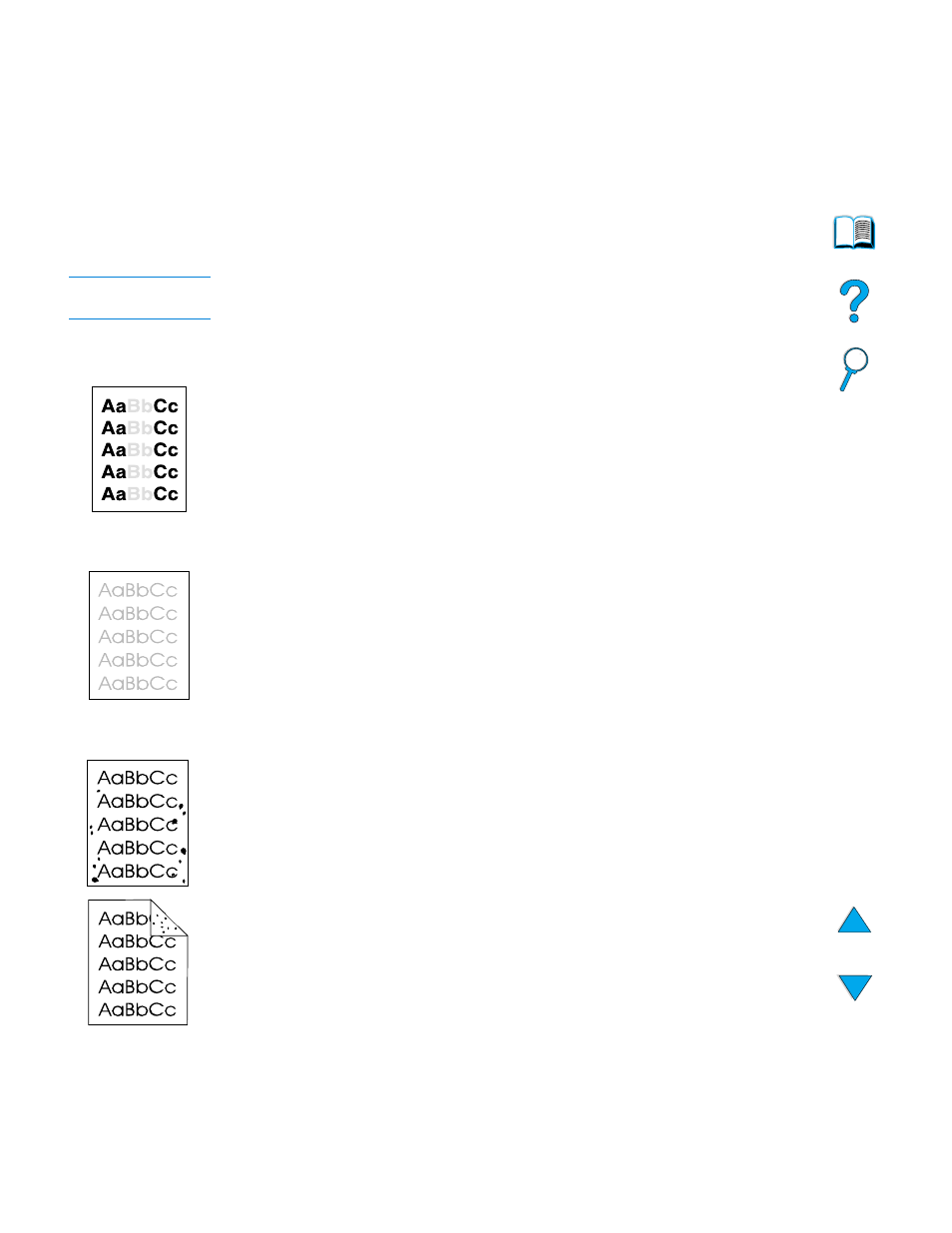
Correcting output quality problems 97
Correcting output quality problems
This section identifies common output quality problems and recommends solutions.
Often output quality problems can be handled easily by ensuring that the product is
properly maintained, using media that meets HP specifications, or running a cleaning
page.
If you still experience problems after trying the suggested remedies, contact
HP Customer Care Service and Support (see
“HP customer care service and support”
).
Note
The examples below represent letter-size paper that has passed through the product
short-edge first.
Light print (partial page)
1
The toner cartridge might be low. Replace the toner cartridge.
2
Maintenance might be due. Check this by printing a copy of the supplies status page
(see
). If maintenance is due, order and install the
printer maintenance kit (see
“Performing preventative maintenance” on page 76
).
Light print (entire page)
1
At the control panel display, use the Print Quality menu to increase the toner density
setting.
2
Try using a different type of paper.
3
The toner cartridge might be low. Replace the toner cartridge.
Specks
Specks might appear on a page after a jam has been cleared.
1
Print a few more pages to see if the problem corrects itself.
2
If specks occur frequently, configure the product to run a cleaning page
automatically.
3
Clean the inside of the product (see
“Cleaning the product” on page 71
) and run a
manual cleaning page to clean the fuser.
4
Try using a different type of paper.
5
Check for toner cartridge leaks. If the toner cartridge is leaking, replace it.
