Troubleshooting postscript issues – HP 4100 mfp User Manual
Page 105
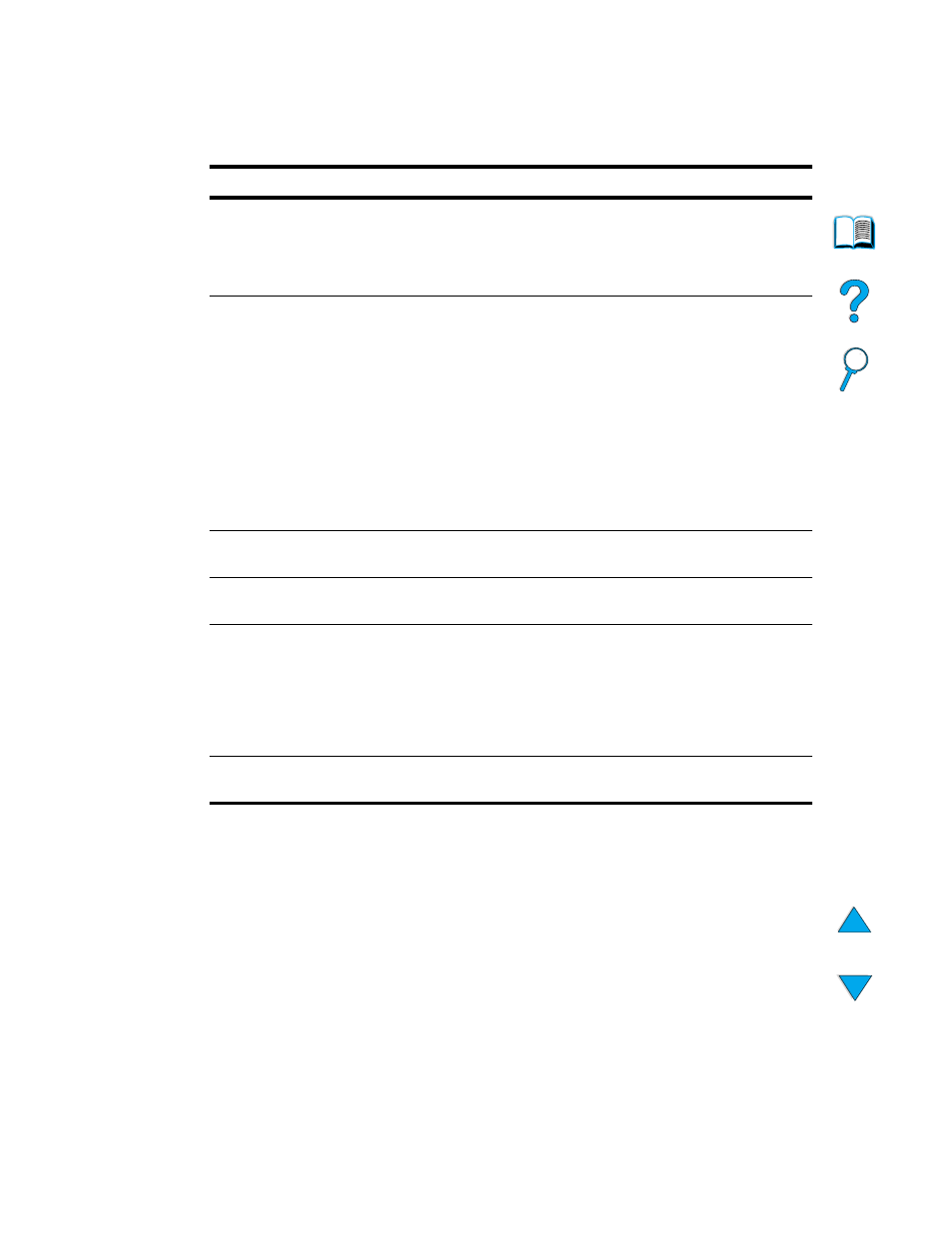
Troubleshooting PostScript issues 103
Troubleshooting PostScript issues
PostScript troubleshooting
Item
Explanation
A text listing of PS
commands prints
instead of your PS
printing job.
The control panel
PERSONALITY=AUTO
setting might have been
confused by a nonstandard PS code. Check the
PERSONALITY
setting
to see if it is set to
PS
or to
PCL
. If it is set to
PCL
, set it to
PERSONALITY=AUTO
. If it is set to
AUTO
, set it to
PS
for this print job
only. When the job has printed, return the setting to
AUTO
.
The job prints in Courier
(the default font) instead
of the font you
requested.
The requested typeface is not available in the product or is not
present on the disk. Use a font download utility to download the
desired font.
Fonts downloaded to memory are lost when the product is turned off.
They are also lost if Resource Saving is not used and a personality
switch is performed to print a PCL job. Disk fonts are not affected by
PCL jobs or by turning the product off.
Print a PS Font Page to verify that the font is available. If a disk font
appears to be missing, it might be because a software utility was used
to delete the font, because the disk was reinitialized, or because the
disk drive is not installed correctly. Print a configuration page to verify
that the disk drive is installed and functioning correctly (see
A page prints with
clipped margins.
If the page margins are clipped, you might have to print the page at
300-dpi resolution or install more memory.
A page fails to print.
Set
PRINT PS ERRORS=ON
and then send the job again to print a PS
Error page.
A PS error page prints.
Make sure the print job is a PS job.
Check to see whether your software expected you to send a setup or
PS header file to the product.
Check the product setup in your software application to make sure
that the product is selected.
Check cable connections to make sure that they are secure.
Reduce the complexity of the graphic.
Product pulls media
from the wrong tray.
Use the information in
“Customizing trays for printing or copying” on
to change the tray being used.
