Sending a two-sided document, Available file formats – HP 4100 mfp User Manual
Page 54
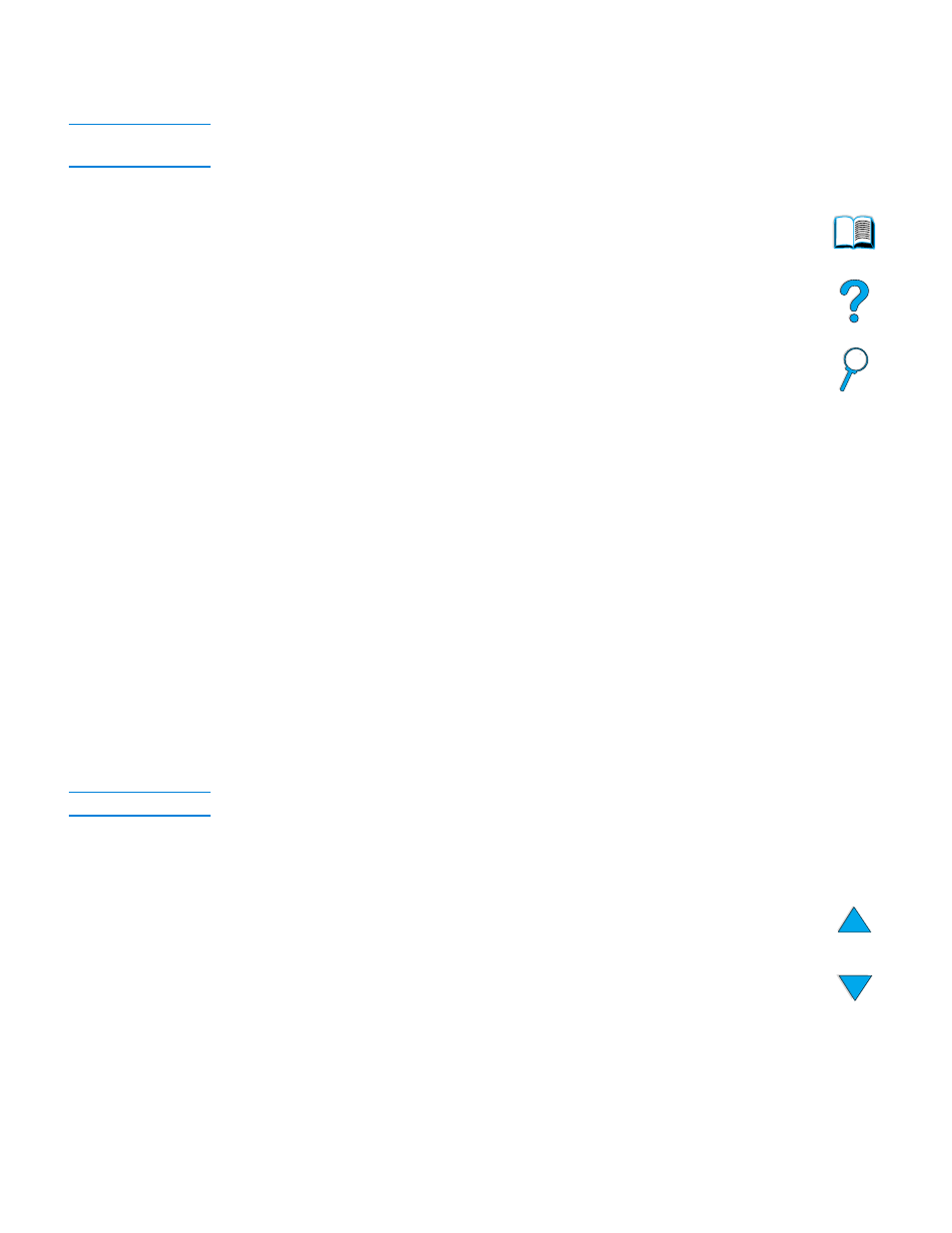
52 Chapter 5 – Sending to e-mail
EN
10 Press
S
TART
. When the file is being sent, you receive the following message:
PROCESSING DIGITAL SEND JOB
Note
Press
R
ESET
at any time to cancel the e-mail settings and return to the top-level screen.
You can also press
S
TOP
to terminate the sending operation.
11 When sending is complete, remove the original document from the scanner glass or
the ADF.
Sending a two-sided document
To send a two-sided document successfully, make sure you describe the original as a
two-sided document on the Describe Original screen. After scanning the page on the
scanner glass or scanning the stack of originals in the ADF, the MFP prompts you to turn
over the originals so the second side can be scanned and ordered correctly before the
file is sent.
Available file formats
Select Settings in the e-mail screen to designate color and file type options for the
document to be sent.
In the Color option, you can select:
●
color
●
black and white (B/W)
By using the File option, you can select any of these file formats:
●
PDF: the default setting, which renders the best overall text and graphic quality.
These files are viewed through Acrobat Reader. The attached file will have a .pdf
extension.
●
JPEG: best for viewing through an Internet browser. The attached file will have a
.jpeg extension.
●
TIFF: a standard file type that works well with many programs. The attached file will
have a .tif extension.
●
M-TIFF (multipage TIFF): this format compresses a multi-page document into a
compact, single-file format. The attached file will have a .tif extension.
Note
The format for the file to be sent is selected in the Send Options screens.
Documents that are sent as JPEG or TIFF files can be brought into various software
programs and modified by the recipient. The recipient must have Acrobat Reader
installed to read PDF files.
