Printing with a watermark, Printing multiple pages on one sheet of media – HP 4100 mfp User Manual
Page 64
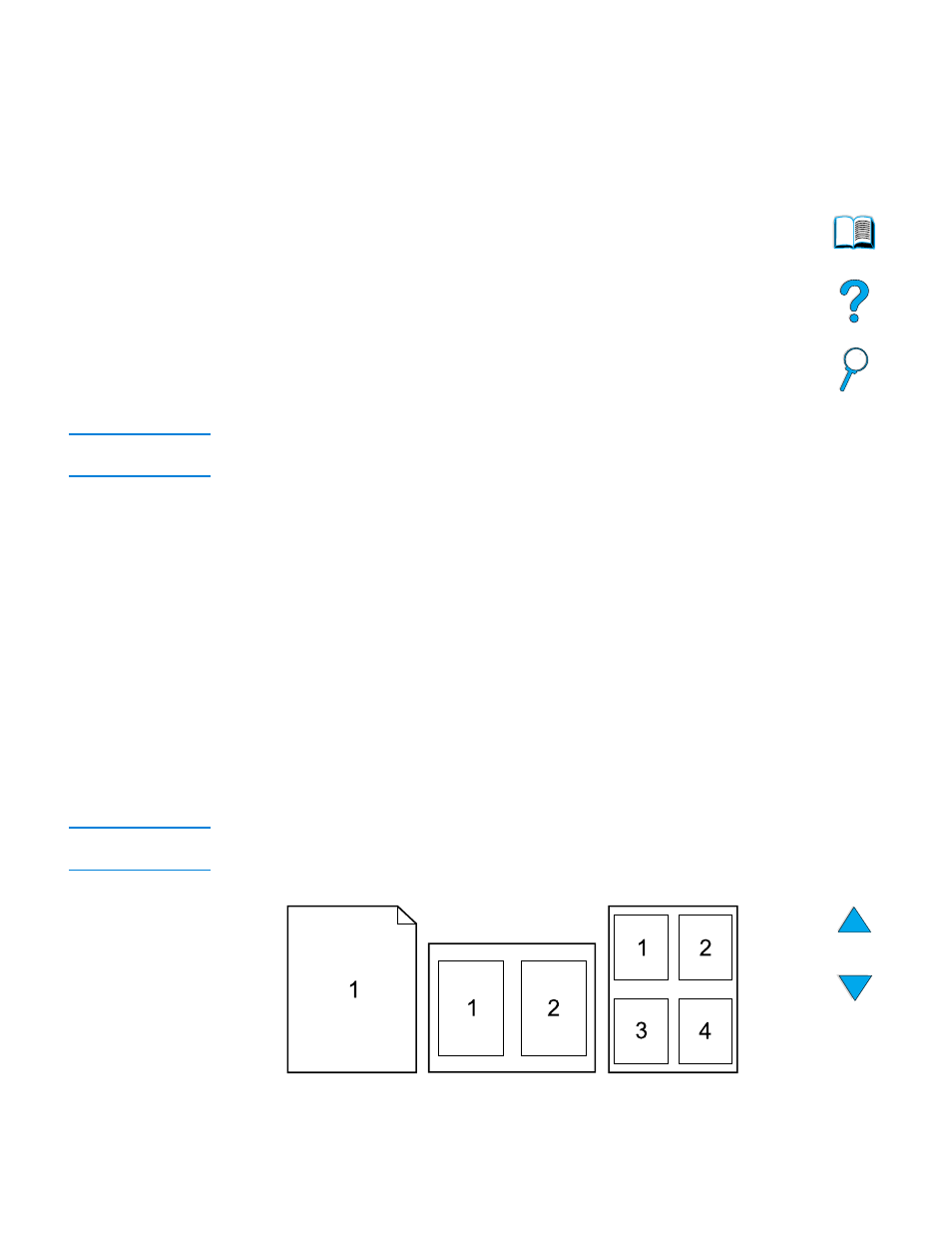
62 Chapter 6 – Network printing
EN
Printing with a watermark
A watermark is a notice, such as “Draft” or “Top Secret”, that can be printed in the
background of each page in a document. Watermarks are inserted into documents using
the printer driver in the software program.
Printing a different first page
If you wish to print a first page that is different from the other pages in your print job,
follow these instructions.
1
For Windows, select Use different paper for first page in your printer driver.
Choose one tray (or Manual Feed) for the first page and an other tray for the
remaining pages. Place the paper for the first page in Tray 1 (or whichever tray you
selected). (For manual feed, place paper in Tray 1 after the job is sent to the printer
and the printer requests paper.) When loading Tray 1, place the paper with the side
to be printed face-up, with the top of the page toward the back of the product.
For Macintosh computers, select the First from and Remaining from options in the
Print dialog box.
Note
Where and how you make these selections depends on your software program or
associated printer driver. Some options might be available only through the printer driver.
2
Load the paper for the remaining pages of the document into another tray.
You can select the first and remaining pages by specifying the type of paper. For more
information, see
“Manually feeding media from Tray 1” on page 64
.
Inserting a blank back page
This option allows you to add blank pages to the end of a print job. In Windows, click Use
different paper for first page in the Paper tab of the printer driver, and then click Back
page. You can then select the paper source for the blank pages. To turn this feature off,
click No back page in the printer driver.
Printing multiple pages on one sheet of media
You can print more than one page on a single sheet. This feature is available in the
HP LaserJet 4100 mfp printer drivers, and provides a cost-effective way to print draft
pages. This is sometimes called N-up printing.
Note
The PCL and PS drivers differ slightly in performance. Please review the options available
in your printer driver.
