Utility scheduling – Honeywell PRESTIGE THX9321 User Manual
Page 84
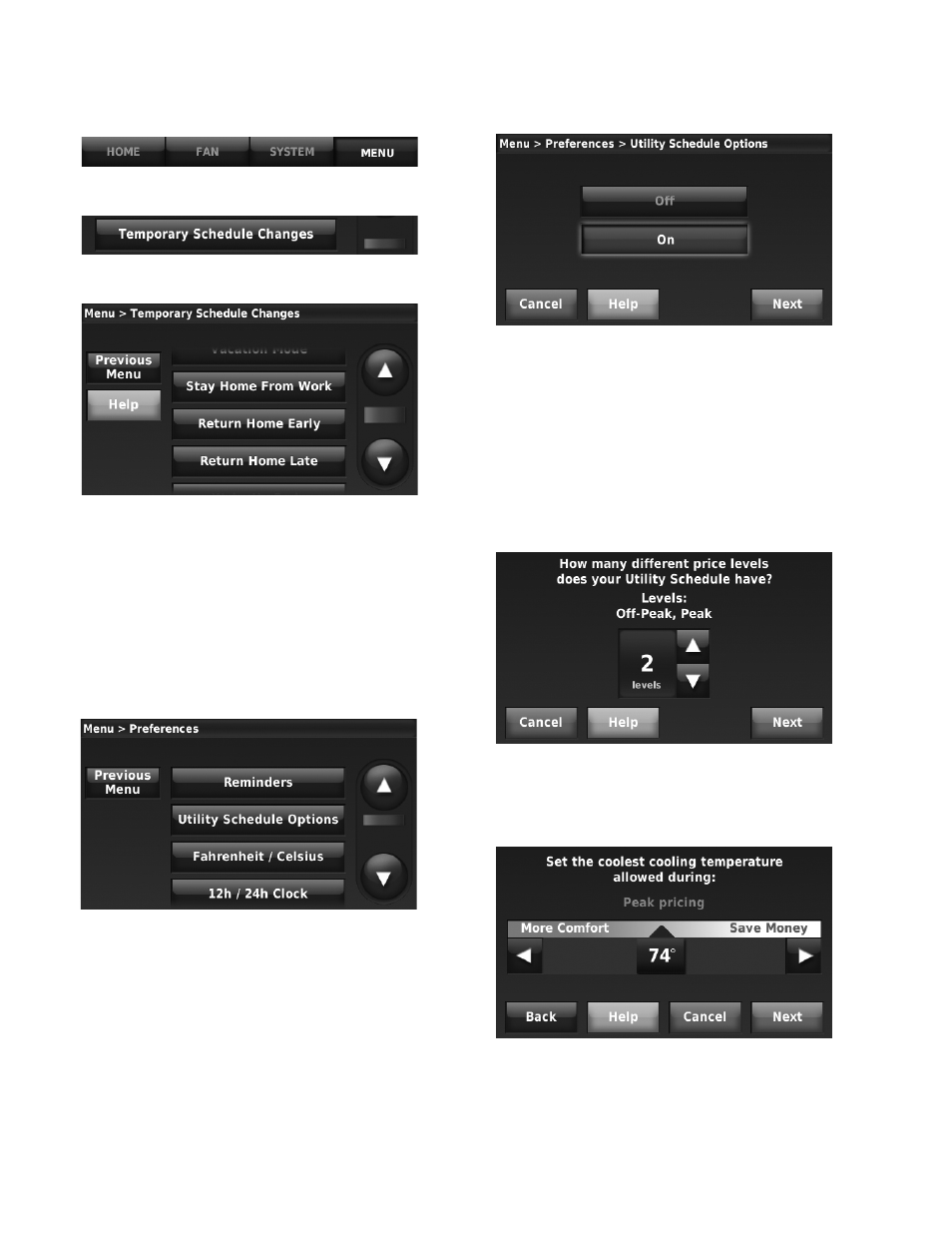
THX9321 PRESTIGE
®
2.0 AND THX9421 PRESTIGE
®
IAQ WITH EIM
68-0311—02
84
1. Press MENU
2. Scroll to select TEMPORARY SCHEDULE
3. Select option, then follow screen prompts
NOTE: See also “Overriding schedules: residential use”
Utility Scheduling
This feature can help reduce fuel or electric expenses by
changing indoor temperatures at certain times of the day when
utility charges rise. For example, the system can be set to raise
indoor temperature slightly in summer (or lower it in winter)
during hours of peak usage when rates are higher.
1. Press MENU, then press Preferences, then press Utility
Schedule Options.
Fig. 138.
2. Press On, then press Next.
Fig. 139.
3. Select the temperatures you would like to adjust based
on the Utility Schedule. Choose to create a cost-saving
schedule for the heating system, the cooling system, or
both.
4. When asked if you’d like to enter the Utility Schedule
now, press Yes.
5. Indicate how many different price levels the Utility Sched-
ule has, then press Next. At this and the following
screens, you can customize how the system operates for
up to four different price levels, based on local utility
rates.
Fig. 140.
6. Use the slider to set the warmest heating or coolest cool-
ing temperature allowed during the different price peri-
ods.
Fig. 141.
7. Follow the on-screen prompts to set the days of the week
that will use the Utility Schedule, then press Next.
8. The thermostat will prompt you to enter information for
additional price periods, and prompt you to review and
save your Utility Schedule when complete.
