Locating the con, Nect buttons on redlink accessories” begin, Wireless outdoor sensor – Honeywell PRESTIGE THX9321 User Manual
Page 18: Portable comfort control
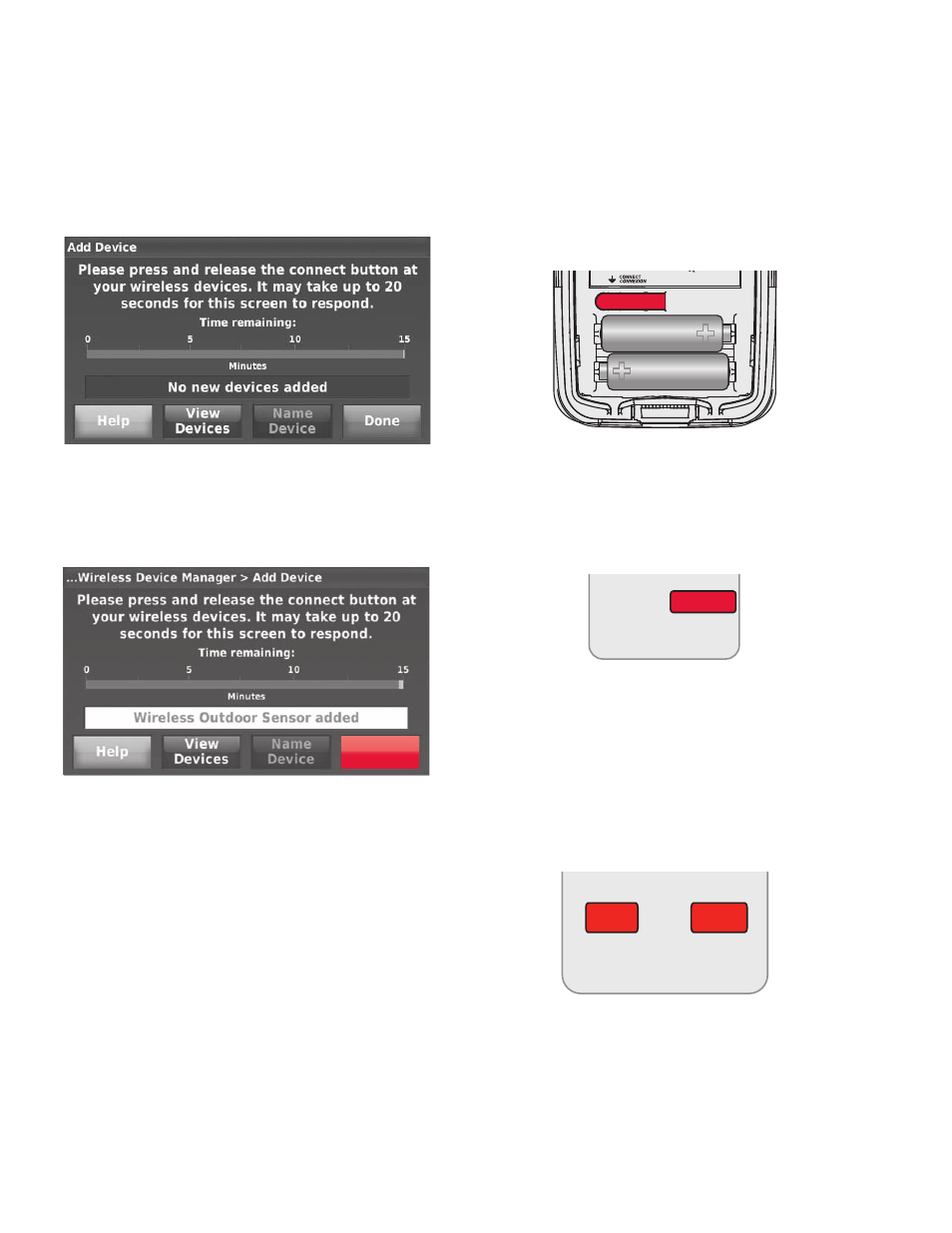
THX9321 PRESTIGE
®
2.0 AND THX9421 PRESTIGE
®
IAQ WITH EIM
68-0311—02
18
6. Press and quickly release the CONNECT button on each
new RedLINK accessory.
NOTE: For locations of CONNECT buttons on
RedLINK accessories, see “Locating the Con-
nect Buttons on RedLINK Accessories” begin-
Fig. 41. Thermostat in listening mode.
7. After a short delay (up to 20 seconds), check thermostat
to confirm the connection of each RedLINK accessory.
8. Touch Done at the thermostat after all new RedLINK
accessories are connected.
Fig. 42. Thermostat in listening mode.
NOTE: Thermostat displays a count-down timer while in
the listening mode. If it detects no activity for 15
minutes, it exits listening mode.
Locating the Connect Buttons on
RedLINK Accessories
Wireless Outdoor Sensor
1. Press and quickly release the CONNECT button on the
Wireless Outdoor Sensor. After a short delay (up to 15
seconds), the thermostat will display “Wireless Outdoor
Sensor added.”
Fig. 43. Wireless outdoor sensor connect button.
Portable Comfort Control
1. Press CONNECT on the Portable Comfort Control dis-
play screen.
Fig. 44. Portable Comfort Control connect button.
2. Press DONE on the Portable Comfort Control when it
displays “Connected.”
3. Press “No” at the next screen to save and exit, or press
“Yes” if you need to connect additional thermostats to the
Portable Comfort Control. See Fig. 45.
NOTE: The Portable Comfort Control can control up to 16
thermostats.
Fig. 45. Connect additional thermostats to Portable
Comfort Control.
4. Follow the same linking procedure as above to connect
additional thermostats.
Done
MCR28847A
MCR32942
CONNECT
WIRELESS SETUP
NO
YES
CONNECT MORE?
M28482
