Honeywell PRESTIGE THX9321 User Manual
Page 81
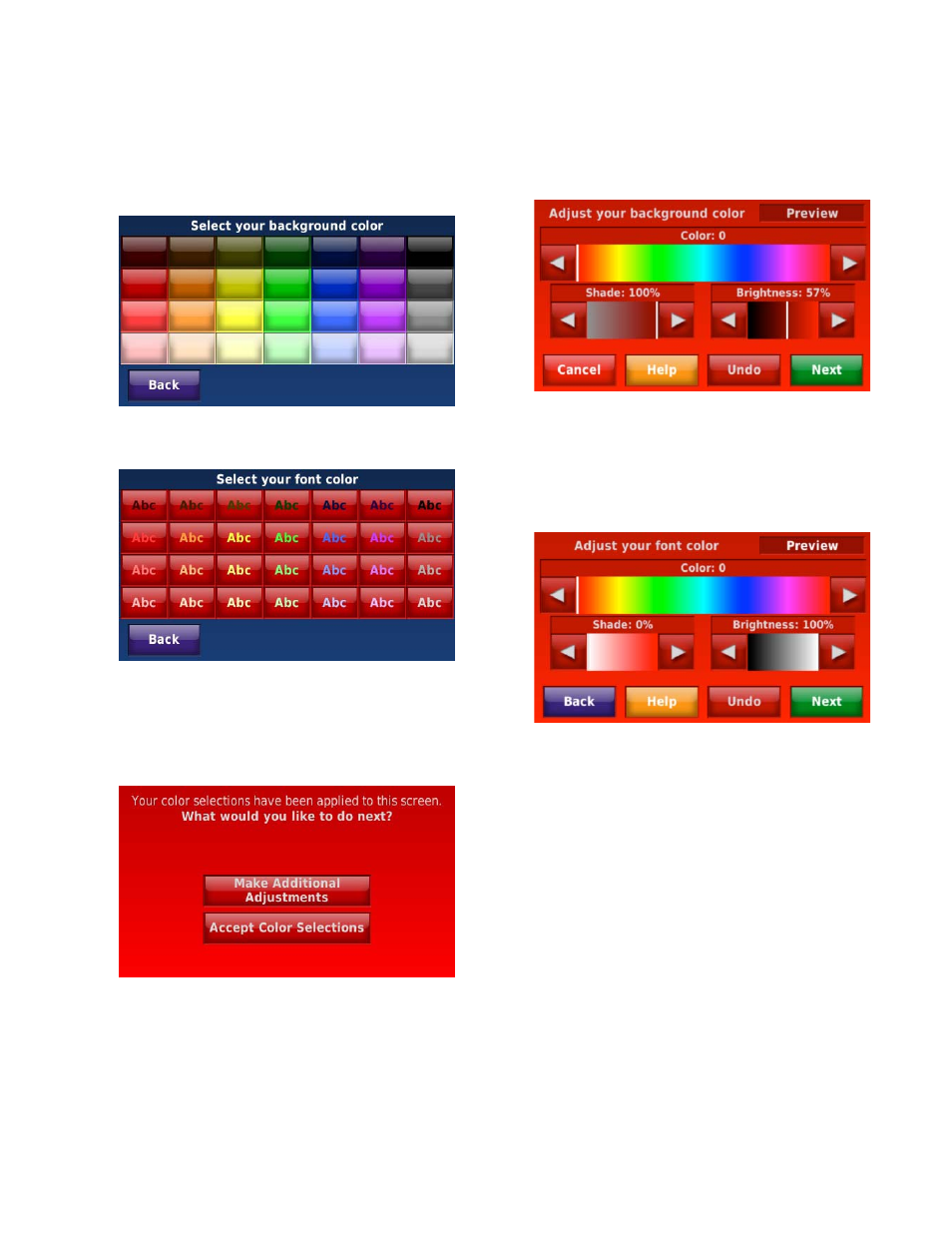
THX9321 PRESTIGE
®
2.0 AND THX9421 PRESTIGE
®
IAQ WITH EIM
81
68-0311—02
4. If you select a predefined screen color, check the left
side of the screen to preview the color and touch Done to
accept that selection.
5. If you select Custom, touch Next and follow the prompts
on the screen to select the background color and font
color.
Fig. 122.
Fig. 123.
6. Touch Make Additional Adjustments to make changes
to your custom screen color or touch
Accept Color
Selections if you are satisfied with your custom screen
color.
Fig. 124.
7. Touch the arrows on the slider bars to adjust the color,
shading and brightness of the background color. View
changes in the
Preview area at the top of the screen.
Touch
Undo to restore the color you originally selected.
Touch Next when finished.
Fig. 125.
8. Touch the arrows on the slider bars to adjust the color,
shading and brightness of the font color. View changes in
the
Preview area at the top of the screen. Touch Undo
to restore the color you originally selected. Touch Next
when finished.
Fig. 126.
