Use different paper options, Document preview image – HP 1600 User Manual
Page 78
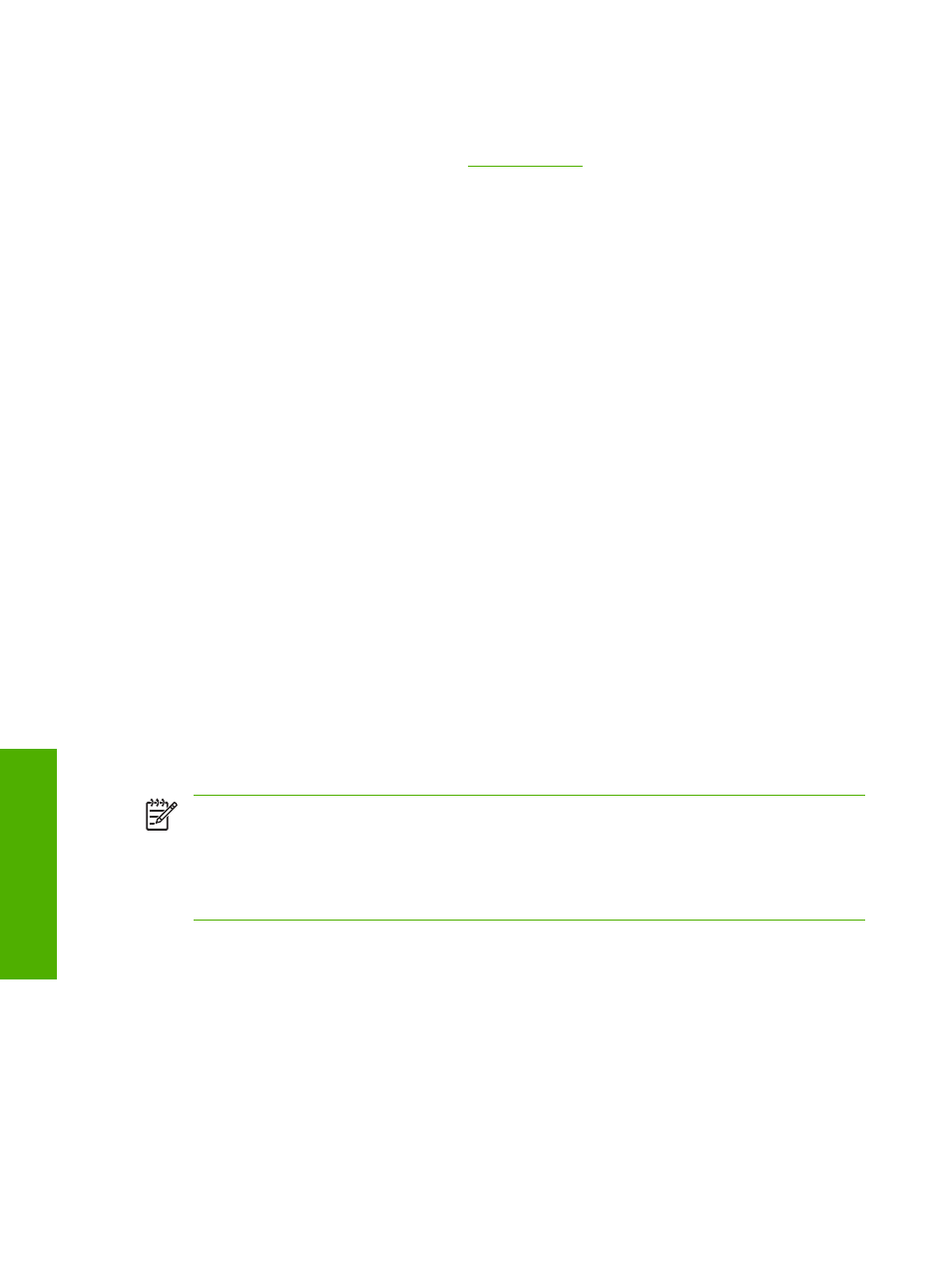
The default setting is Plain. If you select a different setting, make sure that the correct media type is
loaded in the tray that you selected in the Source is: setting.
For more information about media types, see
Use Different Paper options
By using the Use Different Paper options, you can print books that include different types of media.
When you select the Use Different Paper check box, the following settings can appear in the group
box:
●
First Page
●
Other Pages
●
Back Cover
To use Use Different Paper options, you must configure the setting for the print job. Each option for
the Use Different Paper setting is described in the sections that follow this procedure. Use the following
instructions to configure the setting:
To configure the Use Different Paper options for a print job
For each option, you can set a different tray by using the Source Is: drop-down menu. For some options,
the Type is: drop-down menu is also available.
1.
To use different paper or cover stock, select the Use Different Paper check box. A list of options
appears in the dialog box. The full set of selections is visible when you scroll by using the down
arrow button to the right of the list.
2.
To use different media for the pages within the print job, select the appropriate option (First Page,
Other Pages, or Back Cover) in the dialog box. Change the settings by using the Size is:, Source
is:, or Type is: drop-down menus.
3.
Click OK to print.
NOTE
You must use the same size of media for the entire print job. All options that you select
from the available Use Different Paper options use the size that you select in the First Page
settings.
When you change the type and source of the paper and covers, the settings that you select remain
configured until you close the software program.
Document preview image
The document preview image is a line-drawn image of a page that represents graphics and text. The
document preview image is always oriented so that the contents of the page are right-side-up. The
document preview image appears in the upper-right corner of the Paper/Quality, Effects, Finishing,
Basics, and Color tabs.
Switching between tabs does not change the location or appearance of the document preview image.
When you move the mouse over the document preview image, the mouse cursor changes from an arrow
64
Chapter 4 Host-based driver features for Microsoft Windows
ENWW
Ho
st-based
driver
featu
res for Microso
ft
Wind
ows
