Access to the driver, Printing preferences tab set, Printer properties tab set – HP 1600 User Manual
Page 69
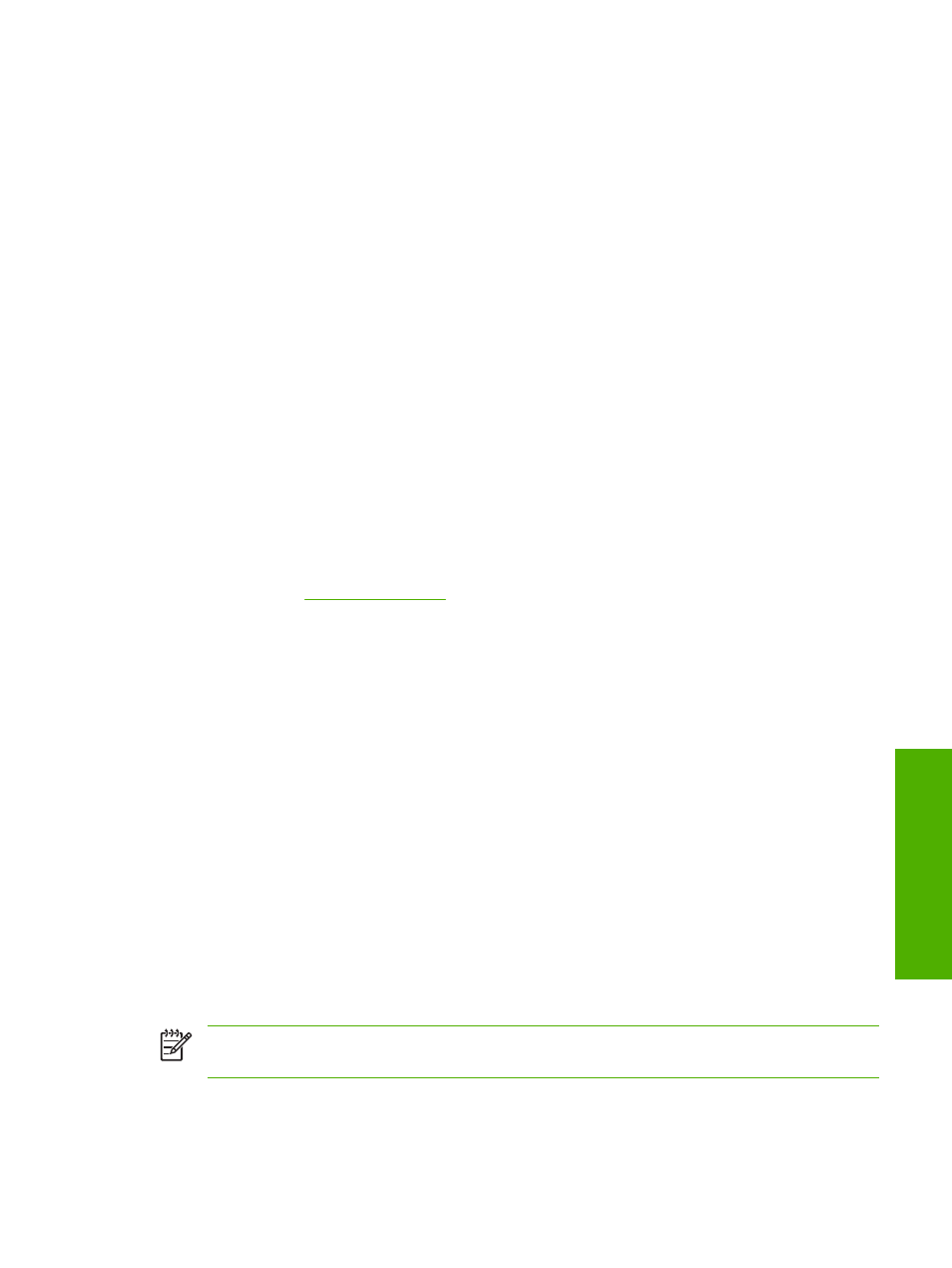
Access to the driver
To gain access to driver settings from within most software programs, click File, click Print, and then
click Properties. The appearance and names of the driver tabs that appear can vary, depending on the
operating system. These settings apply only while the software program is open.
You can also control the driver directly from the Printers folder. These settings change the default
settings for all software programs.
●
In Microsoft Windows 2000, click Start, click Settings, click Printers, right-click the printer name,
and then click Printing Preferences to gain access to the same set of driver tabs that the software
program controls.
●
In Microsoft Windows XP or Microsoft Windows Server 2003, click Start, click Printers and
Faxes (Microsoft Windows XP Professional) or Printers and Other Hardware Devices (Microsoft
Windows XP Home) to gain access to the same set of driver tabs that the software program
controls.
If you click Properties after right-clicking the printer name, you gain access to a different set of tabs
that control the driver behavior and driver connections.
Printing Preferences tab set
The HP Color LaserJet 1600 host-based driver Printing Preferences tabs contain options for formatting
documents for the HP Color LaserJet 1600 printer. You can gain access to the Printing Preferences
tabs either through your software program or through the Microsoft Windows Printers folder. For more
information, see the
section for Microsoft Windows 2000, Microsoft Windows XP,
Microsoft Windows Server 2003.
The following tabs are included in Printing Preferences tab set:
●
Paper/Quality tab
●
Effects tab
●
Finishing tab
●
Basics tab
●
Color tab
Printer Properties tab set
The printer Properties tab set contains information about and options for configuring the printer. To
gain access to the printer Properties tabs, click Start on the Microsoft Windows task bar, click
Settings, and then click Printers for Microsoft Windows 2000 or Printers and Faxes for Microsoft
Windows XP and Microsoft Windows Server 2003. Right-click the printer name, and then click
Properties.
The Configure tab is included in the printer Properties tab set.
NOTE
Microsoft Windows also has tabs in the printer Properties tab set. For information about
those tabs, see the documentation that came with your computer.
ENWW
Access to the driver
55
Ho
st-based
driver
featu
res for Microso
ft
Windows
