Uninstaller, Technical assistance, Customer support – HP 1600 User Manual
Page 174: Customer support web
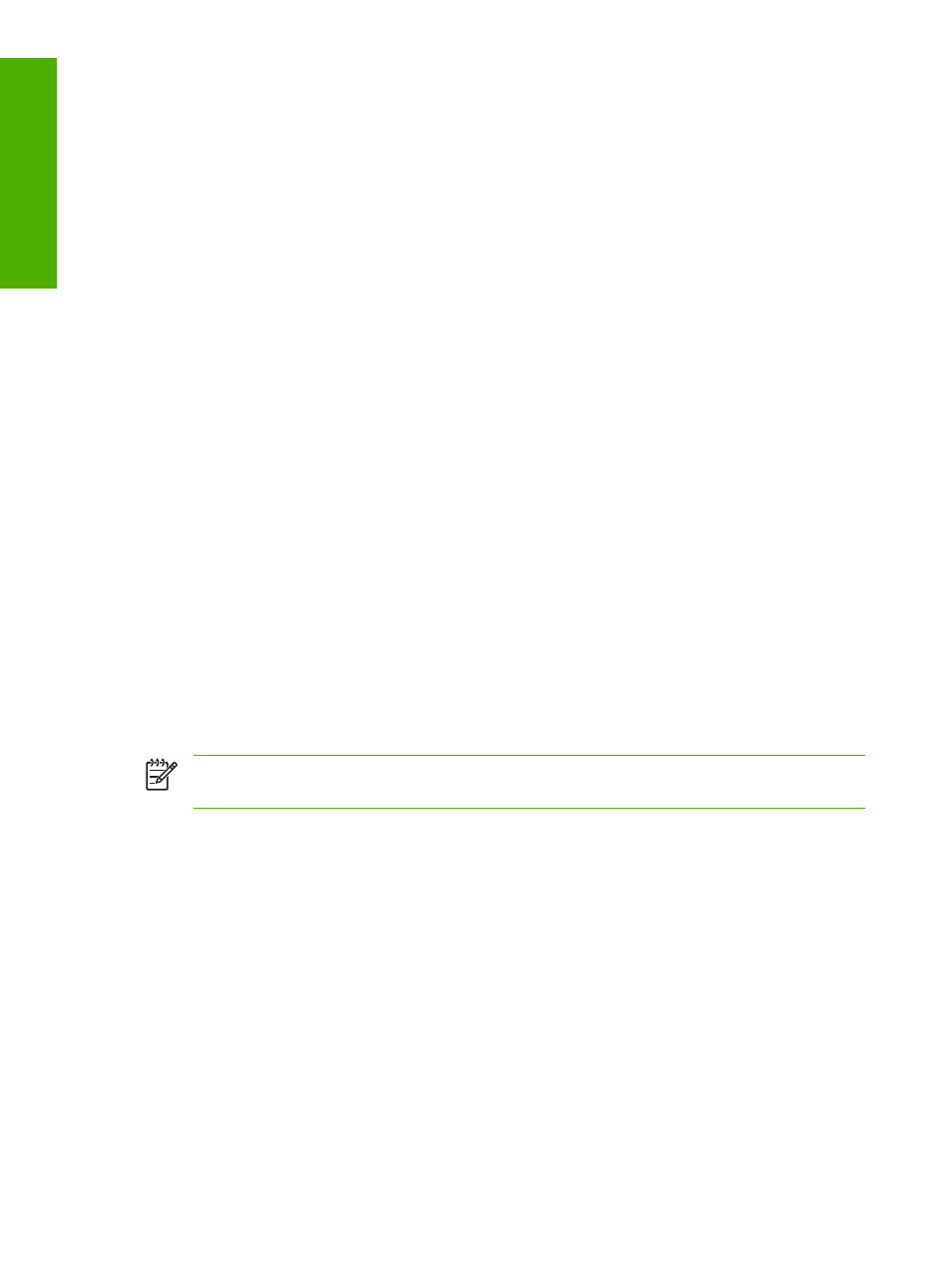
Printing-system installation through Plug and Play (alternative method)
If you cannot use the CD-ROM or Internet download, use the following alternative procedure:
1.
Turn on the printer and computer.
2.
Verify that “Ready” appears on the printer control-panel display.
1.
Attach the USB cable to the printer and computer.
2.
When the Add New Hardware Wizard appears, click Next to install the USB Printing Support.
3.
In the dialog box that opens, select Search for the best driver for your device and then click
Next.
4.
With the HP Color LaserJet 1600 CD in the CD-ROM drive, select Specify a location, browse to
your CD-ROM drive, and select your language and the Driver folder (for example,
5.
After the files are copied, click Finish.
6.
Repeat steps 4 through 8 to install the printer driver. (This procedure might occur automatically.)
File names will change. In step 8, you have the option to rename the printer. Click Finish. After
the files have been installed, click Finish to close the dialog box.
Uninstaller
After installing a printing system, click the uninstall icon in the HP Color LaserJet 1600 printer program
group to select and remove any or all of the HP printing system components.
Starting the Uninstaller
1.
Click Start, select Programs (All Programs for Windows XP) and then select HP.
2.
In the HP Color LaserJet 1600 program group, click the HP Color LaserJet 1600 uninstall icon.
3.
The uninstaller guides you through removing the printing system components.
NOTE
For driver-only (Add Printer/New Driver) installations, delete the printer icon from the
Printers folder (Windows 98 SE, Windows Me, Windows 2000, and Windows XP).
Technical assistance
Some of the following services are provided for users in the United States only. Similar services are
available in other countries/regions. See the printer user guide or call your local authorized HP dealer
for more information.
Customer support
See your printer user guide or call your local authorized HP dealer.
Web
Browse to the following URL for online technical support: http://www.hp.com/support/clj1600
160
Chapter 6 Engineering Detail
ENWW
Engineering Detail
