Regional settings – HP 1600 User Manual
Page 35
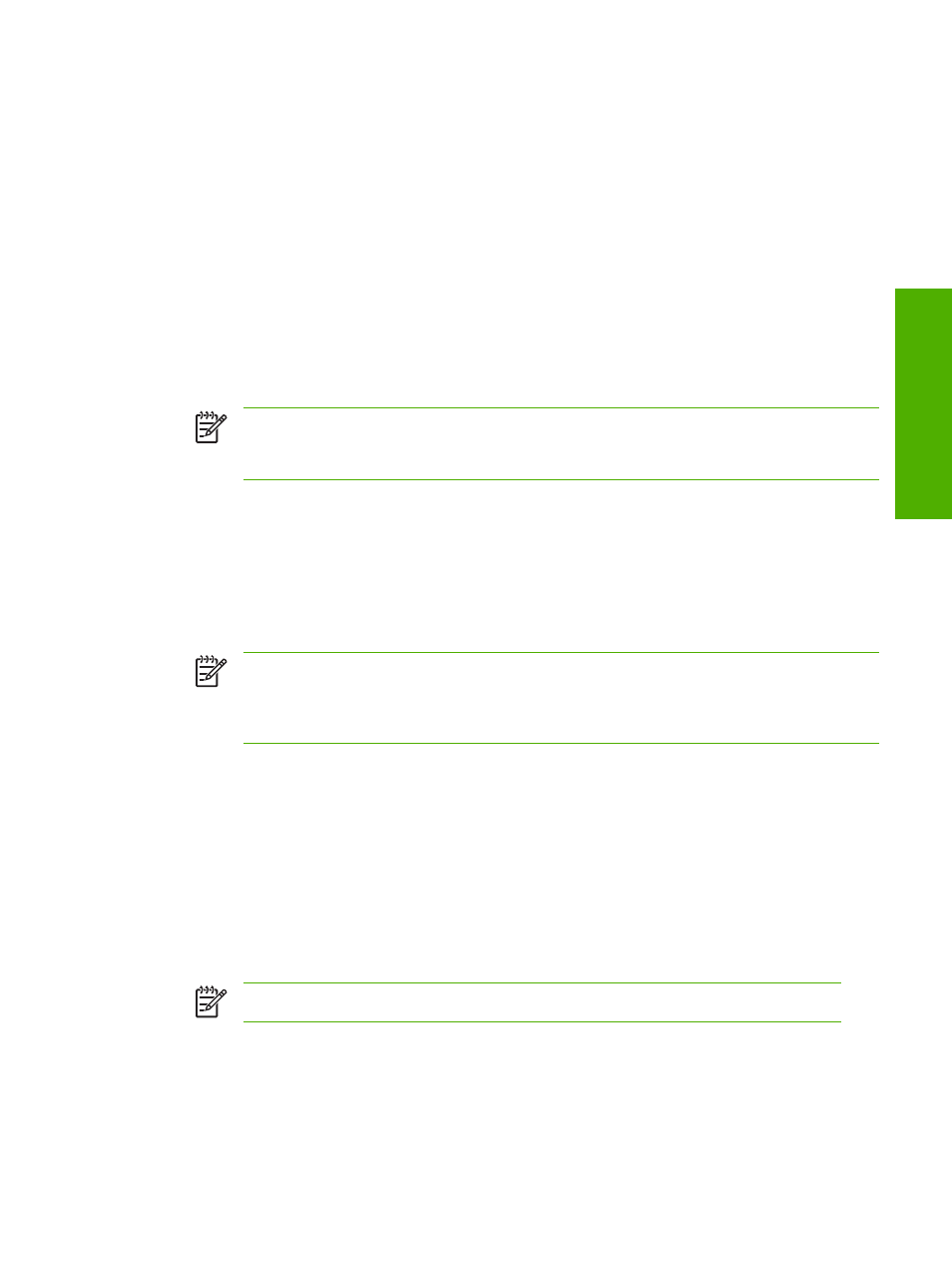
Regional settings
When the HP Color LaserJet 1600 printing-system software is installed, the installation program uses
your computer’s regional settings to determine which language version of the software to install. If the
regional settings are incorrect on your computer, the HP Color LaserJet 1600 printing-system software
might install the software in a language different from what you were expecting. Use the following
instructions to set your computer’s regional settings:
Setting regional settings for Microsoft Windows 98 SE and Microsoft Windows Me
1.
Click Start, select Settings, and then click Control Panel.
2.
Double-click the Regional Settings icon.
3.
On the Regional Settings tab, select the appropriate language from the Language drop-down list
and then click OK.
NOTE
If the appropriate language is not listed in the drop-down list, consult the Microsoft
Windows documentation for information about adding additional language support to your
computer’s regional settings.
Setting regional settings for Microsoft Windows 2000
1.
Click Start, select Settings, and then click Control Panel.
2.
Double-click the Regional Options icon.
3.
On the General tab, select the appropriate language from the Your locale (location) drop-down
list.
NOTE
If the appropriate language is not listed in the Your locale (location) drop-down
list, first select the check box next to the appropriate language listed in the Language
settings for the system section. Then, look for that language again in the Your locale
(location) drop-down list.
4.
In the Language settings for the system section, click Set default.
5.
Select your language from the Select the appropriate locale drop-down list, and then click OK.
6.
Click OK to save your changes and close the dialog box.
Setting regional settings for Windows XP and Microsoft Windows Server 2003
1.
Click Start, and then click Control Panel.
2.
Click Date, Time, Language, and Regional Options, and then click Regional and Language
Options.
NOTE
In Microsoft Windows Server 2003, click Regional and Language Options.
3.
On the Regional Options tab, select the appropriate language from the Language drop-down list.
ENWW
Regional settings
21
Software o
verview
