Setting on screen display, Setting the picture mode, Night mode – Hitachi L19D103 User Manual
Page 29: Digital out, 29 english
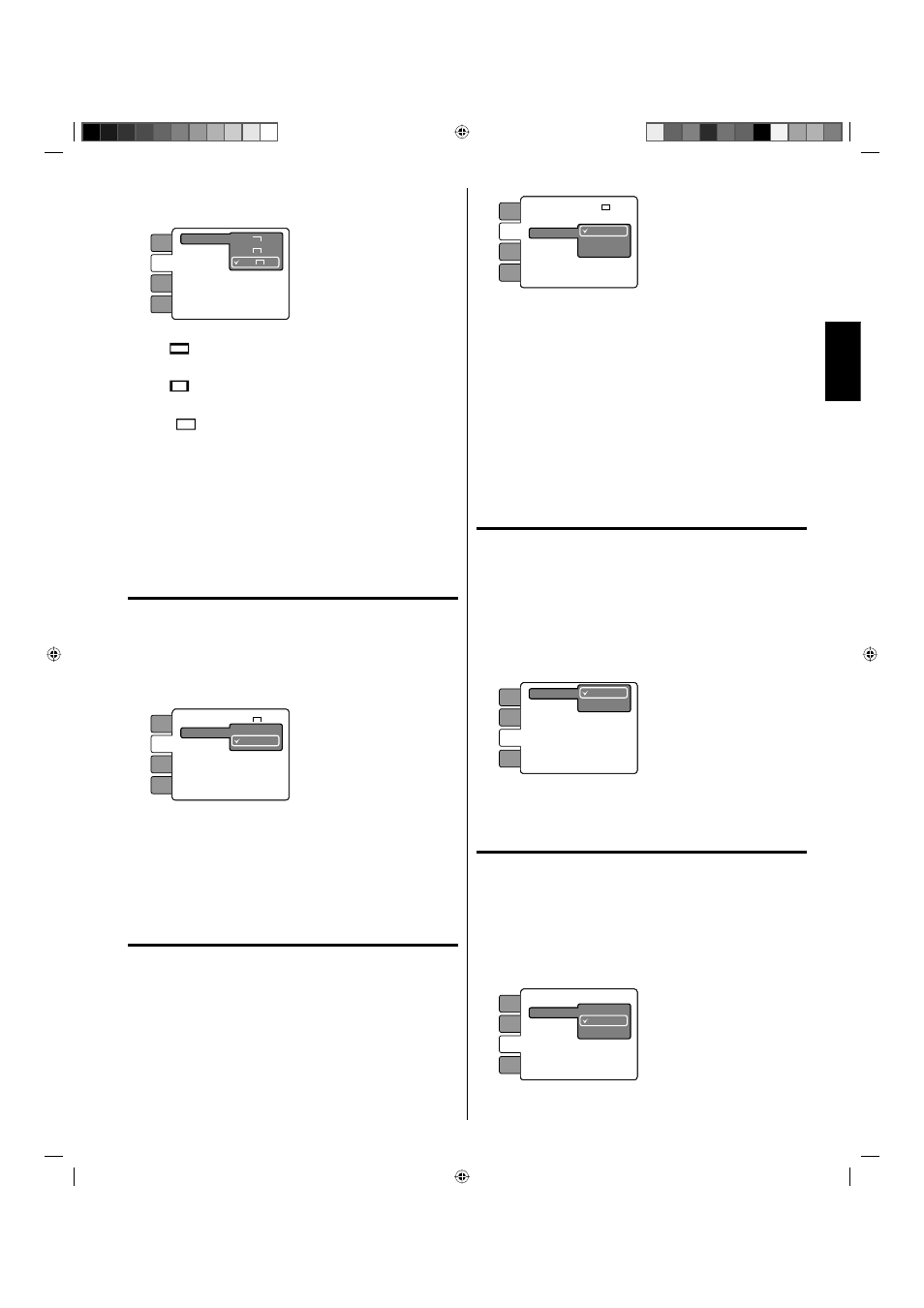
29
ENGLISH
3
Press ▲ or ▼ to select your desired screen type, then press
ENTER.
TV Screen
4:3
Display
4:3
Picture Mode
JPEG Interval : Off
16:9
Language
Video
Audio
Locks
You have the following screen sizes to choose from:
4:3
Letterbox
When playing back a wide screen DVD disc, it displays the
wide picture with black bands at the top and bottom of screen.
4:3
Panscan
It displays the wide picture on the whole screen with left and
right edges automatically cut off.
16:9
Wide
A wide screen picture is displayed full size.
4
Press SETUP/TV MENU to remove the menu screen.
NOTE:
It is not always possible for the DVD disc to display the picture
as per your preferred picture setting - for example, if you select
“4:3 Panscan”, the disc may not offer this option. In this case the
picture would display the format the disc is capable of playing
back.
Setting on screen display
On screen display can be switched on or off.
1
Press SETUP/TV MENU in the stop mode or No Disc.
Press ▲ or ▼ to select “Video”, then press ▶ or ENTER.
2
Press ▲ or ▼ to select “Display”, then press ▶ or ENTER.
3
Press ▲ or ▼ to select “On” or “Off”, then press ENTER.
TV Screen
:
: Off
Display
Picture Mode
JPEG Interval
Off
On
Language
Video
Audio
Locks
: 16:9
On: On screen displays appear when you press the buttons
(factory setting).
Off: On screen displays do not appear when you press any
buttons except SUBTITLE, PLAY MODE, MARKER,
DISPLAY, AUDIO and JUMP.
4
Press SETUP/TV MENU to remove the menu screen.
Setting the picture mode
There are two types of source content in pictures recorded
in DVD video discs: film content (pictures recorded from
films at 24 frames per second) and video content (video
signals recorded at 30 frames per second). Make this
selection according to the type of content being viewed.
1
Press SETUP/TV MENU in the stop mode or No Disc.
Press ▲ or ▼ to select “Video”, then press ▶ or ENTER.
2
Press ▲ or ▼ to select “Picture Mode”, then press ▶ or ENTER.
3
Press ▲ or ▼ to select your desired picture mode, then press
ENTER.
•
TV Screen
:
: On
Display
Picture Mode
JPEG Interval
Auto
Film
Video
Language
Video
Audio
Locks
: 16:9
Auto:
Select this position normally.
The DVD player automatically detects source content, film or
video, of playback source.
Film:
Suitable for playback of film content pictures.
Video:
Suitable for playback of video content pictures.
4
Press SETUP/TV MENU to remove the menu screen.
NOTE:
Depending on the disc, pictures may be cut off or doubled. In
this case, select “Video”.
Night mode
Night Mode enables you to control the dynamic range so as
to achieve a suitable sound for your equipment.
1
Press SETUP/TV MENU in the stop mode or No Disc.
Press ▲ or ▼ to select “Audio”, then press ▶ or ENTER.
2
Press ▲ or ▼ to select “Night Mode”, then press ▶ or ENTER.
3
Press ▲ or ▼ to select “On” or “Off”, then press ENTER.
On : Loud sounds such as explosions are toned down
slightly when played.
Off : The unit will play the disc as recorded.
Digital Out
Language
Video
Audio
Locks
Off
On
Night Mode
4
Press SETUP/TV MENU to remove the menu screen.
Digital out
You can select the digital output sound format
corresponding to your system connection.
1
Press SETUP/TV MENU in the stop mode or No Disc.
Press ▲ or ▼ to select “Audio”, then press ▶ or ENTER.
2
Press ▲ or ▼ to select “Digital Out”, then press ▶ or ENTER.
3
Press ▲ or ▼ to select “Off”, “PCM” or “Bitstream”, then press
ENTER.
: Off
Language
Video
Audio
Locks
Night Mode
Digital Out
Off
PCM
Bitstream
•
52C1221B_eng.indd 29
52C1221B_eng.indd 29
6/26/09 5:25:21 PM
6/26/09 5:25:21 PM
