Setting the jpeg interval, Program playback (cd), 25 english – Hitachi L19D103 User Manual
Page 25: Jpeg playback
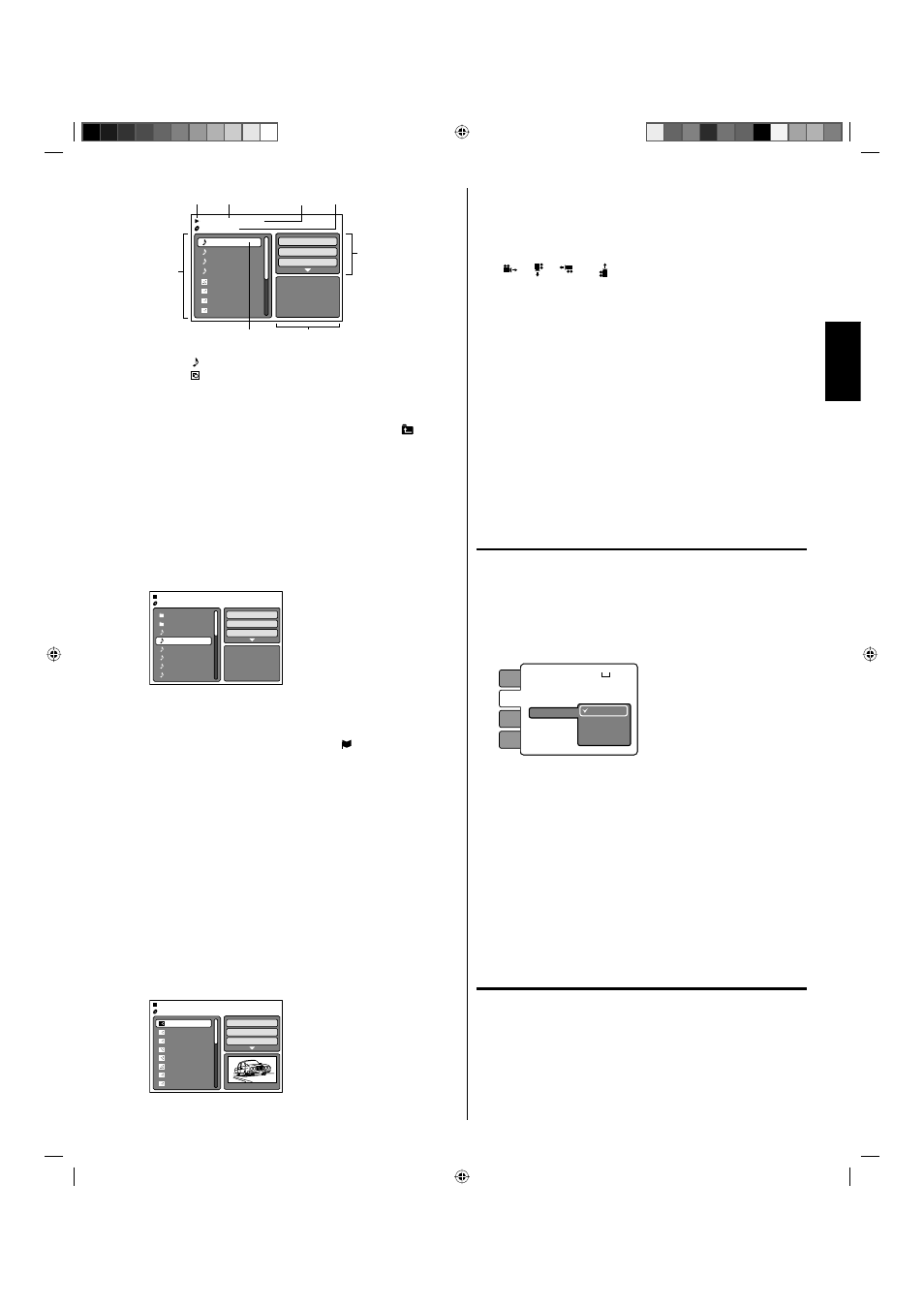
25
ENGLISH
Selected file name
MP3-5
MP3-6
WMA-11
WMA-12
Picture-1
Picture-2
Music Playing
Select Files
Repeat
:Off
Mode
:Off
/MP3-5.MP3
1/15 00:00:00
Picture-3
Picture-4
File number
Operation status
Elapsed time
Tool kit
window
Preview window
Cursor
File list
: Indicates Music file (Audio CD/MP3/WMA)
: Indicates Picture file (JPEG)
File type
In case the current directory includes 9 files or more, press
▲ or ▼ to scroll in the file list.
To see contents in folder, select the folder and then press
ENTER. To return to the parent directory, select “ Go Up
...” then press ENTER.
In case of a CD containing a mixture of MP3, WMA and
JPEG files, the files are played back by selecting them from
the file browser.
•
•
•
4
Press ▲ or ▼ to select the desired file.
When PLAY is pressed after displaying file browser, playback
begins automatically starting from the first file.
In this case, if the first file is an MP3/WMA file, only MP3/
WMA files are played back in order. If the first file is a JPEG
file, the first JPEG file is played back. If there is no file at a root
directory, playback does not begin automatically.
Folder-1
Folder-2
MP3-1
MP3-2
MP3-3
WMA-1
WMA-2
WMA-3
/MP3-2.MP3
JPEG Preview
Select Files
Repeat
:Off
Mode
:Off
5
Press ENTER.
The selected file starts playing back.
6
Press STOP to end playback.
The unit records the stopped point. “ ” appears on the
screen. Press PLAY to resume playback (from the scene
point).
If you press STOP again or unload the disc, the unit will
clear the stopped point.
NOTE:
During MP3/WMA/JPEG-Playback, you cannot use JUMP
and A-B Repeat functions.
You can use Program playback, Repeat (Track or All) and
Random functions for MP3/WMA/JPEG and Audio CD
Playback (see pages 25 and 26).
•
•
•
•
JPEG playback:
1
In the file browser, press▲/▼ to select the desired JPEG file.
To display a thumbnail list, press DVD MENU.
Press ▲/▼/◀/▶ to select the desired file.
(To return to the file browser, press TOP MENU.)
Picture-01
Picture-02
Picture-03
Picture-04
Picture-05
Picture-06
Picture-07
Picture-08
JPEG Preview
Select Files
Repeat
:Off
Mode
:Off
W: 2048 H: 1536
/Picture-01.JPG
2
Press ENTER or PLAY.
The selected picture appears on the TV screen.
Rotating an image
You can rotate an image by 90 degrees.
Press ANGLE during playback of the image.
“
”, “ ”, “
” or “ ” appears on the screen.
Zooming an image
Zoom function also can be used in viewing JPEG files.
Press ZOOM (See “Zooming” on page 26).
3
Press STOP to end playback.
The file browser appears on the TV screen.
If you want to watch the other file, repeat steps 1-2.
Select Files
The file type to make it display in the file browser can be chosen.
1
Press ◀/▶ to select “Select Files” at right column in the file
browser.
Press ENTER, then press ▲/▼ to select file type from the
list (Music or Picture).
•
2
Press ENTER to add/remove check mark.
Checked file type will be displayed in the file browser.
3
Press RETURN to save the setting.
Setting the JPEG interval
You can continuously play back all JPEG files automatically.
1
Press SETUP/TV MENU in the stop mode.
Press ▲ or ▼ to select “Video”, then press ▶ or ENTER.
2
Press ▲ or ▼ to select “JPEG Interval”, then press ▶ or
ENTER.
3
Press ▲ or ▼ to select your desired time, then press ENTER.
TV Screen
:
Display
: On
Picture Mode
: Auto
JPEG Interval
Off
5 Seconds
10 Seconds
15 Seconds
Language
Video
Audio
Locks
: 16:9
Off:
Plays back one file at a time.
5 Seconds:
Plays back images in the form of a slide show at 5 second
intervals.
10 Seconds:
Plays back images in the form of a slide show at 10 second
intervals.
15 Seconds:
Plays back images in the form of a slide show in 15 second
intervals.
4
Press SETUP/TV MENU to remove the menu screen.
Program playback (CD)
You can arrange the order of tracks on the disc.
1
In the file browser, press ▲/▼/◀/▶ to select “Edit Mode”, then
press ENTER.
When “Edit Mode” is highlighted, you can mark the files which
you want to add into Program list.
52C1221B_eng.indd 25
52C1221B_eng.indd 25
6/26/09 5:46:28 PM
6/26/09 5:46:28 PM
