Subtitles, Changing angles, Title selection – Hitachi L19D103 User Manual
Page 28: Dvd menu, Setting the language, Setting the aspect ratio of tv screen
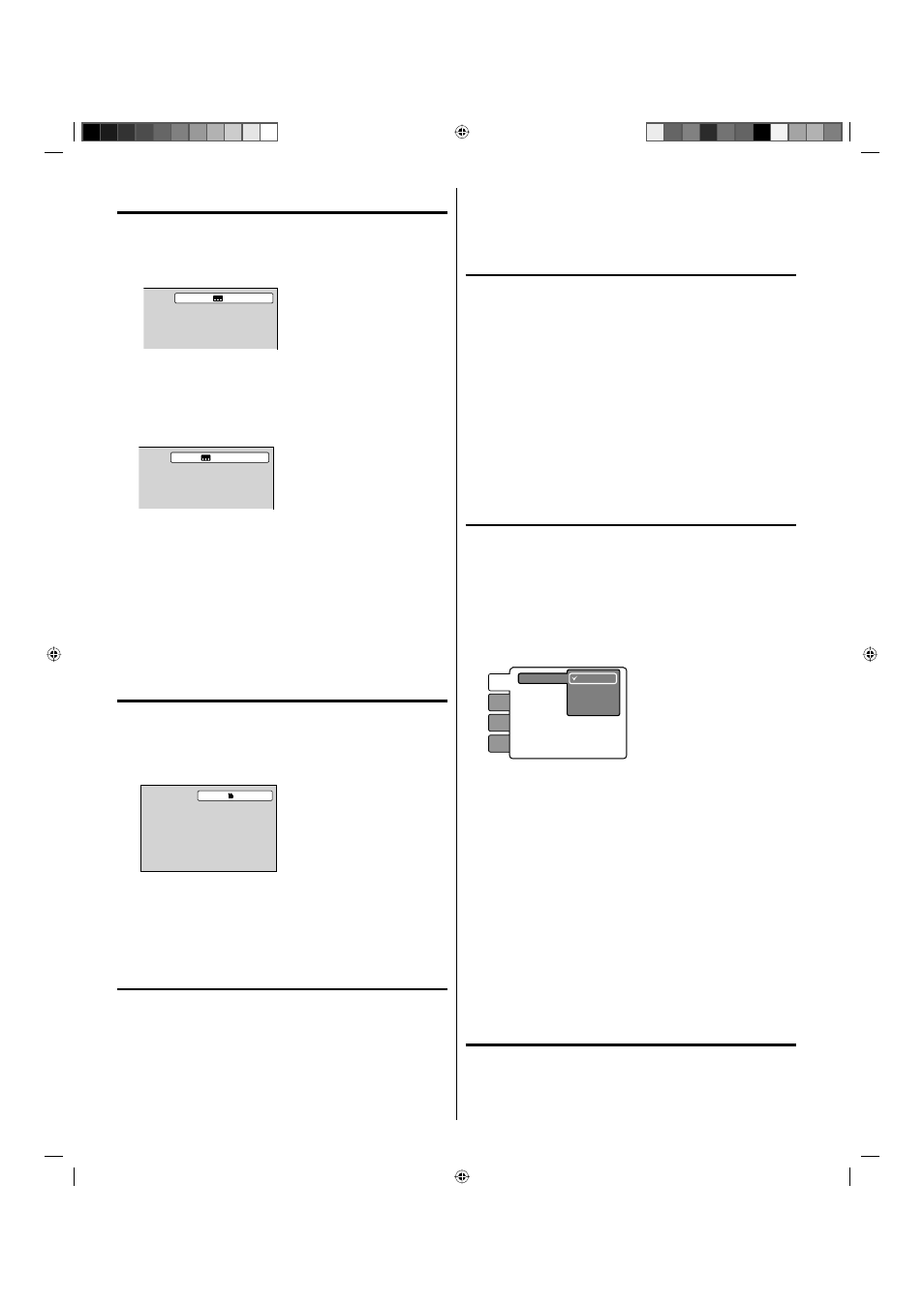
28
Subtitles
Turning the subtitles on and off
When playing back a disc recorded with subtitles, you can turn the
subtitles on or off.
Press SUBTITLE during playback until “Off” appears.
Off
Changing the subtitle language
You can select the language when playing back a disc recorded
with multilingual subtitles.
1
Press SUBTITLE repeatedly during playback until your
desired language appears.
1/5 Eng
2
The on-screen display will disappear after a few seconds.
NOTE:
Changing subtitle language is canceled when you eject the disc.
Some functions may not work on some DVDs. You may not be
able to turn subtitles on or off or change subtitles. While playing
the DVD, the subtitle may change when:
- you eject the disc.
- you change the title.
In some cases, the subtitle language is not changed to the
selected one immediately.
Changing angles
When playing back a disc recorded with multi-angle facility,
you can change the view angle.
1
Press ANGLE during playback.
The current angle will appear.
1/2
2
Press ANGLE repeatedly until the desired angle is selected.
NOTE:
Depending on the DVD, you may not be able to change the
angles even if multi-angles are recorded on the DVD.
Title selection
Two or more titles are recorded on some discs.
If the title menu is recorded on the disc, you can select the
desired title.
1
Press TOP MENU during playback.
Title menu appears on the screen.
2
Press ▲/▼ or ◀/▶ to select the desired title.
3
Press ENTER or PLAY.
The playback of the selected title will start.
•
•
•
•
NOTE:
Depending on the DVD, you may not be able to select the title.
Depending on the DVD, a “title menu” may simply be called a
“menu” or “title” in the instructions supplied with the disc.
DVD menu
Some DVDs allow you to select the disc contents using the
menu.
When you play back these DVDs, you can select the subtitle
language and soundtrack language, etc. using the DVD menu.
1
Press DVD MENU during playback.
The DVD menu appears on the screen.
Press DVD MENU again to resume playback at the scene
when you pressed DVD MENU.
•
2
Press ▲/▼ or ◀/▶ to select the desired item.
3
Press ENTER.
The menu continues to another screen. Repeat steps 2 and 3
to set additional items if any.
Setting the language
You can select the language of “Menu”, “Subtitle” and “Audio”
if more than one language is recorded onto the disc.
1
Press SETUP/TV MENU in the stop mode.
Press ▲ or ▼ to select “Language”, then press ▶ or ENTER.
2
Press ▲ or ▼ to select desired option, then press ▶ or ENTER.
3
Press ▲ or ▼ to select your desired language (e.g. English),
then press ENTER.
Subtitle
Audio
Language
Video
Audio
Locks
English
Francais
Espanol
Other
Menu
English, Francais, Espanol :
The selected language will be heard or seen.
Other:
Other language can be selected (see the “Language code list”
on page 31).
Original (Audio):
The unit will select the first priority language of each disc.
Off (Subtitle):
Subtitles do not appear.
4
Press SETUP/TV MENU to remove the menu screen.
NOTE:
If the selected language is not recorded on the disc, the first
priority language is selected.
Setting the aspect ratio of TV
screen
You can select the aspect ratio of the picture.
1
Press SETUP/TV MENU in the stop mode or No Disc.
Press ▲ or ▼ to select “Video”, then press ▶ or ENTER.
2
Press ▲ or ▼ to select “TV Screen”, then press ▶ or ENTER.
•
•
52C1221B_eng.indd 28
52C1221B_eng.indd 28
6/26/09 5:25:21 PM
6/26/09 5:25:21 PM
