Repeat playback, Marking desired scenes, Changing soundtrack language – Hitachi L19D103 User Manual
Page 27
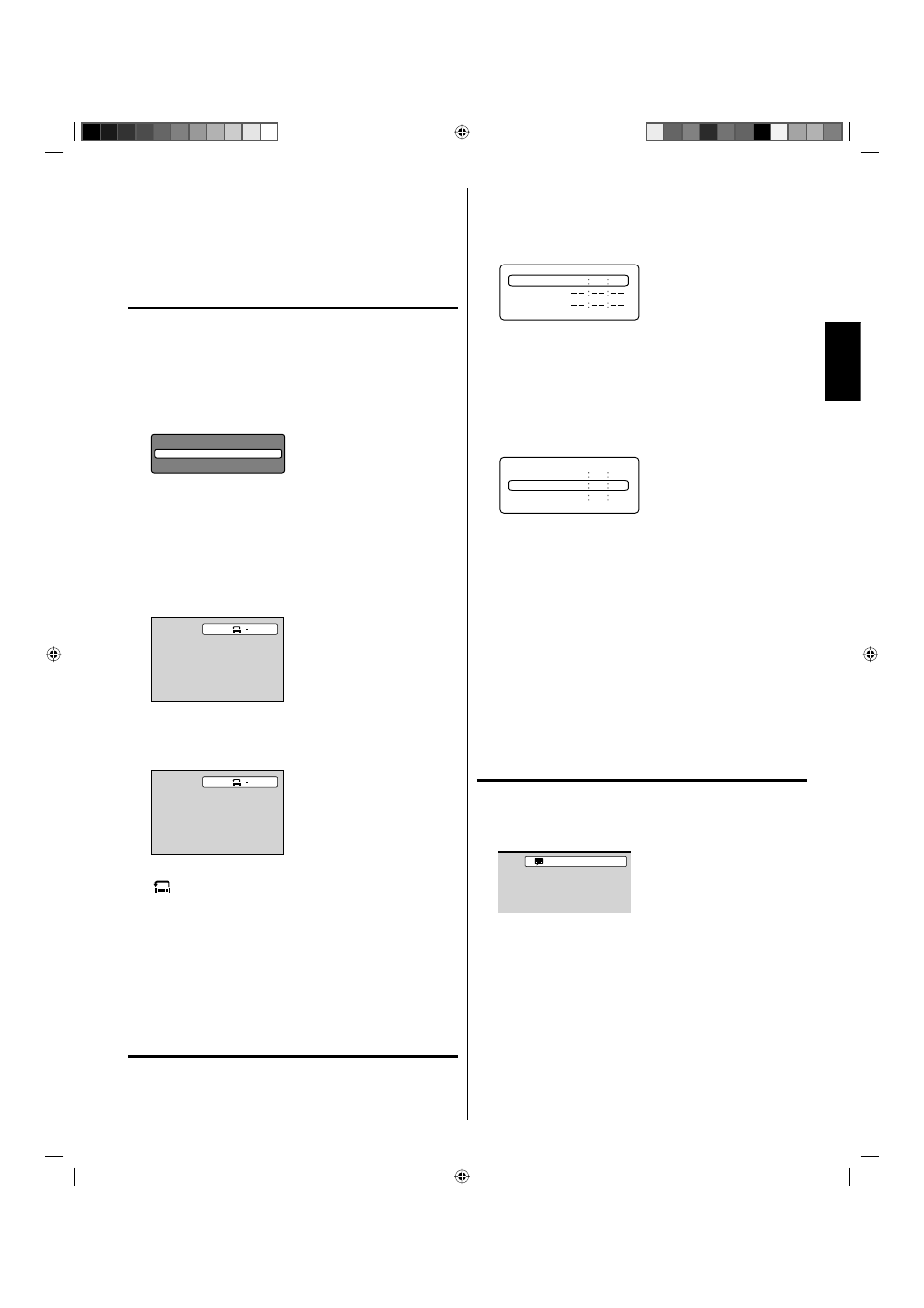
27
ENGLISH
4
Press ENTER.
Playback starts.
When you change the title, playback starts from Chapter 1
of the selected title.
Some discs may not work in the above operation.
•
•
•
Repeat playback
Title, Chapter Playback:
1
Press PLAY MODE during playback or stop mode.
2
Press ENTER repeatedly to select “Chapter” or “Title”.
The unit automatically starts repeat playback after finishing
the current title or chapter.
If you set the repeat mode during stop mode, press PLAY to
start Repeat playback.
•
Play Mode
Repeat
: Off
3
Press PLAY MODE again to make the screen disappear.
In stop mode, press PLAY to start Repeat playback.
To resume normal playback, select Repeat “Off” in step 2.
•
•
A-B Repeat Playback:
A-B repeat playback allows you to repeat material between two
selected points.
1
Press REPEAT A-B during playback.
The start point is selected.
A
2
Press REPEAT A-B again.
The end point is selected. Playback starts at the point that you
selected. Playback stops at the end point, returns to Point A
automatically, then starts again.
A B
3
To resume normal playback press REPEAT A-B again.
“
Off
” appears on the screen.
NOTE:
Some discs may not work with the repeat operation.
In A-B repeat mode, subtitles near point A or B may not appear.
During the A-B Repeat Playback the ANGLE feature will not
operate.
You may not be able to set A-B Repeat, depending on the
scenes of the DVD.
A-B Repeat does not work with an interactive DVD, MP3/WMA/
JPEG-CD.
Marking desired scenes
The TV/DVD stores the points that you want to watch again.
You can resume playback from that scene.
•
•
•
•
•
Marking the scenes:
1
Press MARKER during playback.
2
Select the blank Marker using ▲ or ▼, then press ENTER at
the desired scene.
Marker 2
Marker 1
00 27 54
Marker 3
Up to 3 scenes can be selected.
Repeat this procedure to set the other 2 scenes.
•
•
3
Press MARKER to remove this display.
Returning to the scenes:
1
Press MARKER during playback or stop mode.
2
Press ▲ or ▼ to select the Marker 1-3.
Marker 2
Marker 1
Marker 3
00 27 54
01 16 25
02 08 31
3
Press ENTER.
Playback starts from the marked scene.
To cancel the mark:
1
Press MARKER during playback or stop mode.
2
Press ▲ or ▼ to select the Marker 1-3.
3
Press CANCEL.
Press MARKER to remove this display.
NOTE:
The marking is canceled when you eject the disc or turn the
power off.
Some subtitles recorded around the marker may fail to appear.
[DVD]
•
•
Changing soundtrack language
You can select the language when you play a multilingual disc.
1
Press AUDIO during playback.
The current soundtrack language will appear.
1/2 Eng Dolby Digital
2
Press AUDIO repeatedly until the desired language is
selected.
The on-screen display will disappear after a few seconds.
NOTE:
If the desired language is not heard after pressing AUDIO
several times, the language is not recorded on the disc.
Changing soundtrack language is canceled when you eject the
disc.
The initial default language or available language will be heard if
the disc is played back again.
•
•
52C1221A_eng.indd 27
52C1221A_eng.indd 27
5/13/09 4:44:40 PM
5/13/09 4:44:40 PM
