Hitachi VT-FX616A User Manual
Page 26
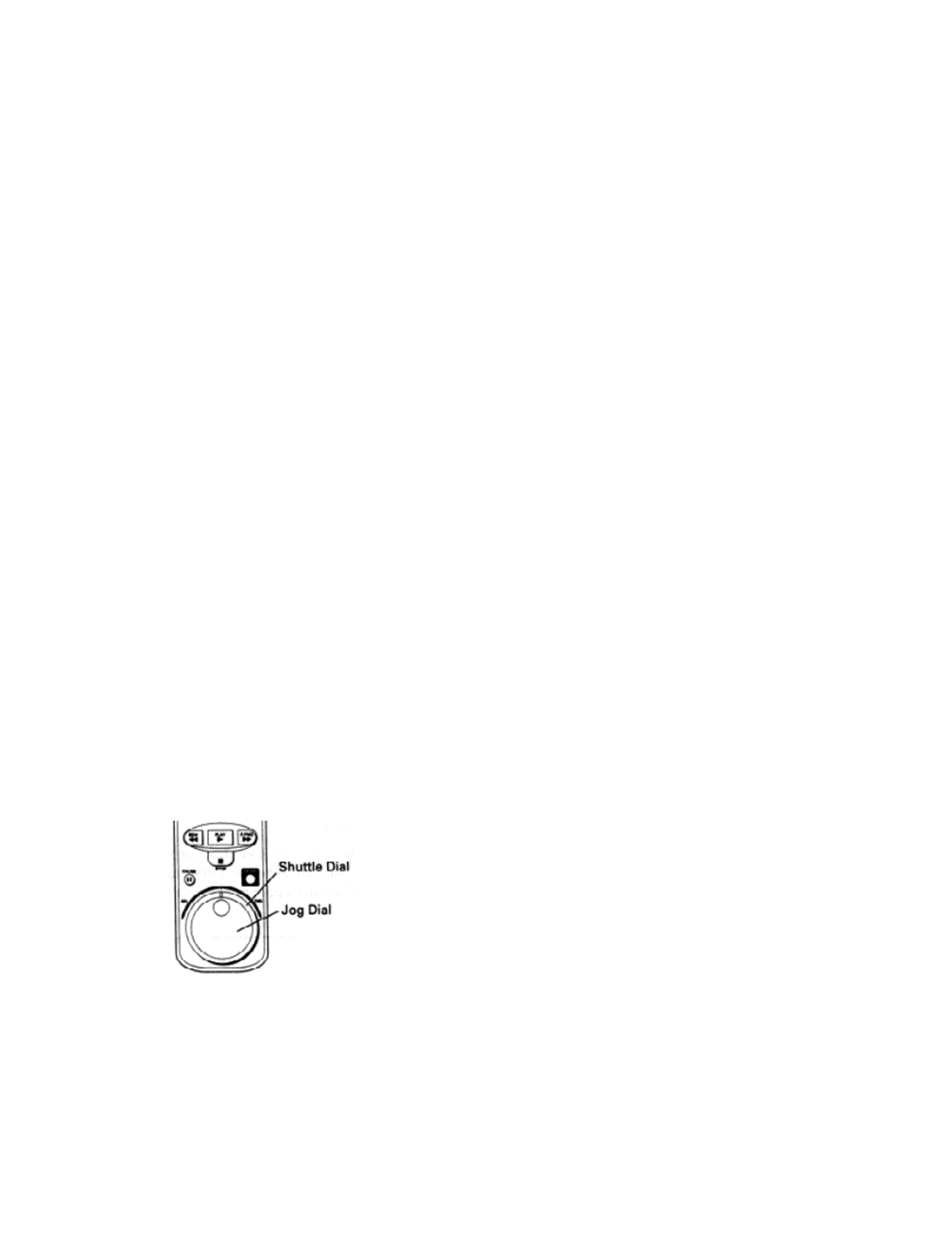
26
tape.
If noise bars appear on the TV screen during PAUSE mode, first set the VCR to SLOW mode
and then press the 1 or 4 button on the remote control to minimize the noise bars.
If the screen jitters during PAUSE, press either 1 or 4 button to minimize it.
To resume play, press PLAY or PAUSE again.
Frame Advance
While in PAUSE mode during playback, press 9 button to view the video one frame at a time.
Press PAUSE to resume play.
Skip Playback
While playing back your tape you can skip forward by pressing the 9 button. The tape will search
ahead for about a minute and then resume playing.
Slow Motion
To slow the playback speed to exactly the pace you want, press PLAY then press 3 or 6 button.
Press 6 to slow down, press 3 to speed up. The more times you press, the slower or faster the
slow motion.
Use the 1 or 4 button to minimize any visual noise bands on the screen.
After 5 minutes in slow motion playback, the VCR will stop the tape automatically to prevent
damage to the tape and the VCR.
To return to playlback at a normal speed, press PLAY. To stop the tape, press STOP.
Using the Shuttle and Jog Controls on the remote control
The shuttle feature lets you control all the playback functions – play, pause, slow motion, double
speed, and search – using one convenient dial.
The log feature lets you control the frame by frame picture – using one convenient dial.
If the jog or shuttle dial is operated when the key function buttons are illuminated, the
illumination goes off.
How to use the jog dial
You can use the jog dial for only one minute after the shuttle dial is operated or the PAUSE
button is pressed to set the VCR to the still play mode.
Every time the jog dial is brought to where a slight click is felt, the picture moves one frame.
Release your hand for still play (pause).
How to use the shuttle dial
Turn the shuttle dial during playback or still playback (pause).
As you turn the dial, you get different playback speeds and forward or reverse motion. Try using
the shuttle to explore backwards and forwards through your next video.
