Using digital media, Using the media main menu – HP 1080p User Manual
Page 96
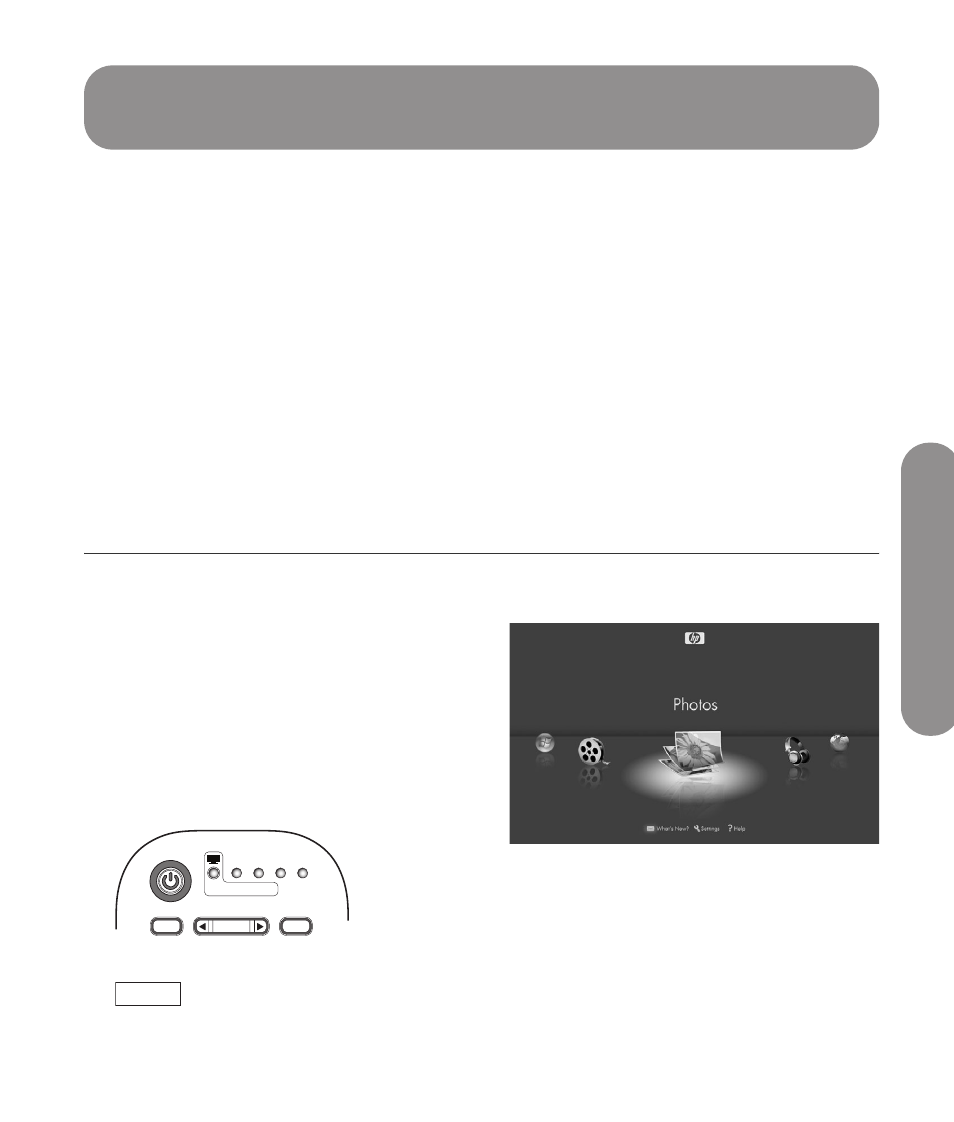
Using Digital Media
Using Digital Media
83
Using Digital Media
The Media button on the remote control provides you
with a simple way to connect your TV to your PC or
online services. This enables you to do the following:
View photos
Watch videos
Listen to music
Access online media services for music, video, or
photos
The TV appears as a digital media receiver in the
Microsoft Windows Media Player networking software
program. This program, installed on your PC, provides
networking services by streaming music, video, or
picture files to the TV connected to your local area
network (LAN). To initially set up the TV and the PC to
use the Media function, including installing Windows
Media Player, see “Setting Up the TV for Digital
Media” on page 27. For information about sharing
media on your computer or network attached storage
device, see “Sharing Media” on page 96.
The Media Center Green Start button on the remote
control can function as a Windows Media Center
Extender to display the Windows Media Center main
menu from your computer. For the remote control
buttons you can use for this feature, see “Using the
Media Center Green Start Button” on page 44. For
information about setting up and using this feature, see
“Setting up and using Windows Media Center
Extender” on page 31.
The HP MediaSmart Services Gateway software
automatically installs on your PC from the Installation
CD. For information about this software, see “Using
MediaSmart Services Gateway Software” on
page 97.
Using the Media
Main Menu
To use the Media button (or the Media Center Green
Start button), the TV must be the selected device on the
remote control.
1
Point the remote control at the remote control
sensor on the display and, if necessary, press the
Device button to light the HP MediaSmart TV
indicator.
2
Press the Media button.
The Media main menu opens.
The Media main menu lists these options:
Photos (pictures icon)
Music (headphones icon)
Online Media Services (globe icon)
Servers (PC icon) [not shown]
Windows Media Center (Green Start icon)
Videos (movie reel icon)
Device
DVD
CBL
AVR AUX
On/Off
Screen
Sleep
HP MediaSmart TV
Media
