Watching video files, Changing videos options – HP 1080p User Manual
Page 102
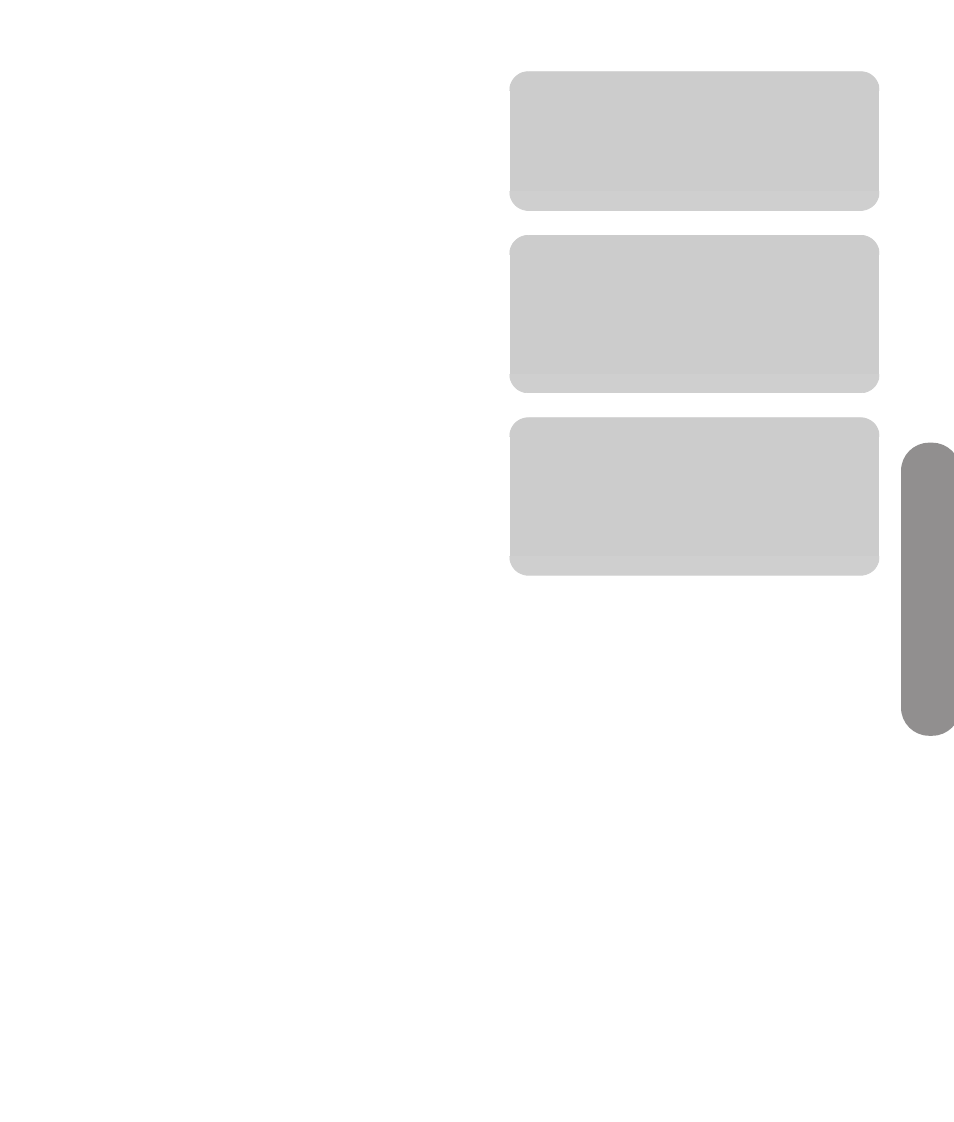
Using Digital Media
Using Digital Media
89
Watching Video Files
1
Press the Media button on your remote control to
open the Media main menu.
2
Press an Arrow button to select Videos, and then
press OK.
3
Press an Arrow button to select an option for video
listings, and then press OK. The options are:
All Videos
Genre
Actors
Downloaded (videos you have downloaded
to the PC)
Online (movies available through Online
Media Services)
Playlists
Folders
Favorites
The screen shows your videos as thumbnail
images or as a list.
4
Press an Arrow button to select a video. Press a
Channel button to show the next page of videos.
5
With a video selected, you can:
Press OK or the Red context button to start
play of this video. Press Back or Stop to stop
play and return to the list.
Press the Left Arrow and Right Arrow buttons
to move to the previous or next video.
Press the Yellow context button to open a
search.
Press the Green context button to open the
listing as a list or as thumbnails.
Press the Blue context button to add the item to
Favorites.
Press a device operation button (Pause,
Previous, Stop, Next) to control background
music that is playing.
6
During video play:
Press the Green context button to switch the
video between Full Screen and Original size.
Press Stop to stop the video.
Press Pause to pause the video.
Press FF to advance the video.
Press Rewind to rewind the video.
Press Next to go to the next video.
Press Previous to go to the previous video.
Changing Videos options
Choose video options on the Settings menu; see
“Changing the Videos options” on page 95.
n
While viewing a video, press Info to open a
window of information for the video file.
Press Info again to close the window.
n
Genre and actor information appears only
for video files that provide such
information. For all other video files,
”Unknown” appears in these lists.
n
When playing back Digital Rights
Management (DRM)-protected content,
license acquisition may delay play for
several seconds.
