Using the picture menu – HP 1080p User Manual
Page 81
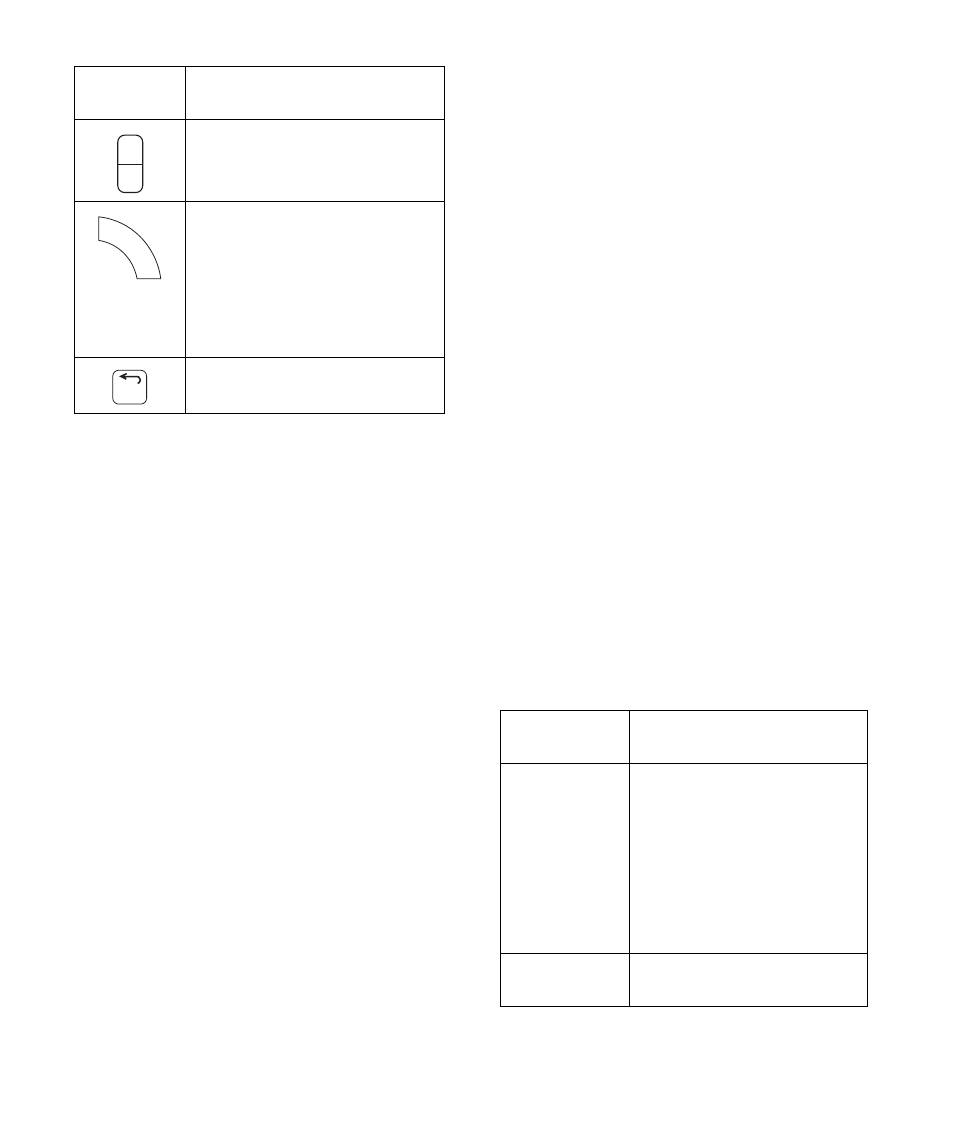
68
HP MediaSmart HDTV User Guide
You operate the OSD menus by using the buttons on
the remote control (or the TV); see the previous tables
for descriptions of the buttons.
1
Press the Source button to select the input signal
source for the TV. The OSD menus and options
that you see depend on the current input source.
2
Press the Settings button on the remote control (or
the Menu button on the TV) button to open the
OSD. The available menus appear as a list.
3
Press the Arrow buttons on the remote control (or
the Channel and Volume buttons on the TV), to
highlight the menu that you want, and then press
the OK button on the remote control (or the Select
button on the TV).
4
Press the direction buttons to move within the
menu and highlight an option, and then press the
OK button on the remote control (or the Select
button on the TV), to move into the option.
5
Continue using the direction buttons to highlight
and adjust an item, and the OK button (or the
Select button) to enter the change. To move out of
an option, or to move up one menu level, press
the Back button on the remote control (or the
Source button on the TV).
6
When you are finished, press the Settings button
(or the Menu button) to close the OSD.
The OSD menus are:
Picture
Audio
Channel
Parental (Control)
Setup (including Closed Caption)
MediaSmart
SimpleMenu/Full Menu
Note that MediaSmart opens the Media main menu.
Note that SimpleMenu appears in the menu list when
the full list of menu items is displayed.
Select SimpleMenu to view a reduced menu that
shows only the most frequently used menu items.
(When you do so, Full Menu appears in the menu list.
Select it to again display the full list of menu items.)
Using the Picture Menu
The Picture menu controls the look of the image on the
screen for the selected input source. For example,
when you adjust the Brightness option, the screen
image changes as you adjust the scale.
Because the Picture menu maintains settings for each
input, select (view) the input source before making
Picture menu changes.
The following table shows the Picture menu. When a
PC is the input source, use the PC menu to adjust the
picture settings, including Auto Sync.
Channel buttons move the
channel up or down.
Source selects the input source.
Press Source to open the list of the
input sources. Press an Arrow
button to select the input source to
view, and then press OK. Select
the input source before you open
the OSD.
Back moves up one item or
menu level.
Remote
control
Description (continued)
Ch +
Ch –
Source
Back
Picture
menu
Options
Mode
Vivid/Standard/Movie/User
User mode options:
Brightness
Contrast
Saturation
Hue
Sharpness
Color
Temperature
Cool/Standard/Warm
