Changing channels, Selecting the last channel, Selecting a favorite channel – HP 1080p User Manual
Page 54: Displaying program information
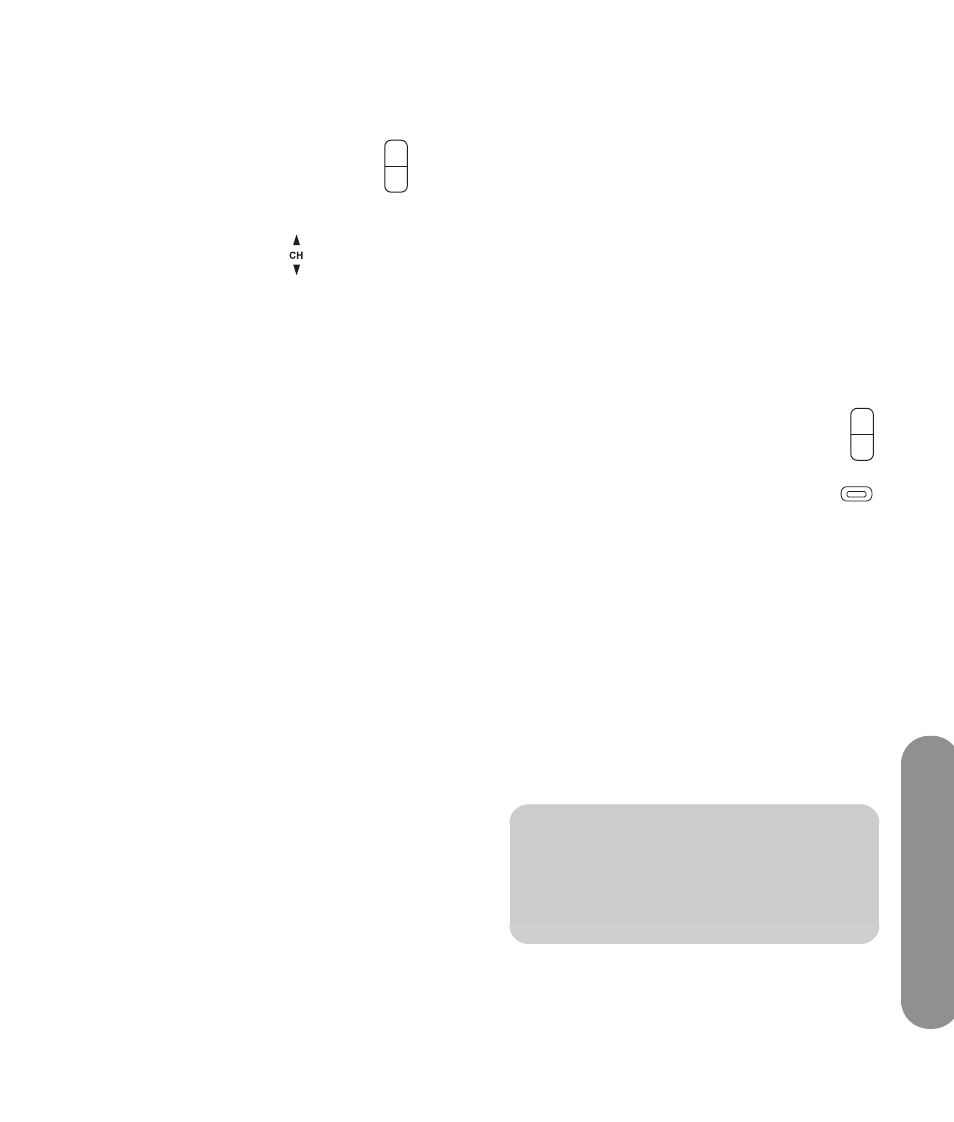
Operating the TV
Operating the TV
41
Changing Channels
To change to the next higher or lower channel, press:
The remote control Ch+ or Ch– button.
Or
The TV Channel buttons.
To change to another channel, enter a one-digit,
two-digit, or three-digit number, or press the channel
up or down buttons.
To select a specific channel number (for example,
channel 25), complete the following procedure within
four seconds:
1
Press the 2 button on the remote control.
2
Press the 5 button.
3
Press Enter.
To select a specific digital channel number (for
example, 14-2) complete the following procedure
within four seconds:
1
Press the 1 button on the remote control.
2
Press the 4 button.
3
Press the – (dash) button.
4
Press the 2 button.
5
Press Enter.
Selecting the last channel
Press the Last button on the remote control to view the
previous channel that you viewed.
Selecting a favorite channel
You can quickly select a favorite channel by using the
Fav button on the remote control.
Press the Fav button on the remote control to view a list
of your favorite channels. Press an Arrow button to
select a channel from the list, and then press OK.
The first time you open the favorites list, or after you
use the Setup Wizard or Auto Scan on the OSD
Channel menu, the Fav list is empty. During the
first-time Setup Wizard, or an Auto Scan, the TV
searches for the TV antenna or cable signal sources,
finds all the available channels, and adds them to the
channel list. If you skipped or canceled this step during
the initial setup, and have not run the Setup Wizard or
the Auto Scan, there are no channels in the channel
list. To be able to add channels to the favorites list, they
must be in the channel list.
To add a channel to the Fav list:
If necessary, first run the Setup Wizard or Auto Scan
on the Channel menu; see “Starting the Setup Wizard”
on page 80 or see “Searching for channels” on
page 72.
1
Press the Ch+ or Ch– buttons to select the
channel to view.
2
Press the Fav button. The list of favorite
channels opens on an empty line, if there
is one.
3
Press Ch+ to use the empty line.
Or
Press an Arrow button to select a favorite channel
entry that you want to change, and then
press Ch+.
The current channel is now in the Fav list.
Displaying program information
Press the Info button on the remote control to display a
banner with information about the program you are
currently viewing.
Ch +
Ch –
n
Sometimes the name of the program is not
included in the broadcast. In that case, the
program name is not displayed.
Ch +
Ch –
Fav
