Connecting the tv to your home network (lan) – HP 1080p User Manual
Page 34
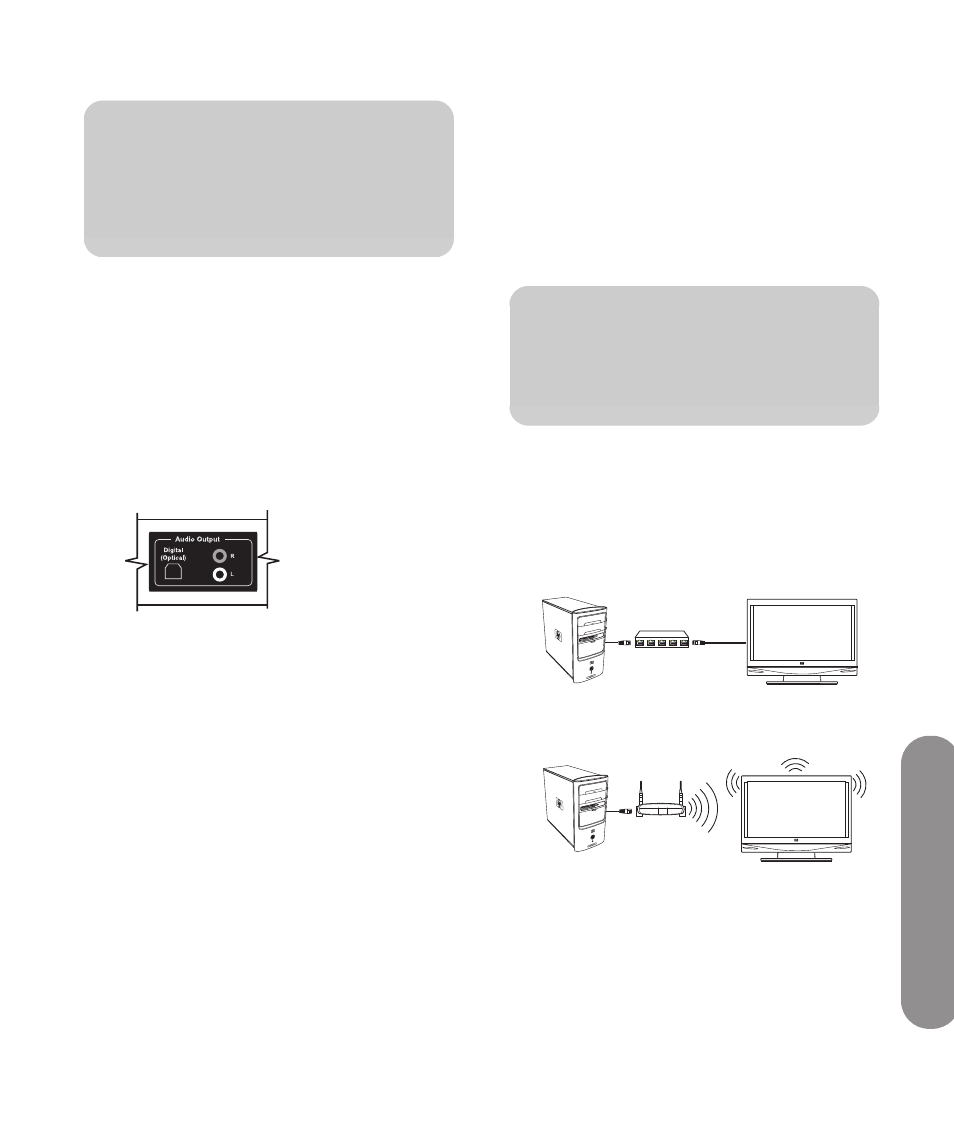
Setting U
p the TV
Setting Up the TV
21
Connecting the external sound system
1
Connect the external sound system to the TV:
For a digital connection, connect an optical
audio cable to the Audio Output Digital
(Optical) connector on the rear of the TV and
to the external sound system such as a digital
receiver or a surround sound system.
For an analog connection, connect an audio
cable to the Audio Out L and R connectors on
the rear of the TV and to the external sound
system such as an analog amplifier or stereo
system.
2
Connect power to the TV; see “Connecting power
to the TV” on page 22.
3
Turn on the TV; see “Turning the TV On and Off”
on page 25.
4
Connect power to, and turn on, the external sound
system.
5
Define the digital audio format by using the
Digital Audio option in the Audio menu on the
OSD; see “Choosing the digital audio output
mode” on page 71.
6
If you want, you can turn off the TV speakers by
using the Speakers option in the Audio menu on
the OSD; see “Using the Audio Menu” on
page 70.
Connecting the TV to your home
network (LAN)
The TV requires use of a router for connection to your
established home network (LAN).
A wired connection (Ethernet 802.3) uses an
Ethernet cable and connects through a router.
A wireless connection (Wi-Fi 802.11a/b/g/n)
must use the TV internal wireless antennas and
connect through a router.
Connect the TV to the router in your PC LAN by
connecting an Ethernet cable for a wired connection,
as described in this procedure. For a wireless
connection, the TV has internal wireless antennas that
are ready to use; no antenna or other connection is
necessary.
A PC with LAN connection through a wired
router to the TV
B PC with LAN connection through a
wireless router to the TV
For more information about wireless network types, see
“Selecting a Good Location” on page 7.
c
CAUTION: Before connecting an external
sound system, unplug power for the TV
and all connected components. Make sure
the external sound system is turned off.
n
For the best wireless performance,
HP recommends use of dual-band
802.11n Wi-Fi.
A
B
