Connect to switches, Connecting rps and eps ports to switches, Connect to switches -8 – HP 620 User Manual
Page 20: Connecting rps and eps ports to switches -8
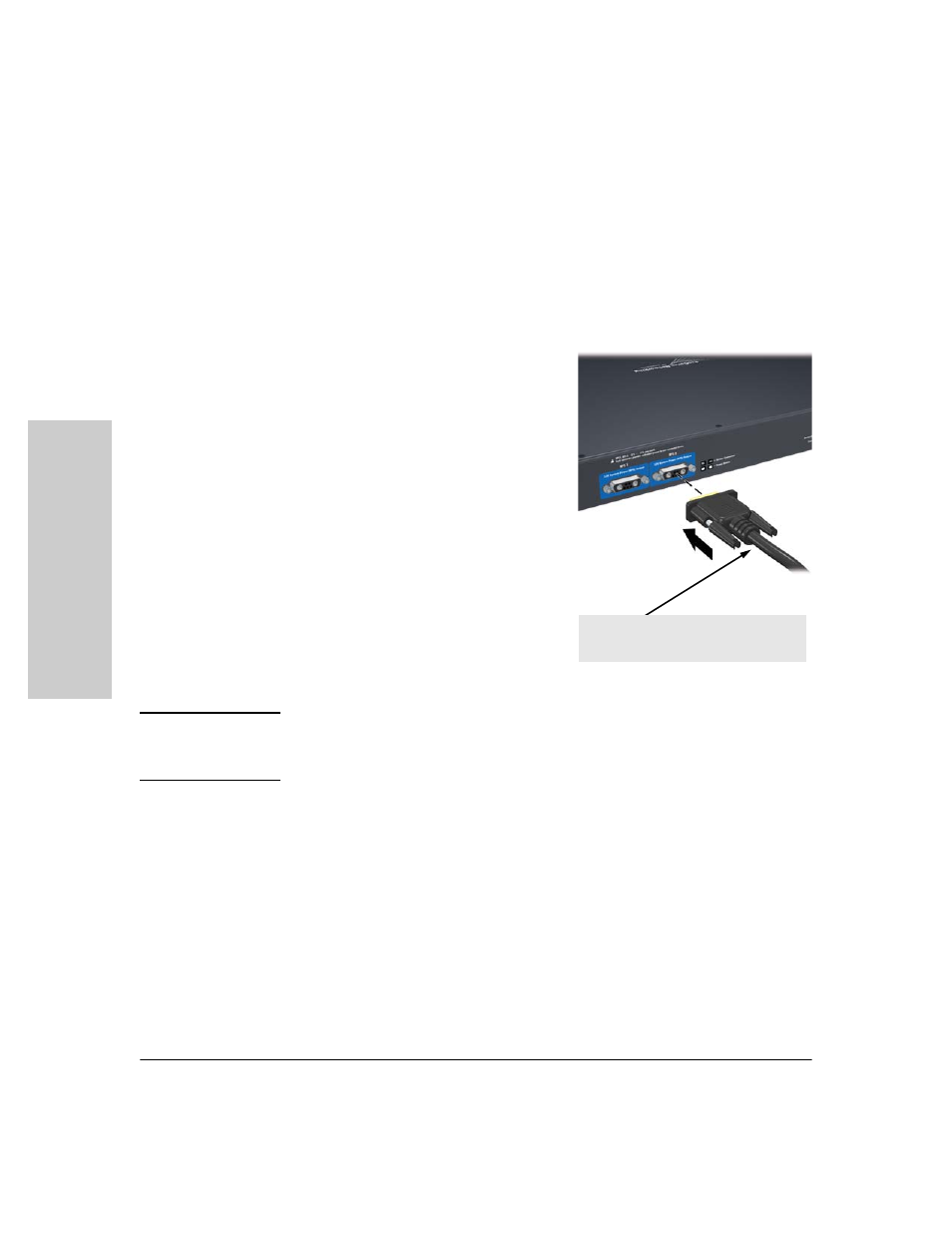
2-8
Installing and Connecting the ProCurve 620 Redundant and External Power Supply
Installation Procedures
In
sta
llin
g an
d Conne
cti
ng th
e ProCurve
620 Redundant and
External Power
3. Connect to Switches
Connect the RPS and EPS cables from the supported network switches to the
appropriate ports on the 620 RPS/EPS.
Connecting RPS and EPS Ports to Switches
To connect:
Push the RPS or EPS cable plug into the
desired port until the thumb screws
engage with the screw holes in the unit.
Tighten the thumb screws.
When power is on for the 620 RPS/EPS
and for the connected switch, the Device
Connected LED should go on to confirm
a powered-on switch is at the other end
of the cable.
If the Device Connected LED does not go
on when the cable is connected to the
port, see Diagnosing with the LEDs in
chapter 3, “
.”
To disconnect:
Unscrew the thumb screws on the plug
and pull the plug out of the port.
N o t e
Refer to
“EPS Port Operation” on page 1-5
for detailed information and on PoE
power usage, and to
for information on maximum
available PoE power.
RPS or EPS Cable:
• Only use the cables supplied with the unit
