Kinds of support tools – HP B6191-90015a User Manual
Page 39
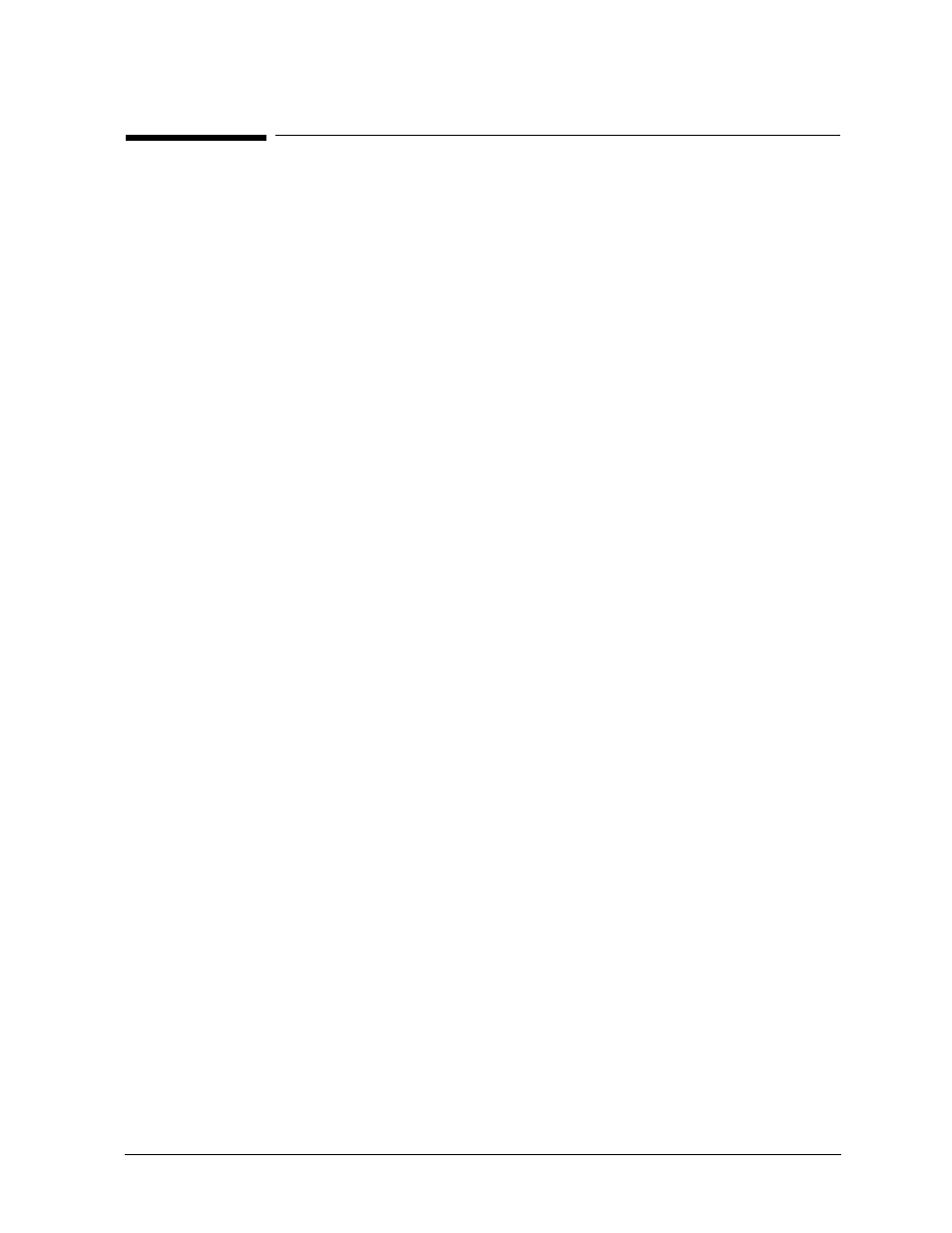
Chapter 4
39
Support Tools Manager (STM)
Kinds of Support Tools
Kinds of Support Tools
To use the diagnostics and support tools, the user first invokes one of the user interface
modules (
xstm, mstm
, or
cstm
), selects one or more devices, and invokes one of the
following tools to specify what type of operation is to be performed on the device(s):
Information
Creates a log of information specific to one device, including the product
identifier, a description of the device, the hardware path to the device, the
vendor, and the firmware revision code, if firmware is present in the
device.
Verify
If available, performs a simple test of component function, providing a
"pass/fail" indication of device condition; typically, this is the first level test
of a device's condition.
Diagnose
If available, runs a diagnostic program on the device, which is designed to
detect and isolate faulty hardware on that device. Diagnose tools equire a
Support Class or Node license.
Exercise
If available, stresses the device or subsystem. This function is useful in
providing very high confidence verification, and in detecting intermittent
errors.
Firmware Update Initiates the firmware update process for a selected device. While the
user interface to the firmware update tools is generic, the tools themselves
are device-specific.
Expert Tools Are device specific troubleshooting utilities for use by sophisticated users.
Their functionality varies from tool to tool, but they are intended to be
interactive, and rely on you to provide information necessary to perform a
particular task. Expert tools require a Support Class or Node license, or in
some cases an HP-only license.
Utilities
Are support tools which are not device specific. Current tools include
logtool (for reading system logs) and a disk copy utility. Most utilities do
not require a license.
Verifiers, exercisers and information tools require no license to run. Some of the other tools
may require a license. To see the license level required for the tools available on a device,
perform a “current device status” request on the device. For example in xstm, select the
device, then select “Current Device Status” from the Device pull-down menu.
